Release September 2022
We are happy to deliver the brandnew September 2022 release with the new Details Button and Tree Attributes functions and many other new features! Try it now!
Remember, the Web Client is the user friendly spreadsheet for your Collector Users to deliver their monthly/weekly/daily data. The Web App is the tool for the Power User to setup and control your organization’s collection workflows.
(1) Web Client: New Details Function to Show/Hide Columns and Rows
We are happy that we can deliver a new function to show/hide columns and rows. You will find the new button Details in the menu bar, this button shows hidden columns and/or rows:
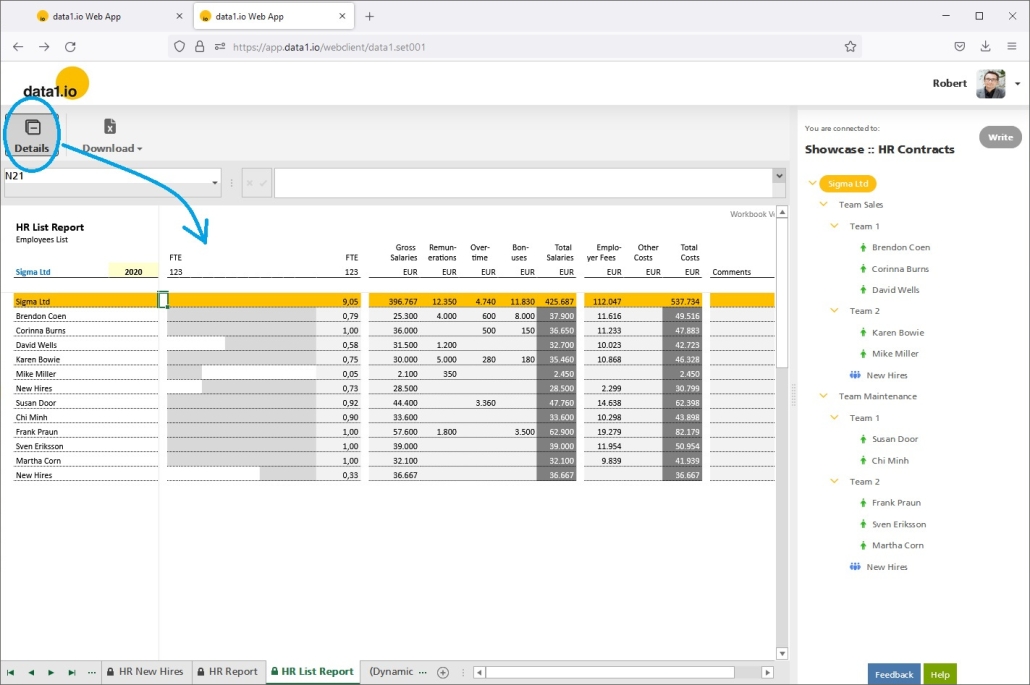
Pressing the Details button again will hide the columns again:

The Details button is always visible, but it will become active only if the sheet in your workbook has at least one of the following named ranges defined:
- data1_VisibilityColumns
- data1_VisibilityRows
Use the following codes in the cells of the named range:
- 1 = hide/unhide the details column or details row
- 0 = always hide the column or row
- any other = do nothing
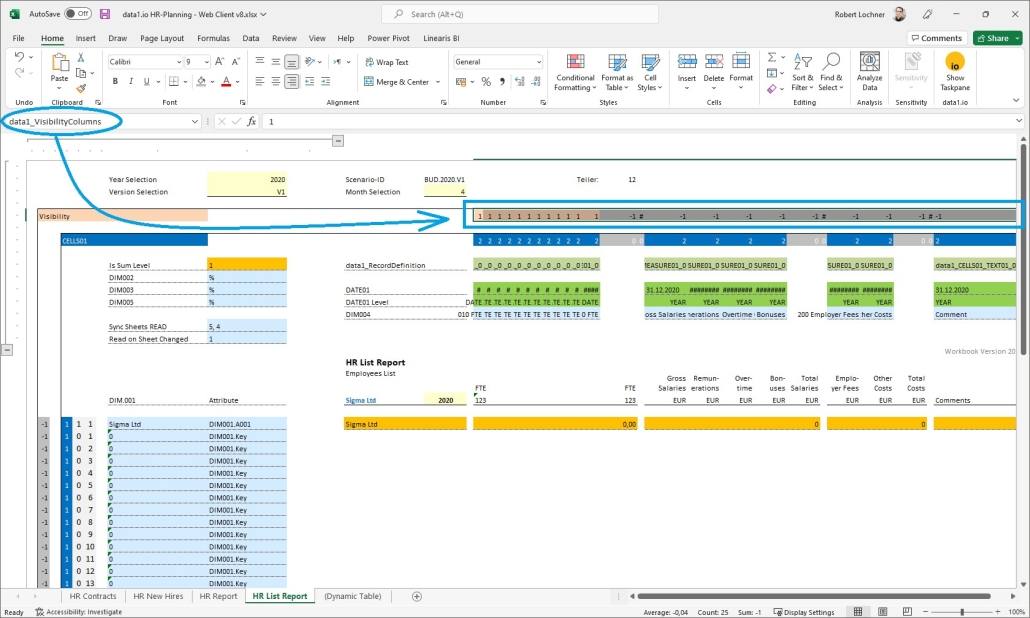
Tipp: use formulas in the cells of the named range in order get dynamically configured details.
(2) Web Client: New Named Ranges for Attributes
We are also really happy that we can deliver now a new and very effective way to show the value of an attribute from the selected element in the dimension tree. Just use the named range for the attribute you want to show in your spreadsheet:
- data1_CELLS01_DIM001_A001
- data1_CELLS01_DIM001_A002
- ….
- data1_CELLS01_DIM001_D001
- data1_CELLS01_DIM001_D002
- …
- data1_CELLS01_DIM001_N001
- data1_CELLS01_DIM001_N002
- …
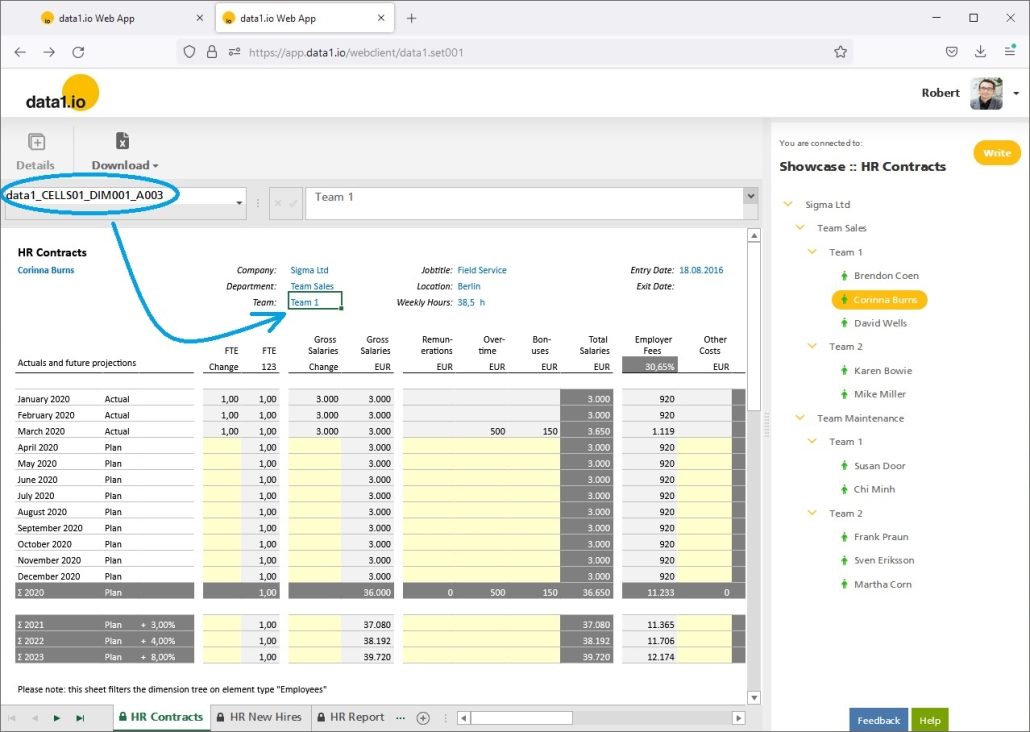
So the new named ranges show the content of the underlying Dimension Table:
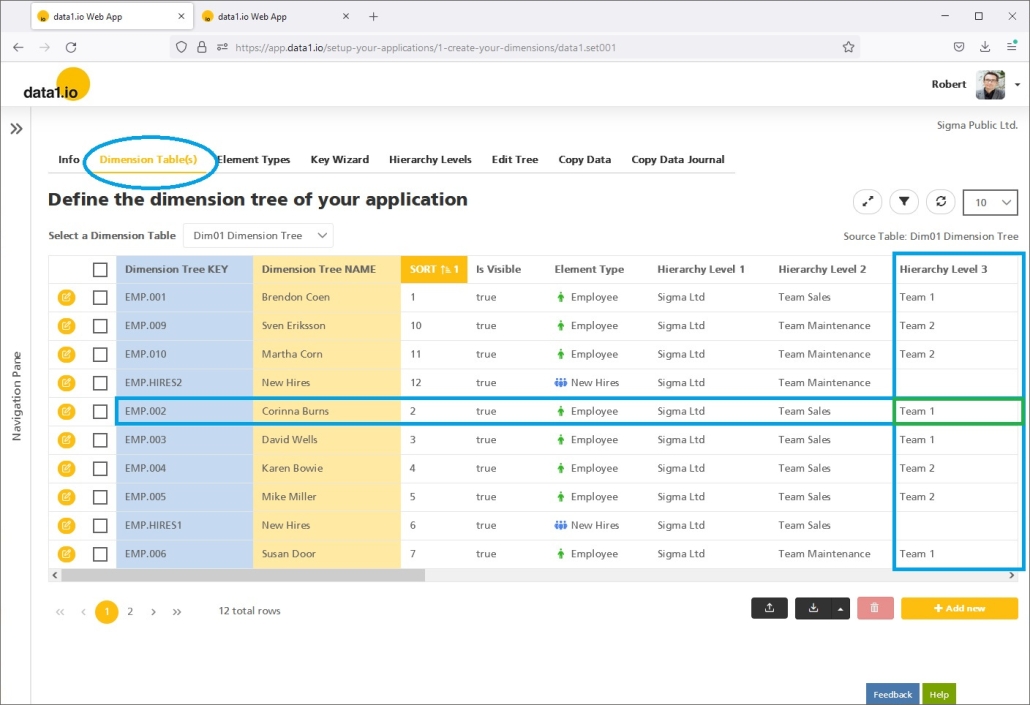
Those attributes queries work also on sum level: if there is only one distinct element in the query, then this element is shown. If it would bring multiple values then nothing is shown.
(3) Web Client: New Breadcrumb Display
We have created a new named range “Path” in order to create a breadcrumb display of the currently selected item in your workbook.
Use the following two named ranges:
- data1_CELLS01_DIM001_Path (new)
- data1_CELLS01_DIM001 (existing)

(4) Dimension Tree: New Edit additional Attributes
We have upgraded the Edit/Add elements function in your dimension tree …
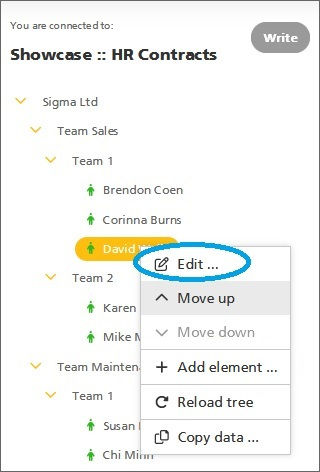
… it is now possible to edit all attributes from your dimension tree and not only the Key, the Name and the Element Type:

The definitions of the editable attributes are set in the new menu item Edit Tree. Simply add the attributes to the list and define which ones are editable:
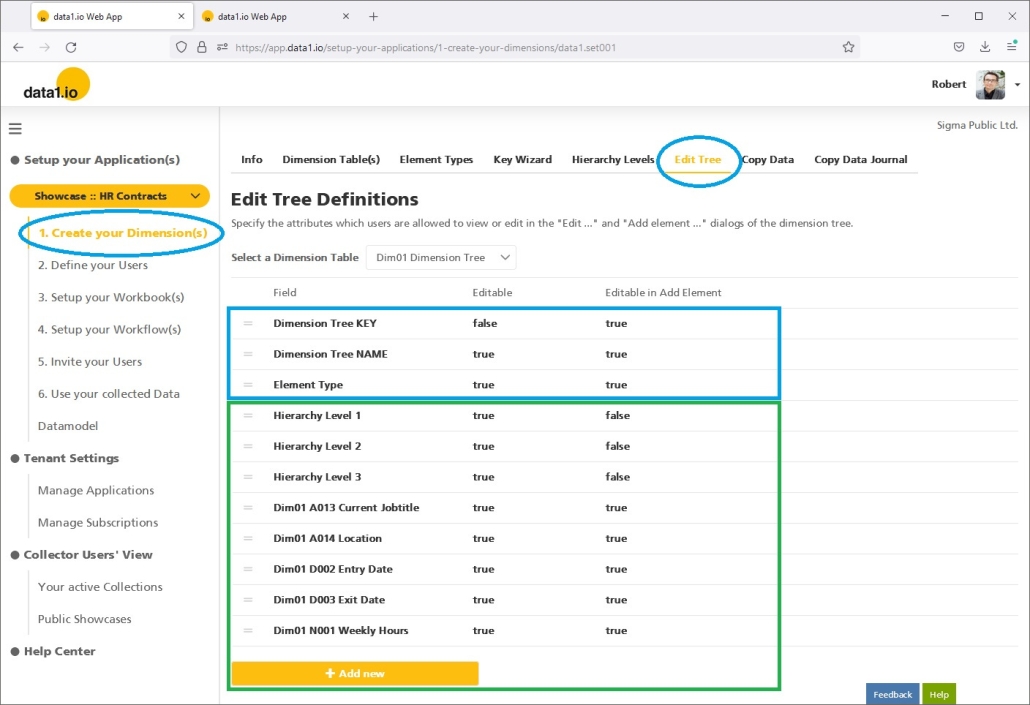
The definitions are applied also to the Add element function …
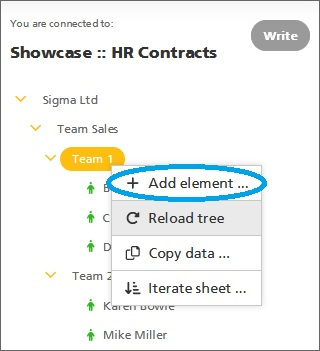
… often it makes sense to leave some attributes not editable when creating a new element:
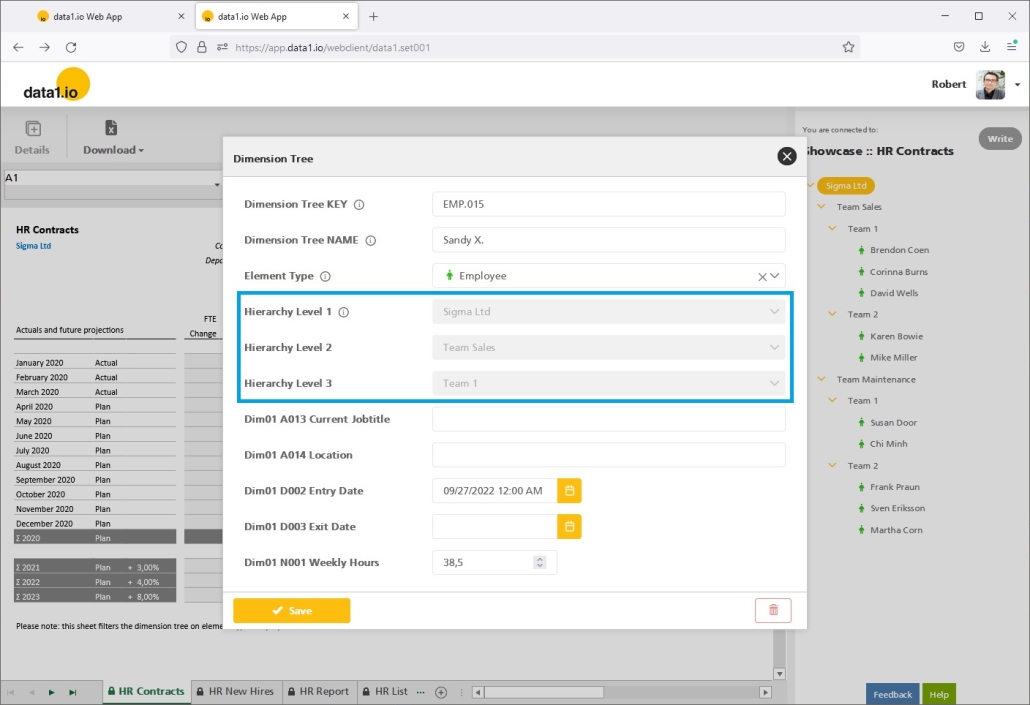
(5) Dimension Tree: New Edit/Import Flag
We have added the new column “Is From Upload” to the dimension tree table. With this information you can see differentiate which elements were uploaded and which elements were created manually:
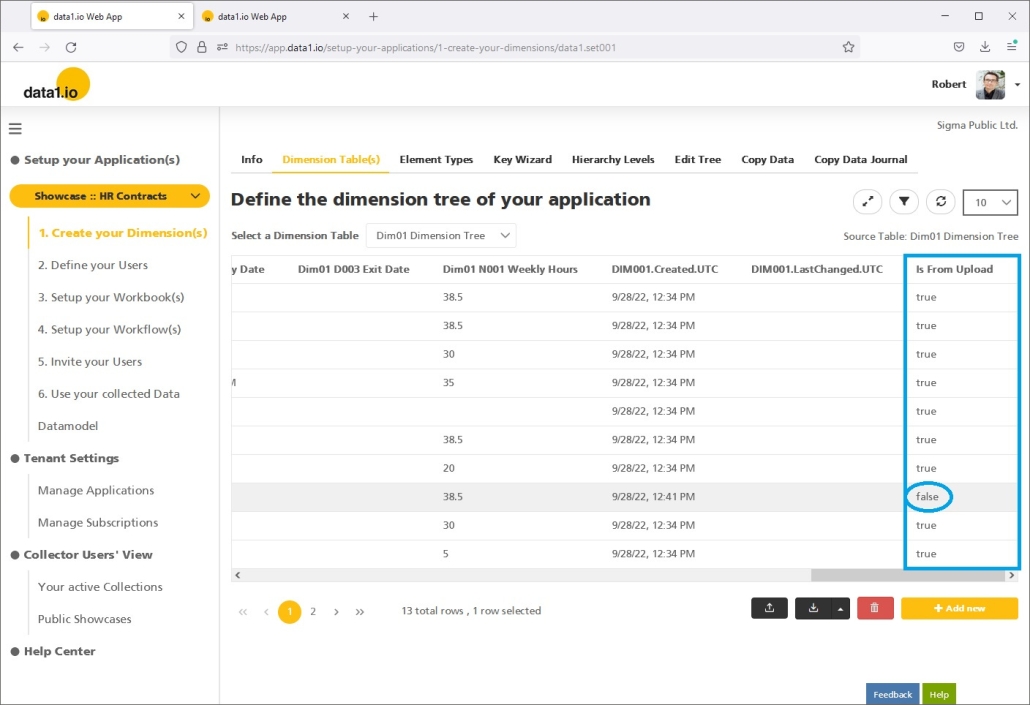
(6) Dimension Tree: New Reload Function
We have added a Reload tree function to the context menu. With this function you can reload the dimension tree without refreshing the whole page after changes were made (e.g. in the dimension table in the Web App).

(7) Dimension Tree: New Search Function
In large dimension trees it can be difficult to find the right element. Therefore we have added the new search bar for the dimension tree which is shown as soon your dimension tree has more than 50 elements:

Simply type your search term to get the tree filtered:

(8) Web App: New Background Tasks for Uploads
In the July 2022 Release we introduced the “Large Data Improvements for Uploads“. In this release we’ve finally solved the issue of uploading large data with the introduction of the new background tasks.
Starting an upload into a table starts the background task, you see it in the new Background Task status bar and you can also cancel the process at any time. The data is uploaded with a paging mechanism from the client into the browser and after that the insert into the table is executed on the data1.io Cloud Service:
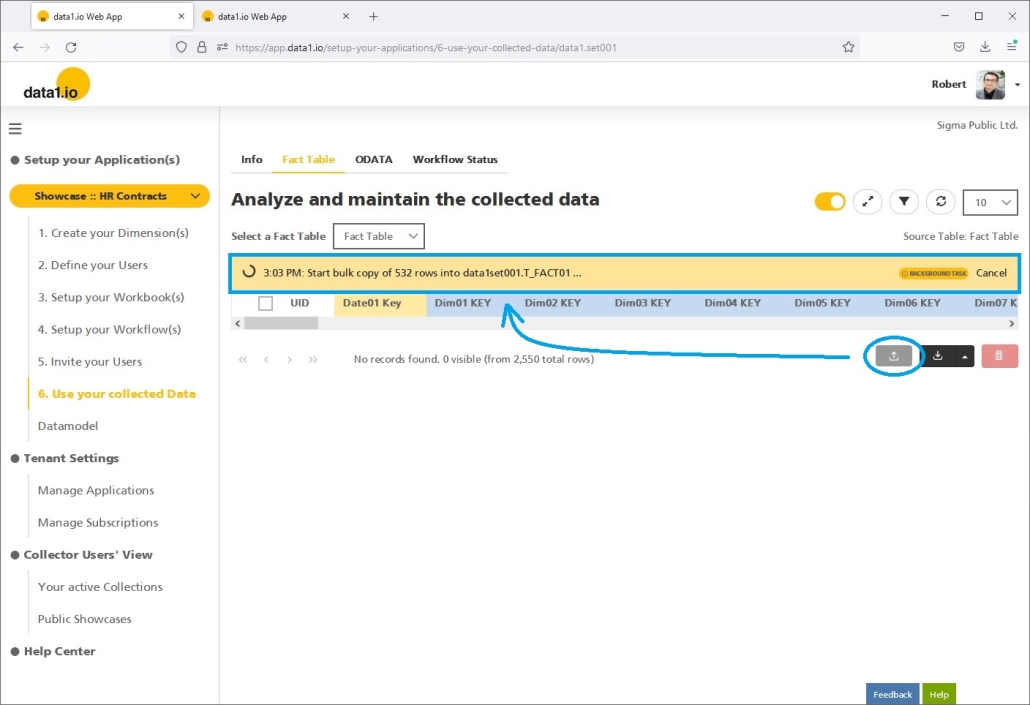
You`ll get a notice when the background task is finished:
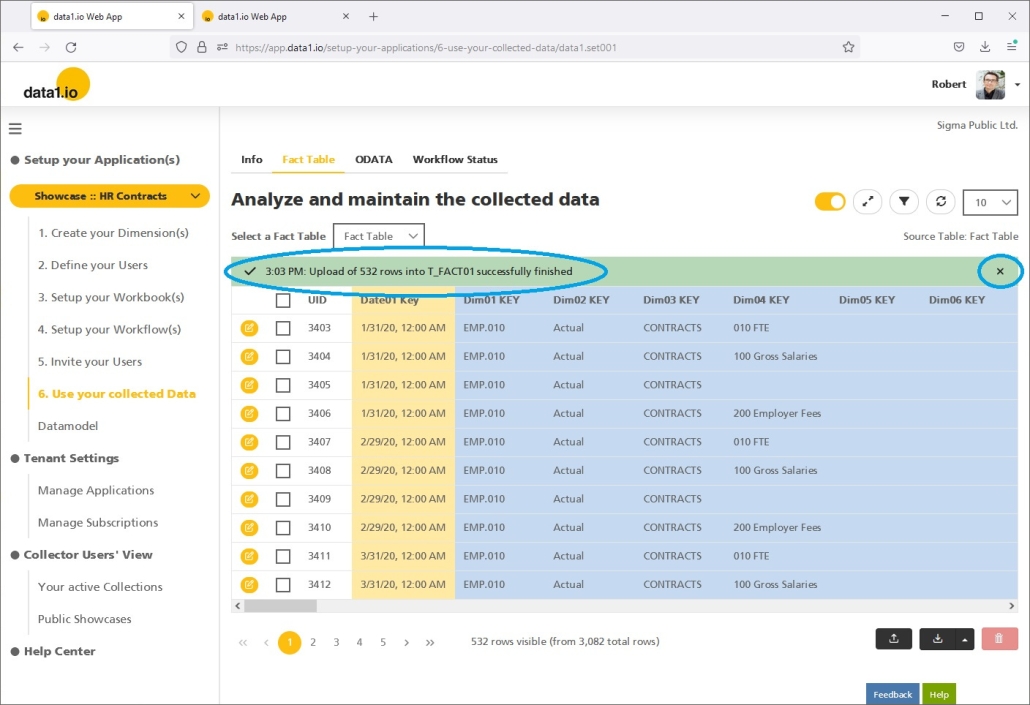
(9) Technical Improvements and Debugging
We have solved issues 2 issues with the Always Encrypted feature: TLS 1.0/1.1 was not supported and the measure fields could not be filtered in the Web App. Furthermore there were issues with a sql error on writeback under certain circumstances and with the “Unsaved data” message box when using trigger cells in the workbook.
Hope you like the new features – we are very curious about your feedback! Please let us know what you think and what kind of collection processes you would prefer to automate with data1.io.
Stay healthy and we #StandWithUkraine
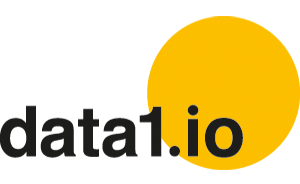



Leave a Reply
Want to join the discussion?Feel free to contribute!