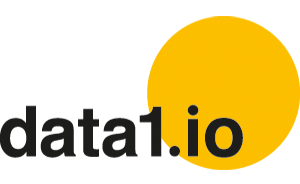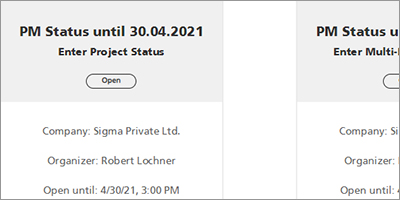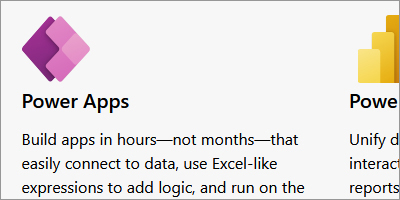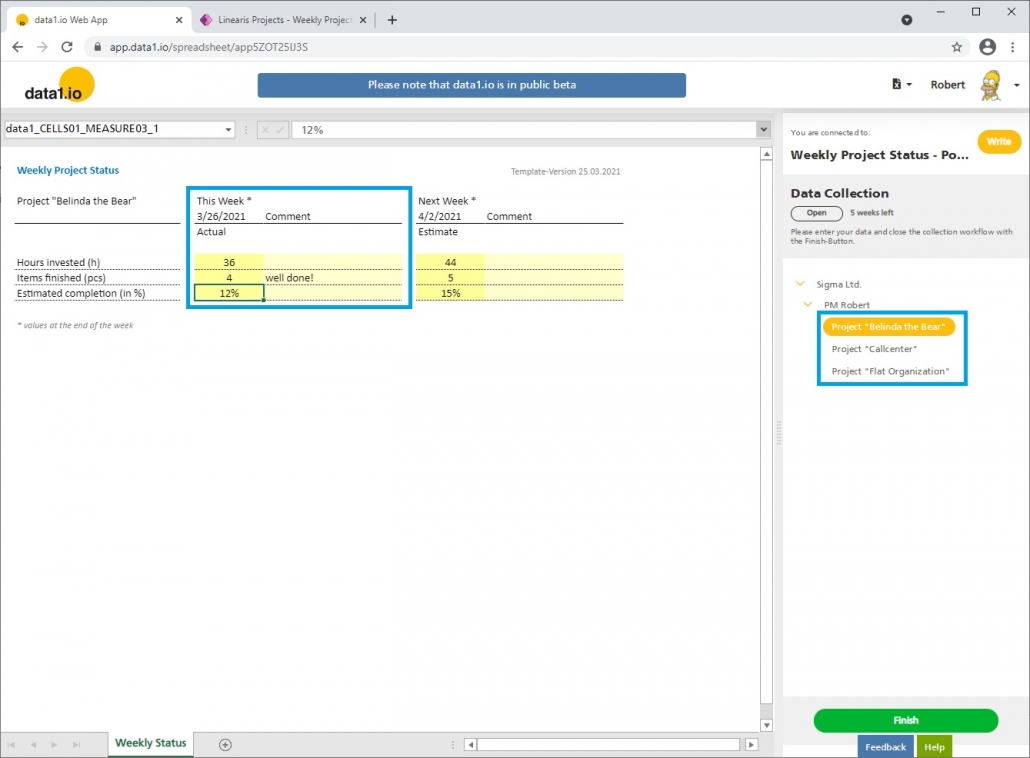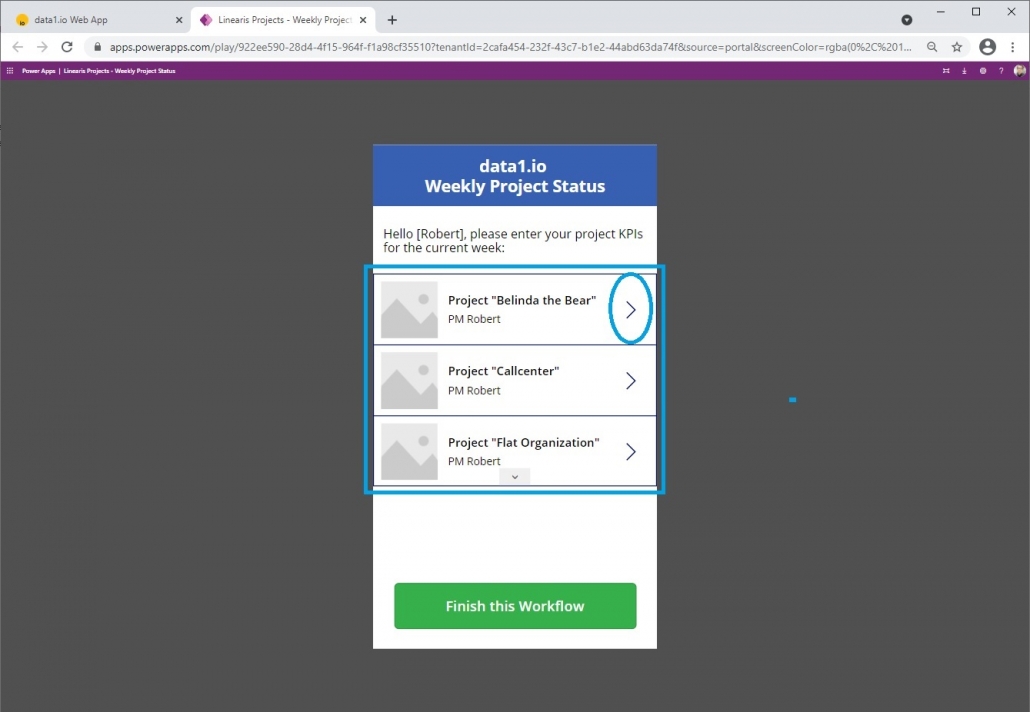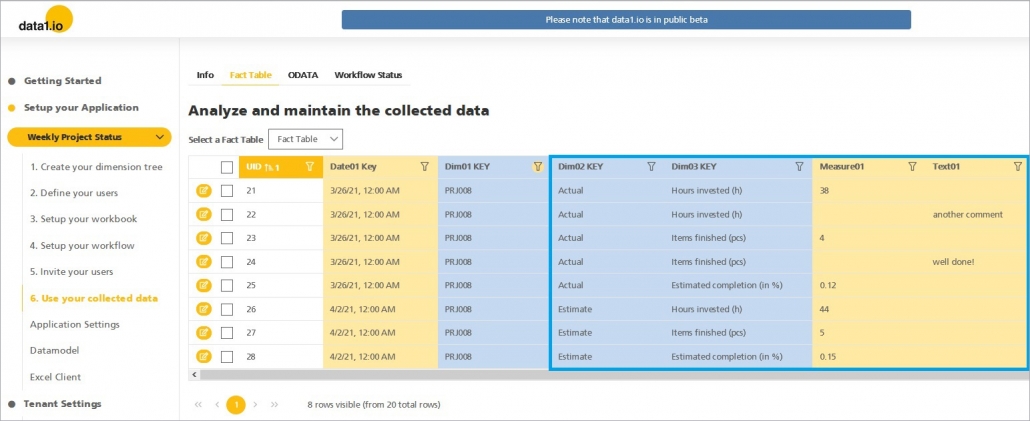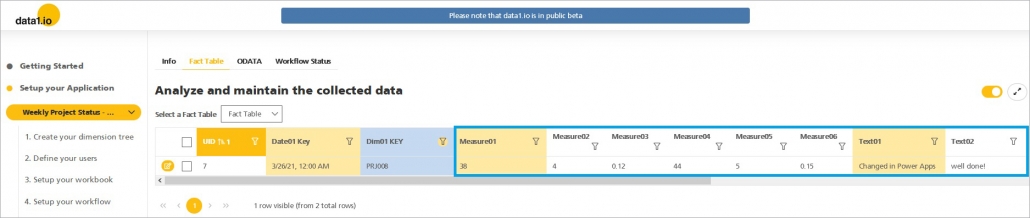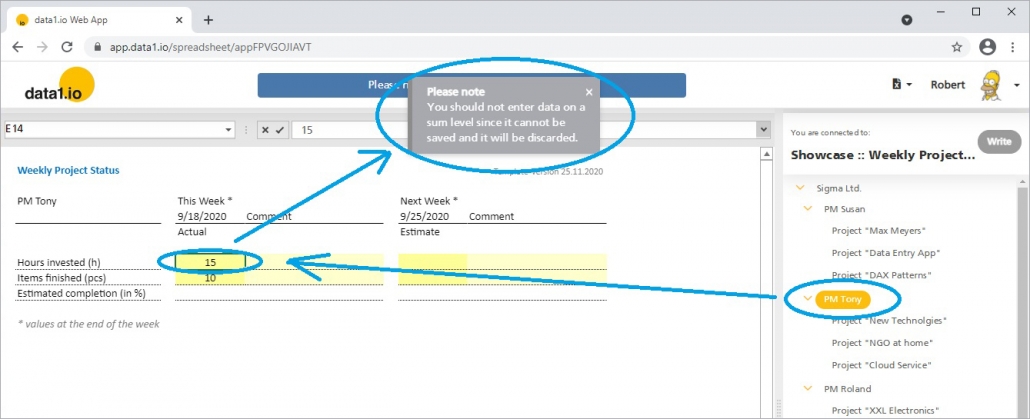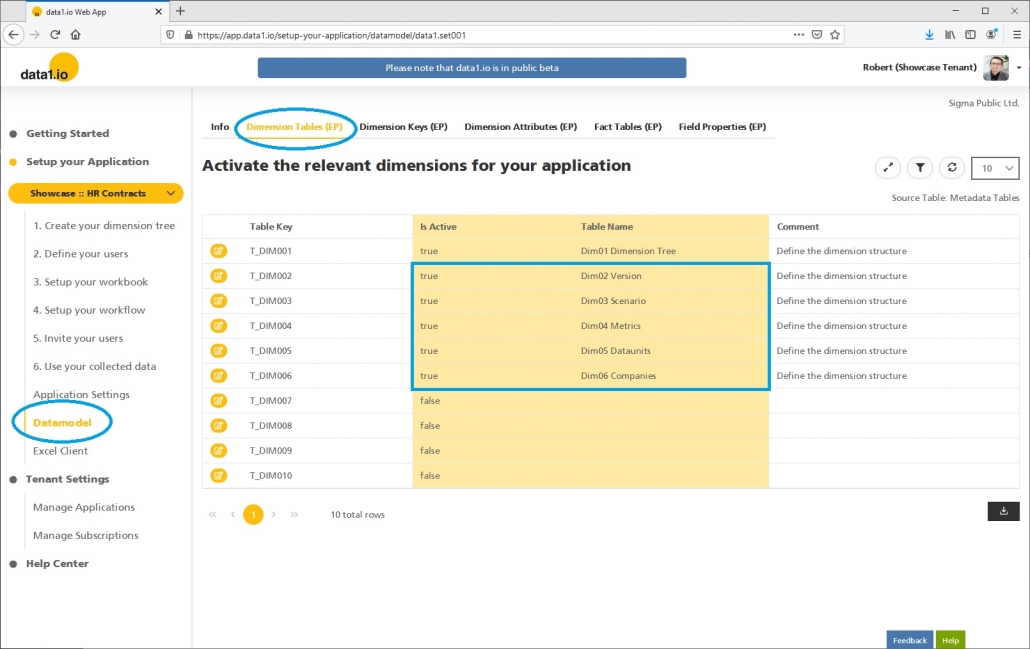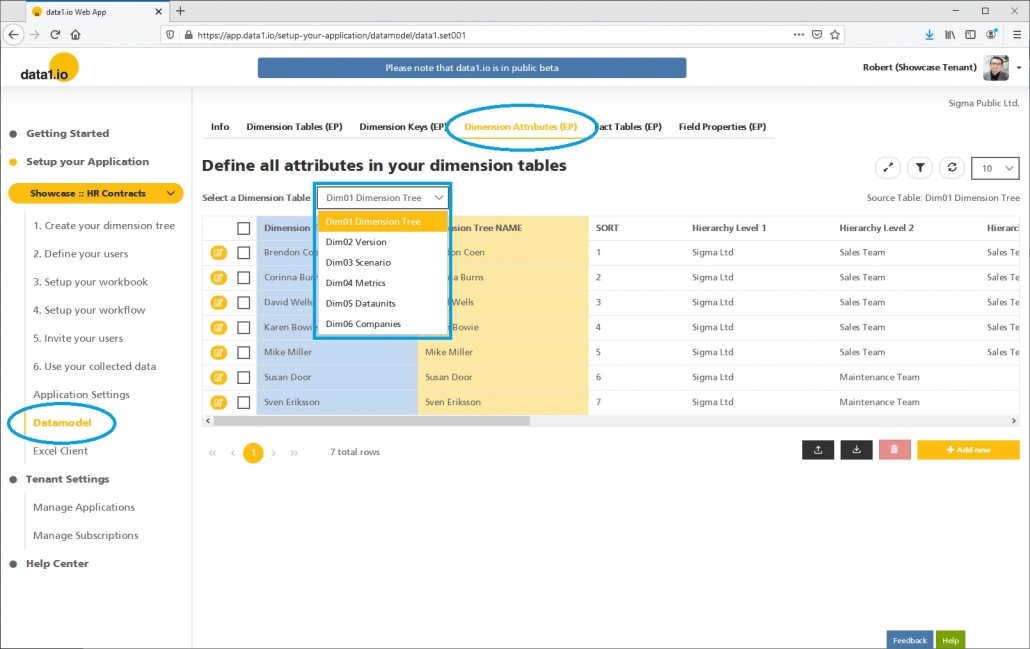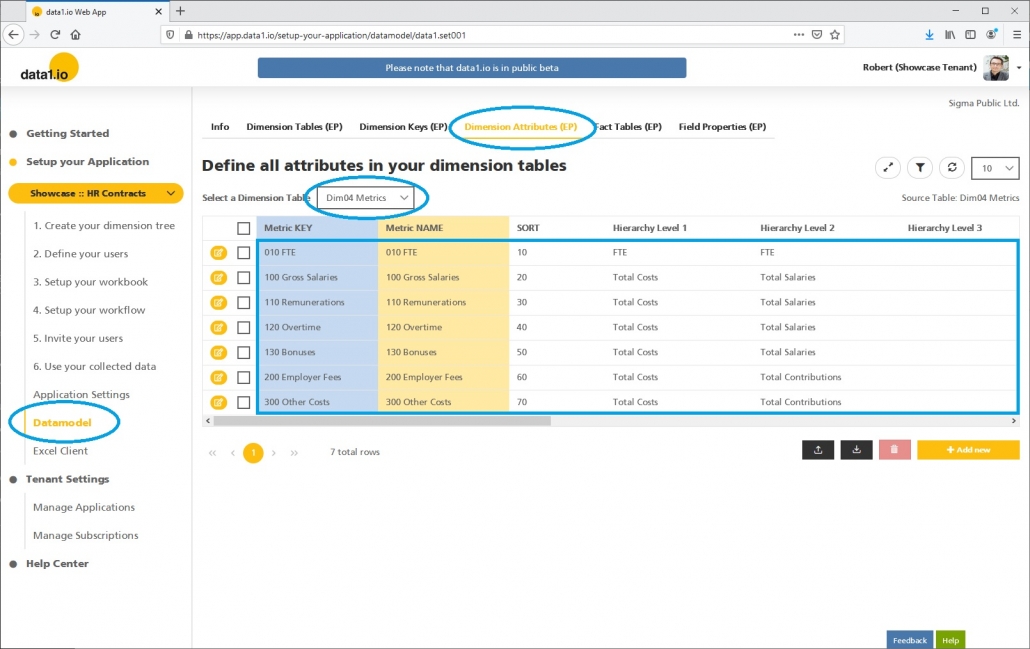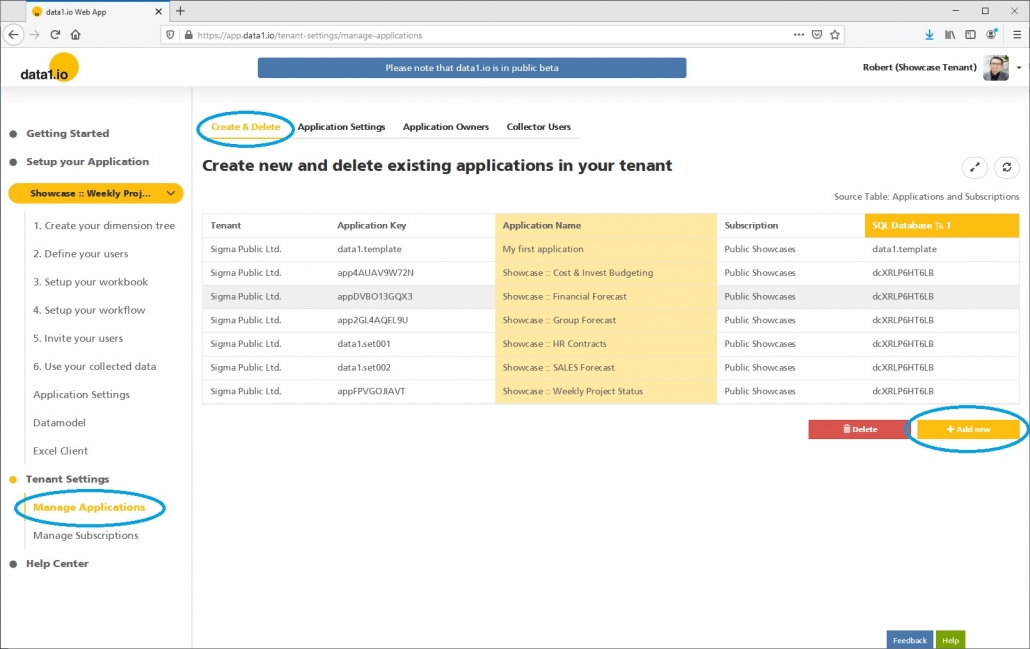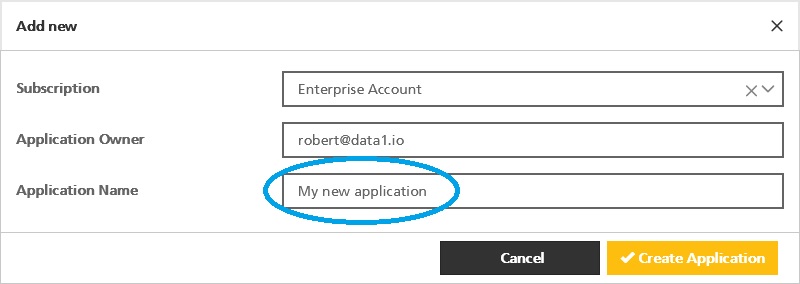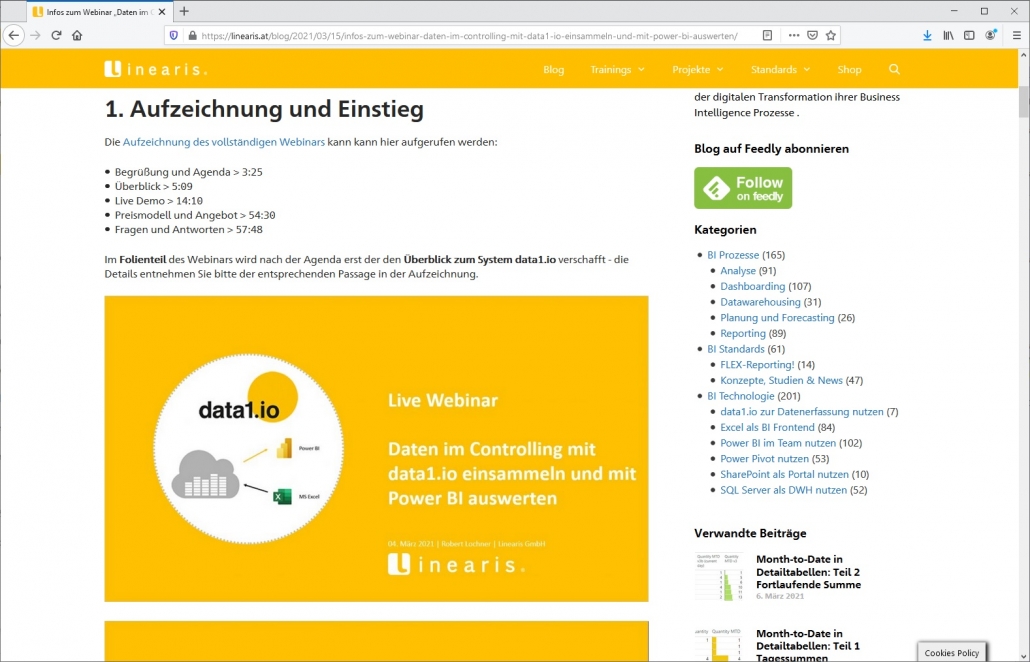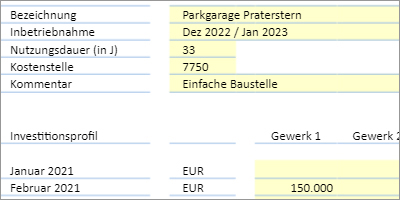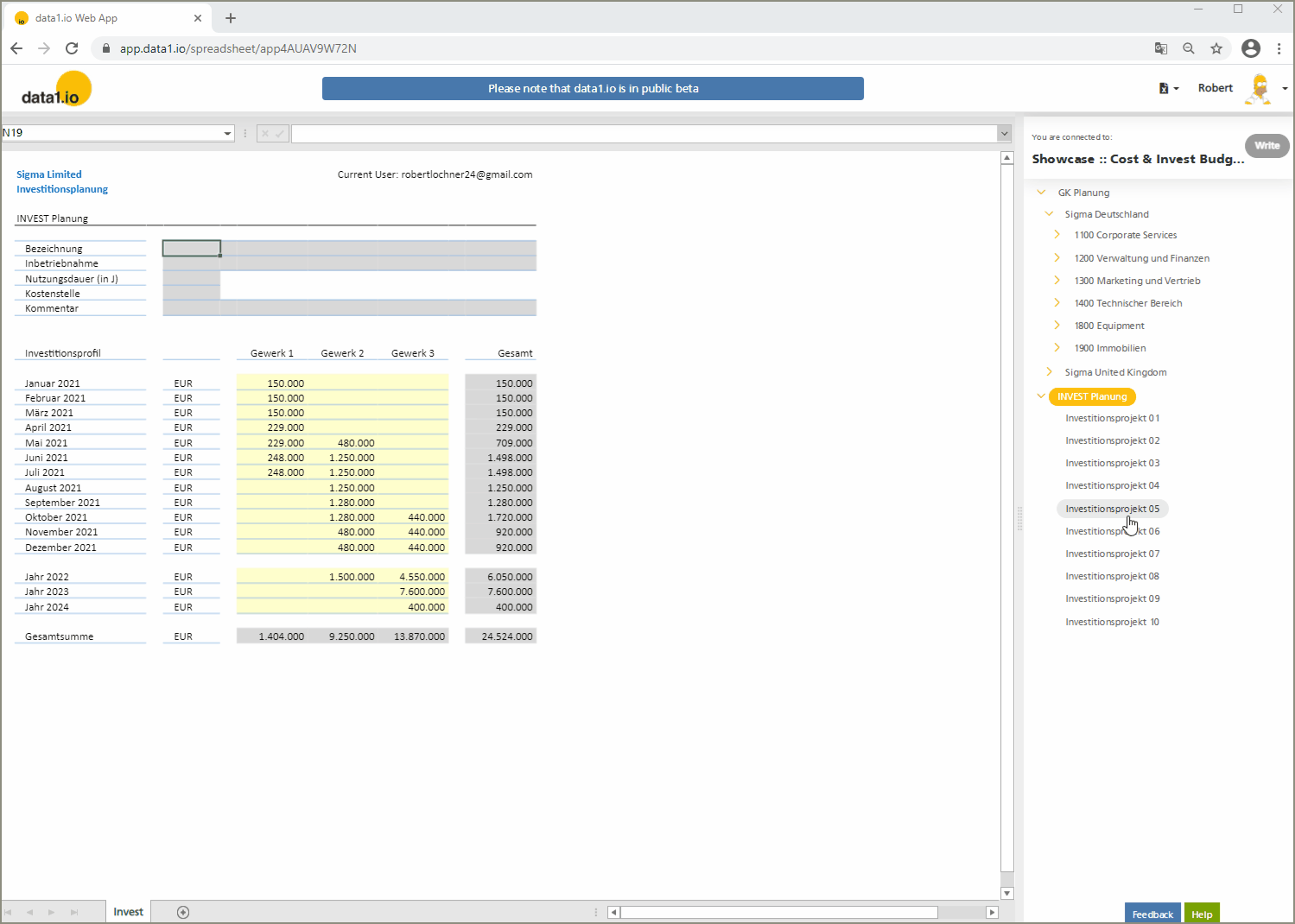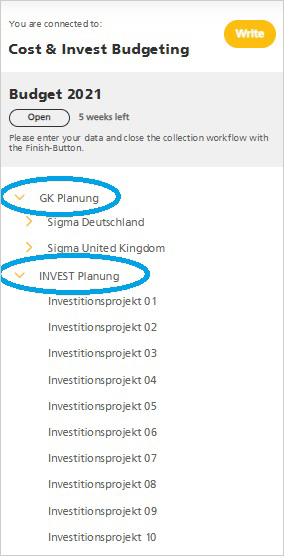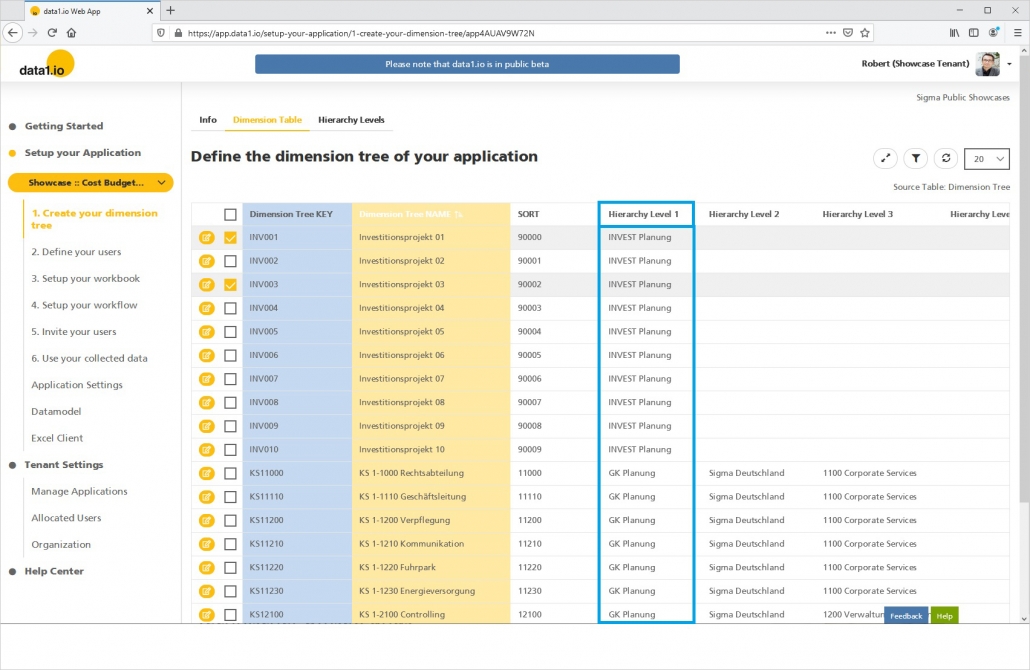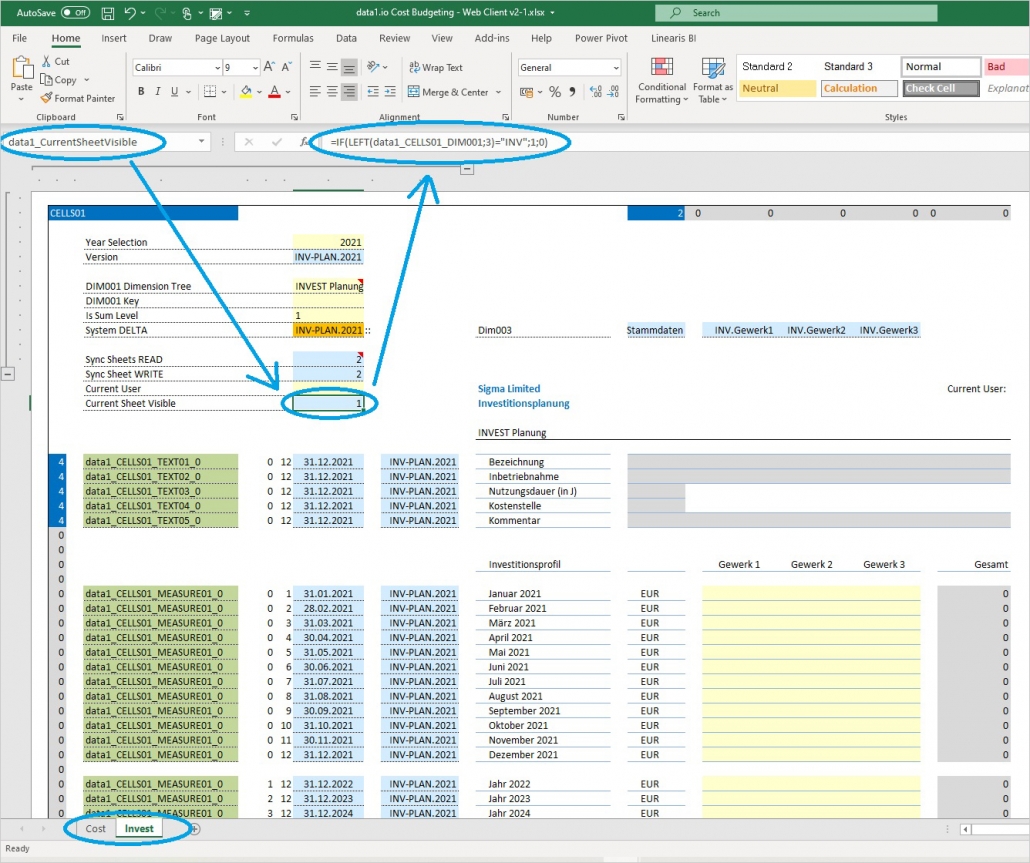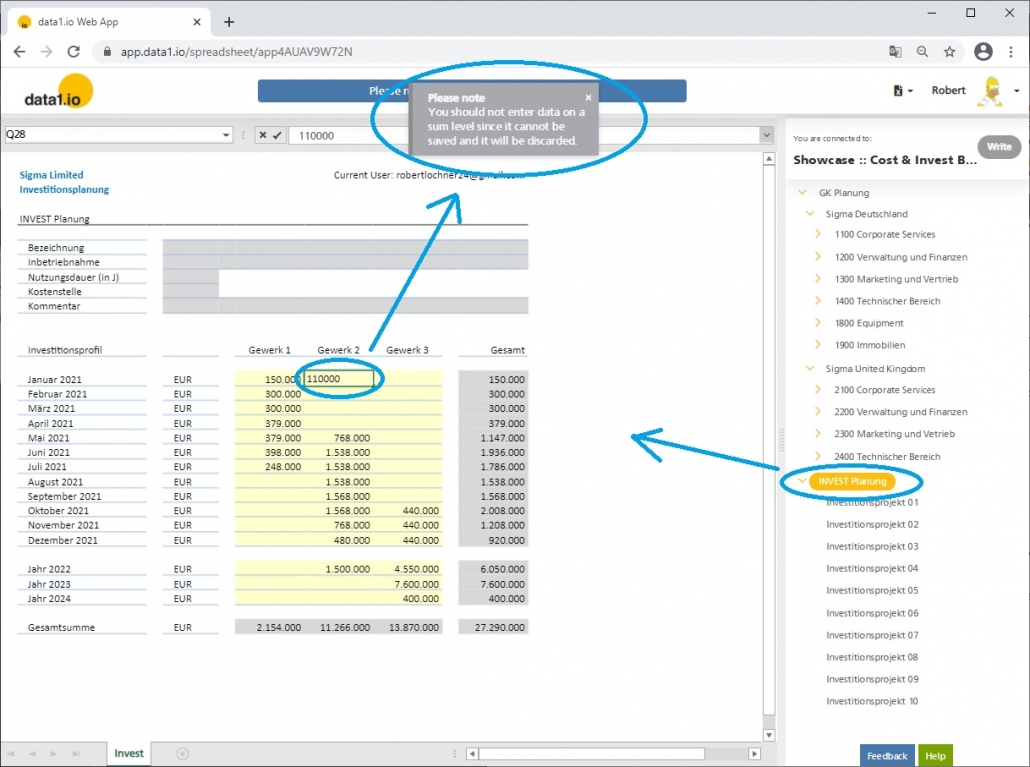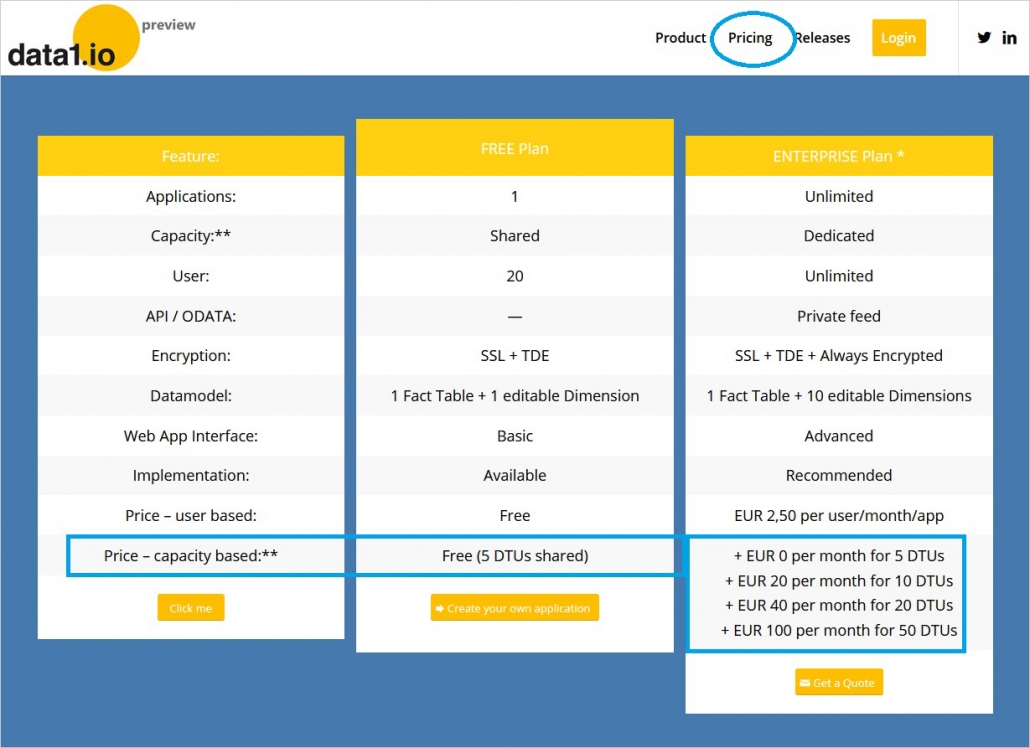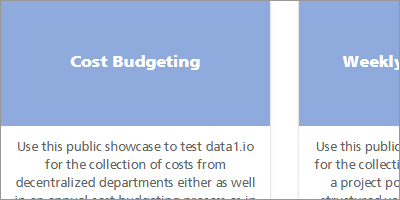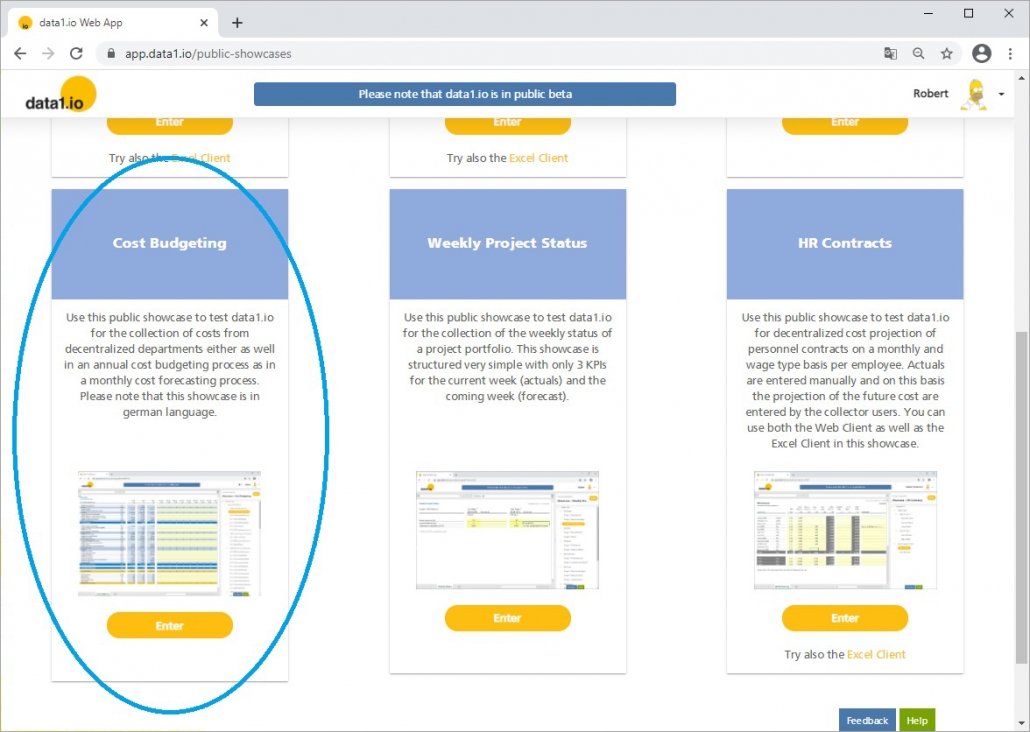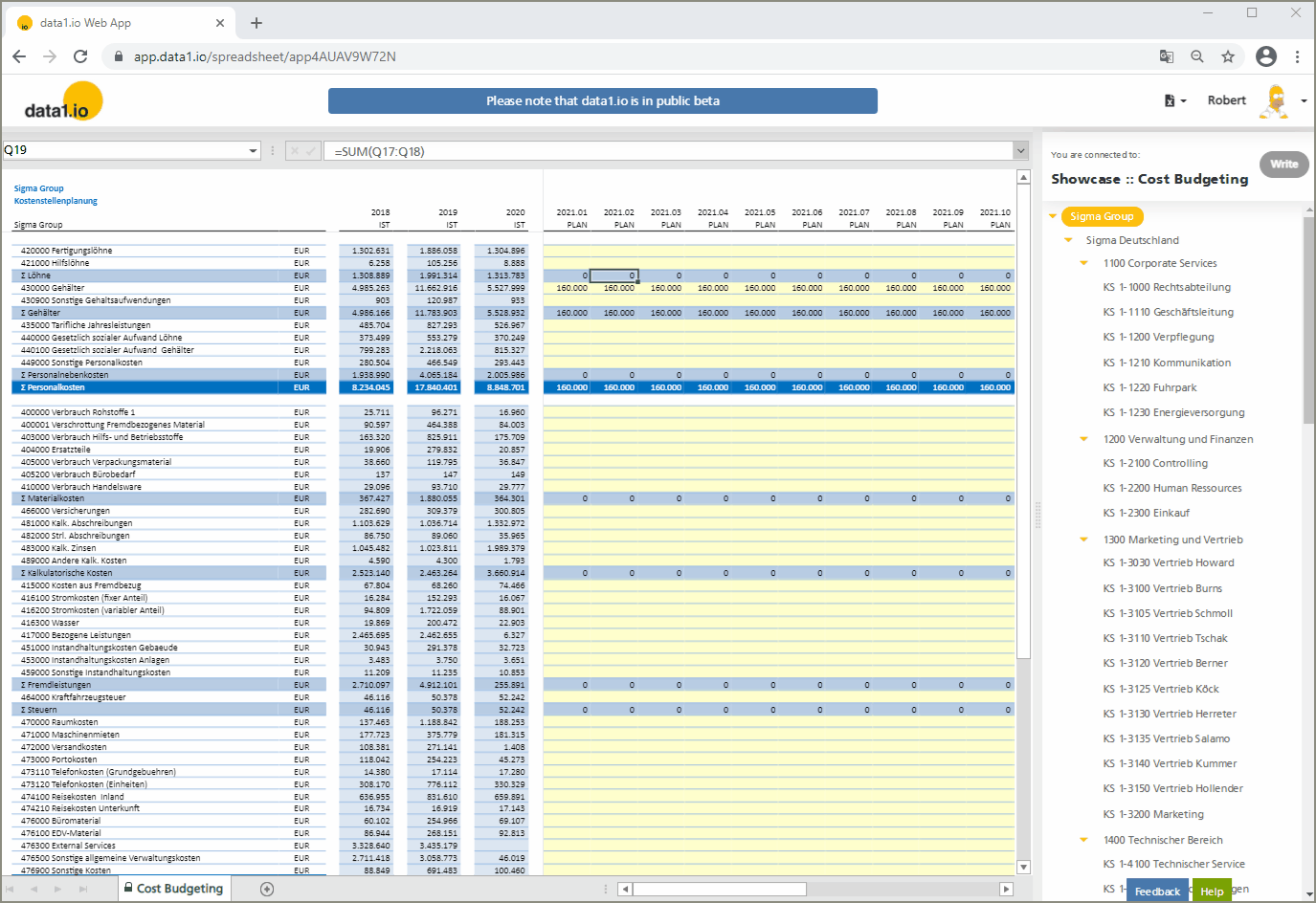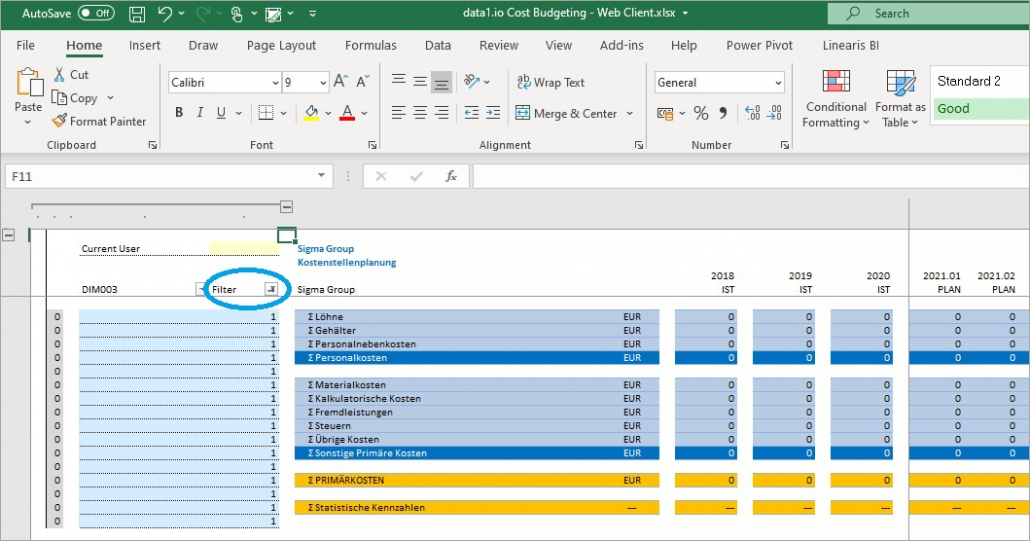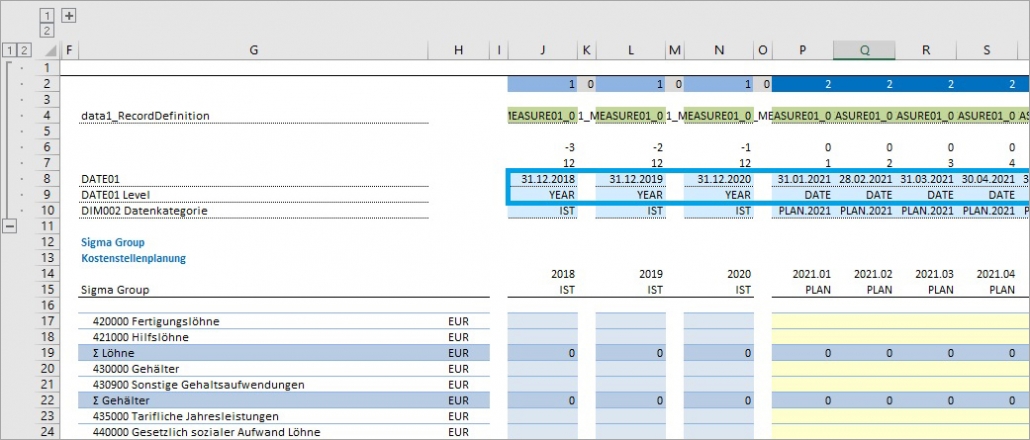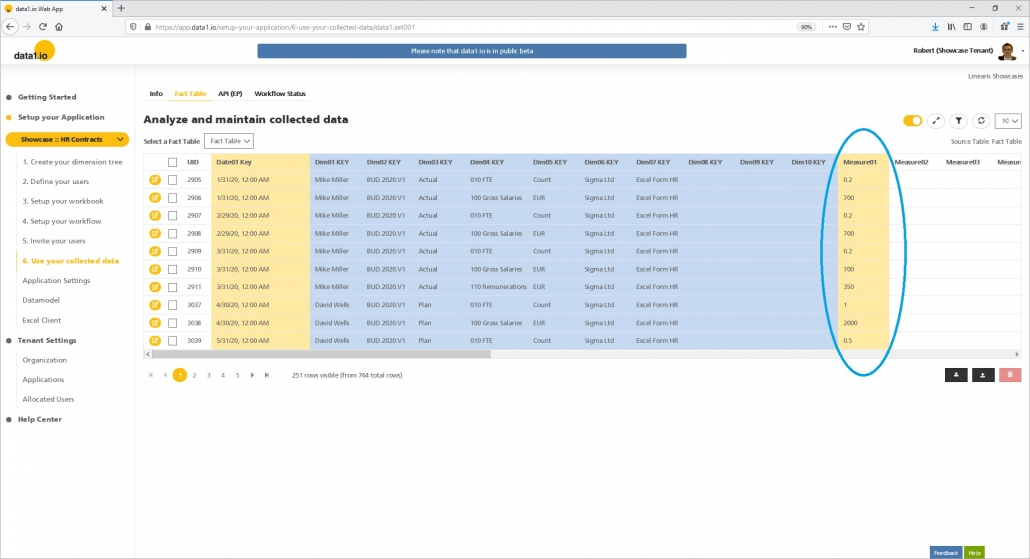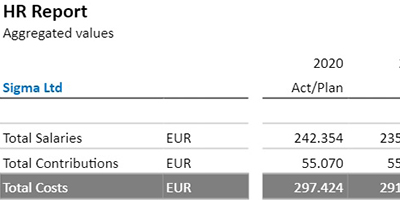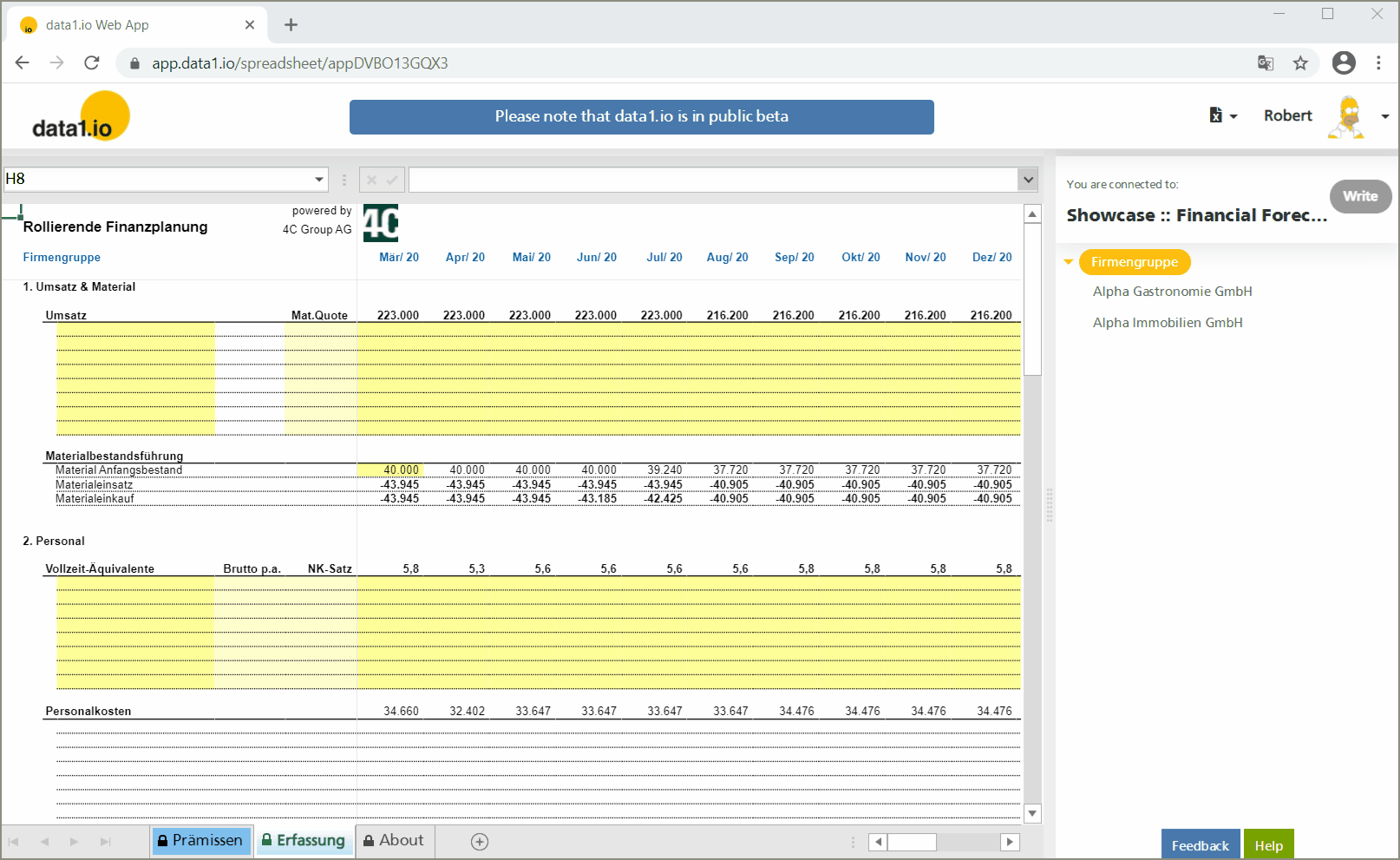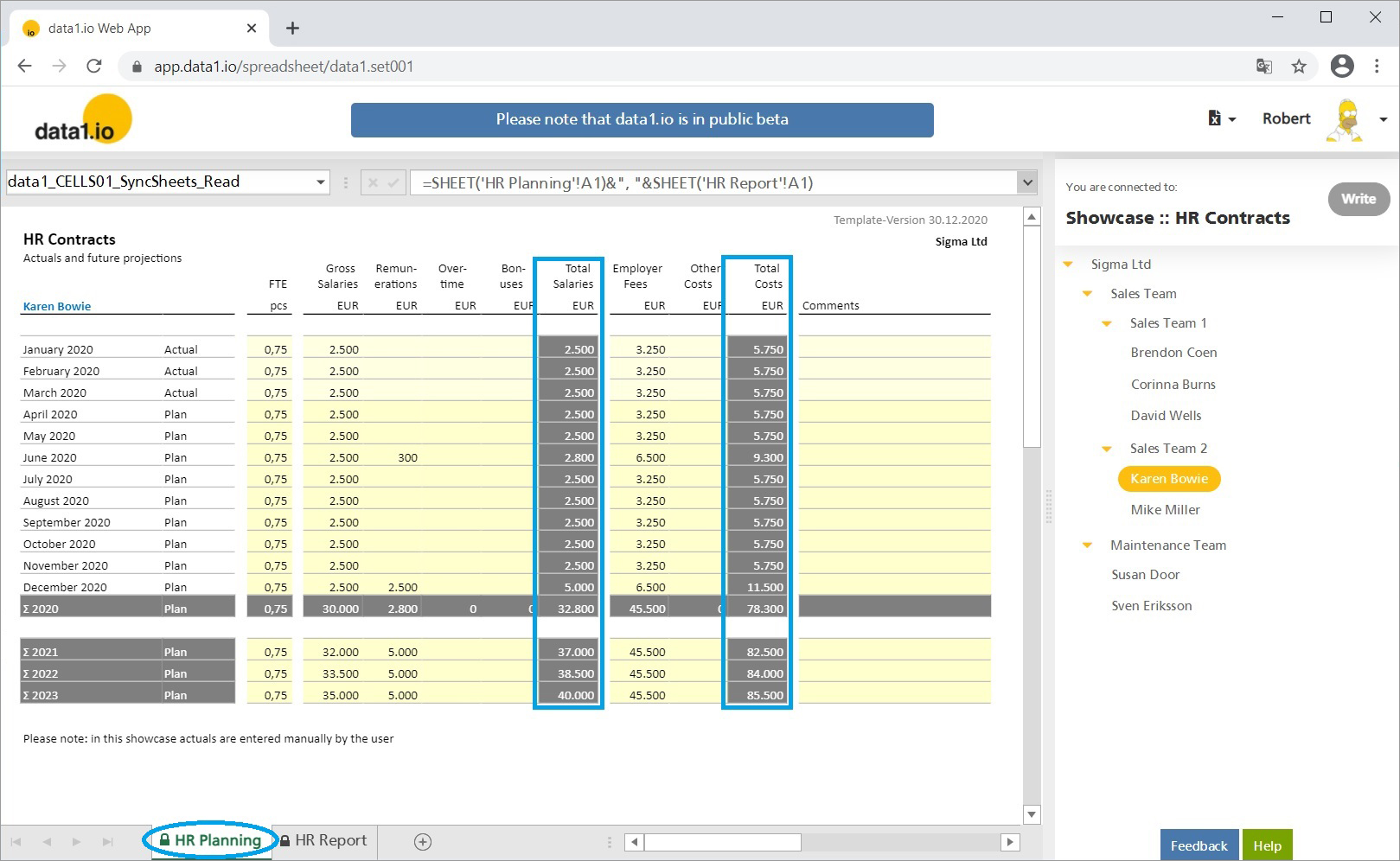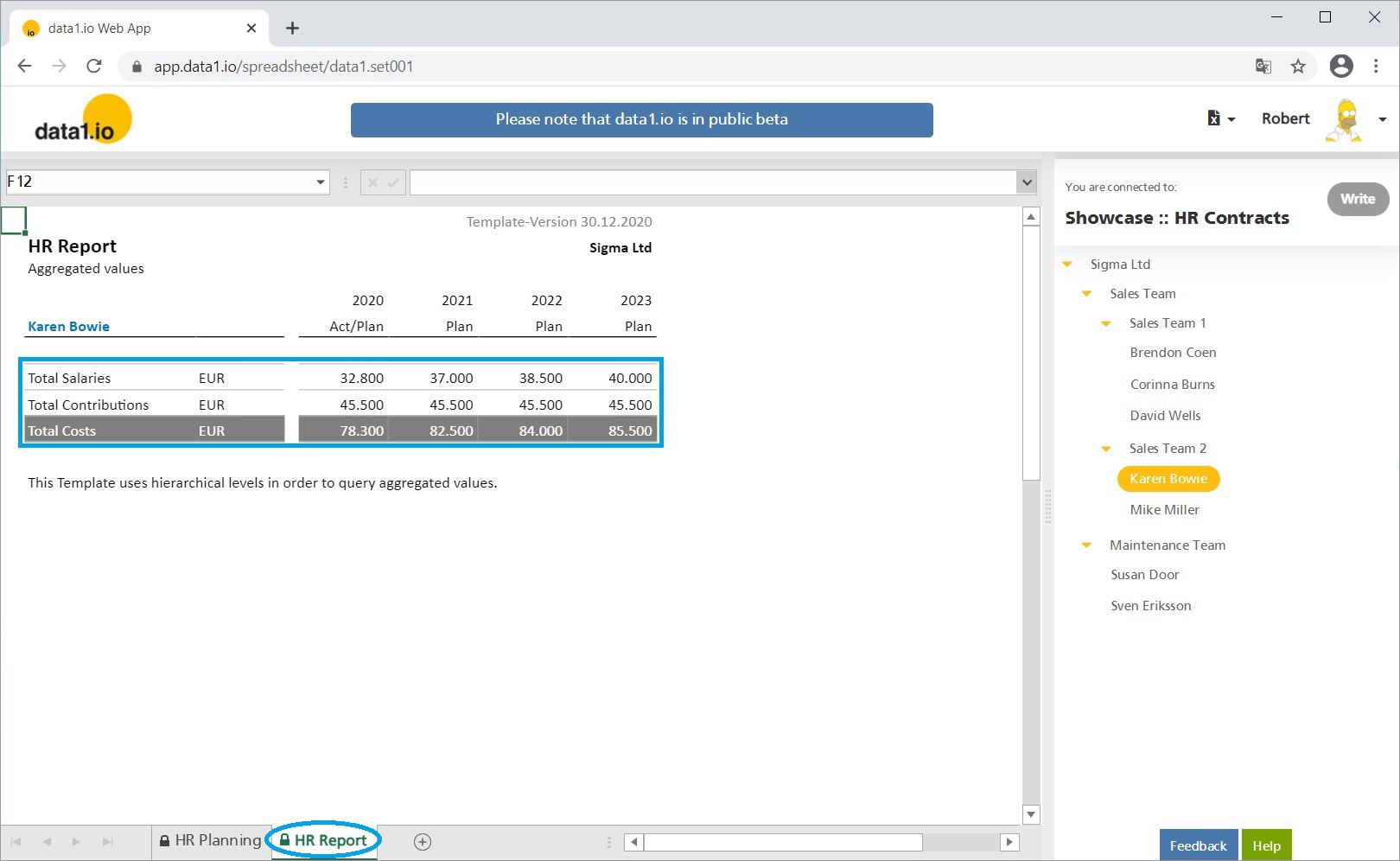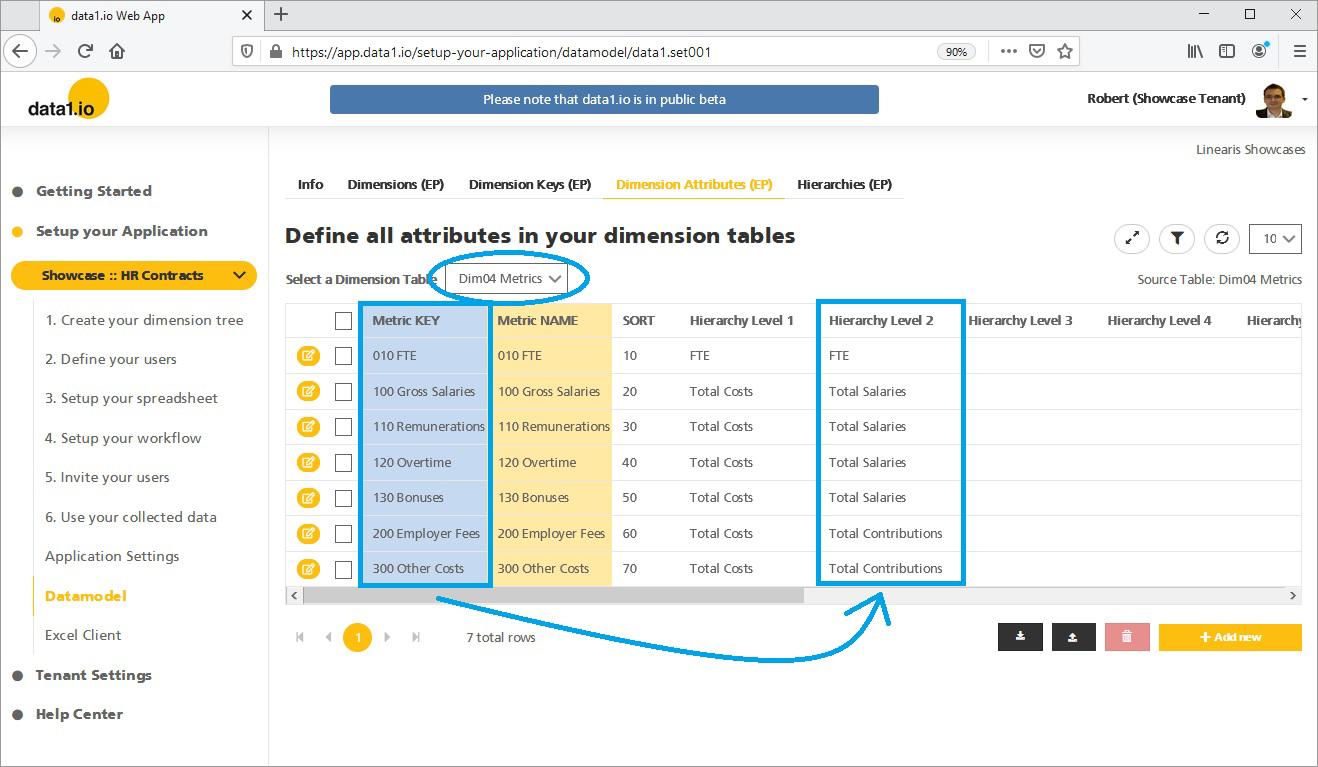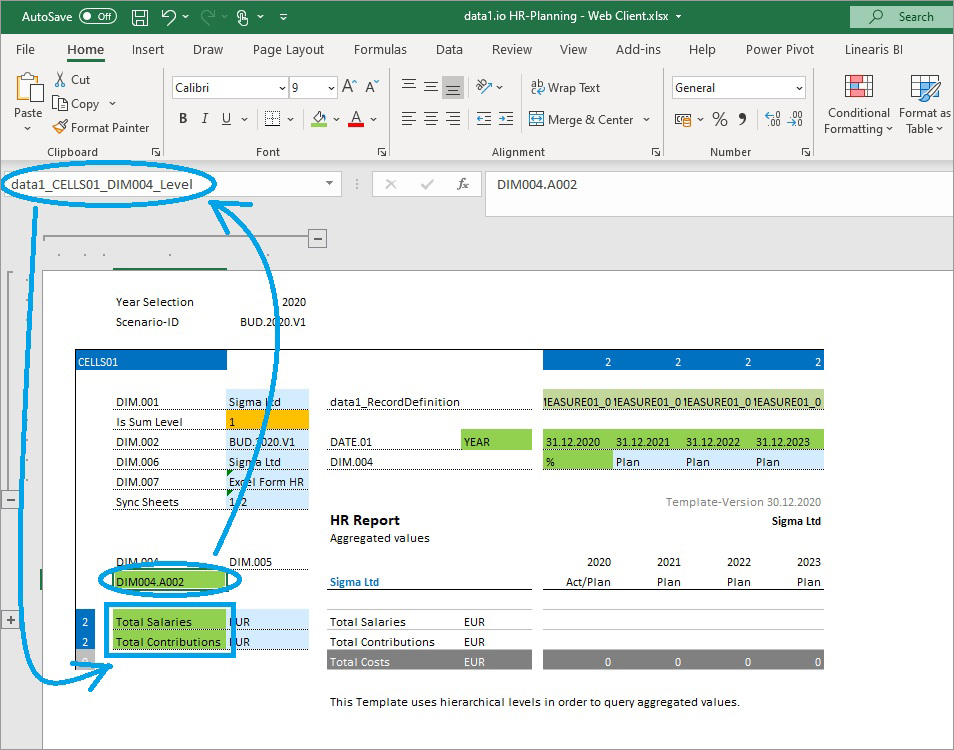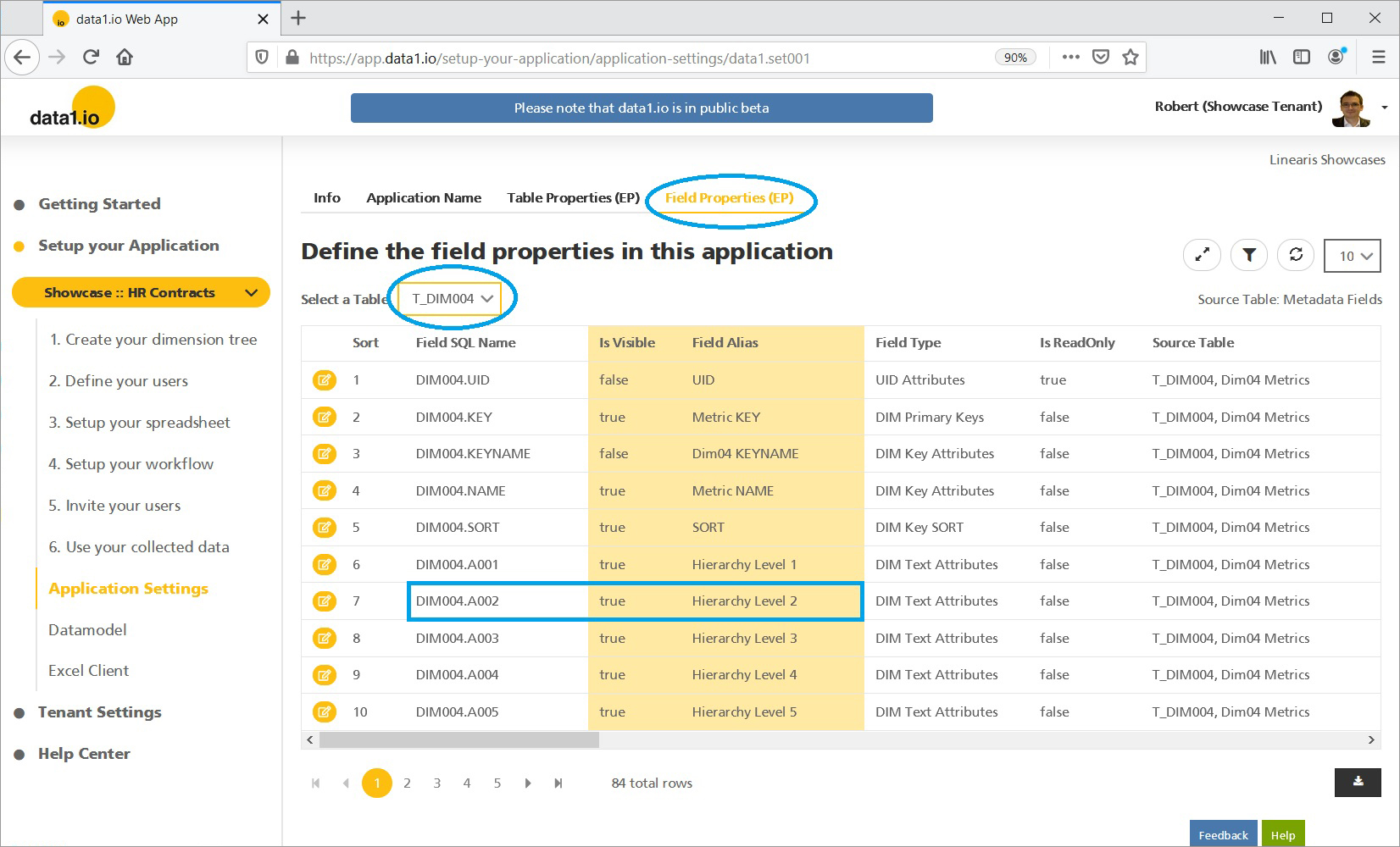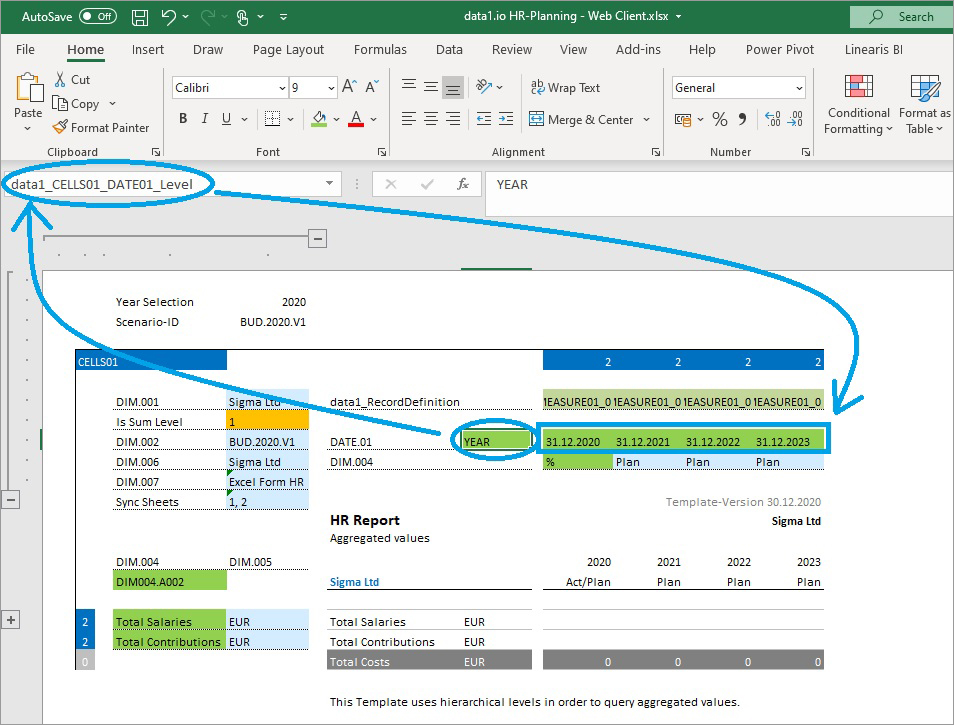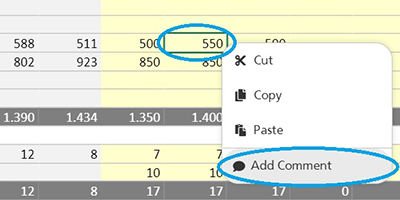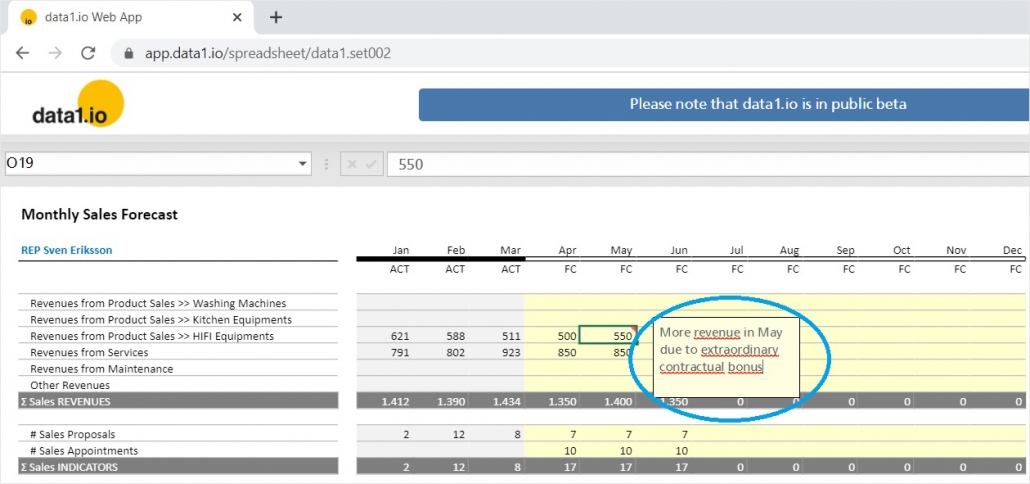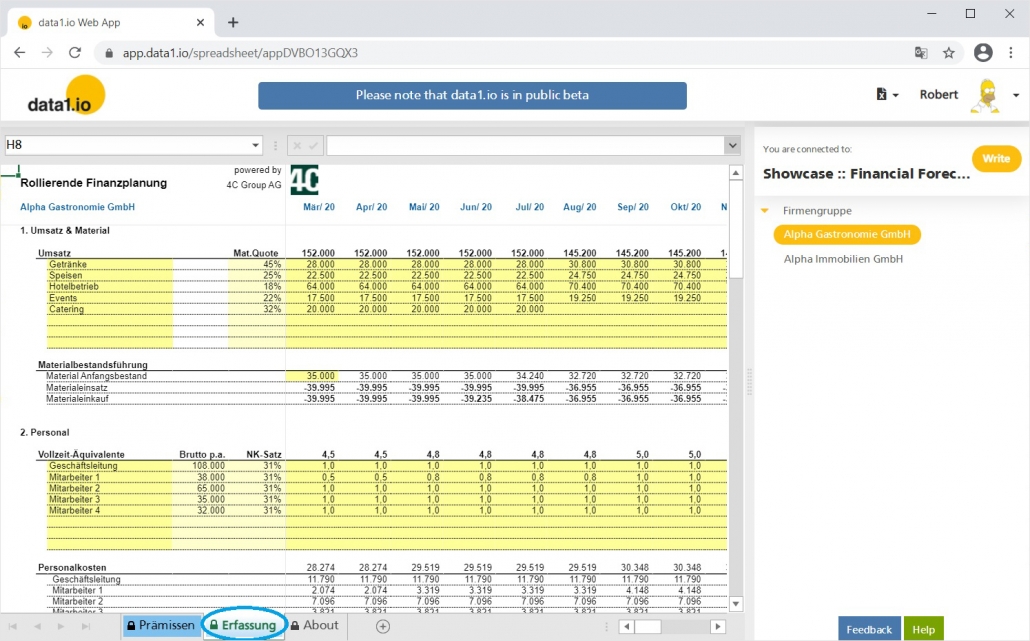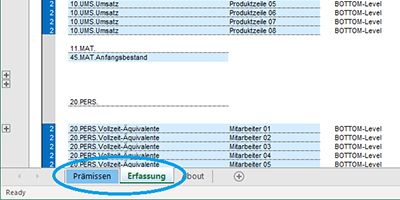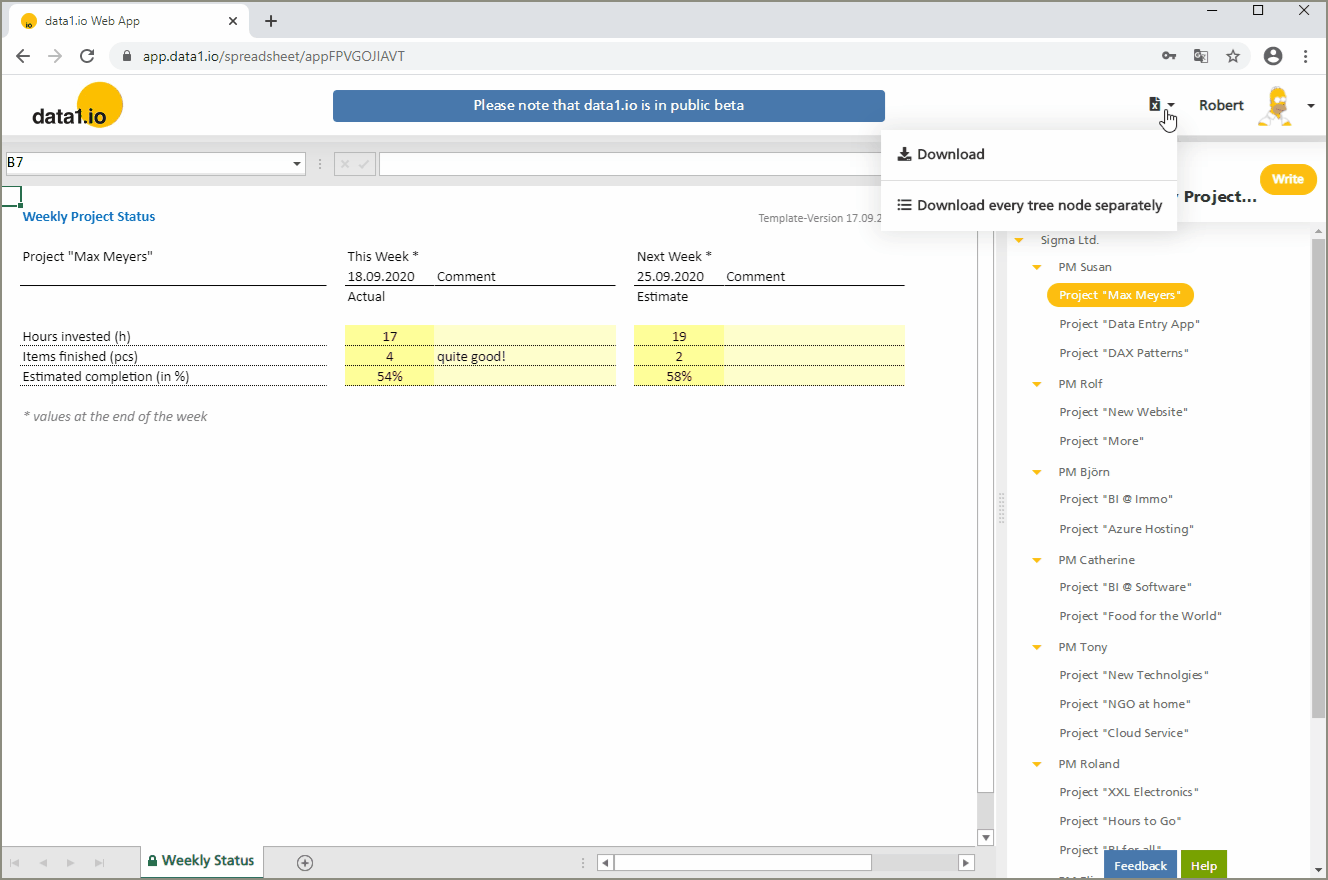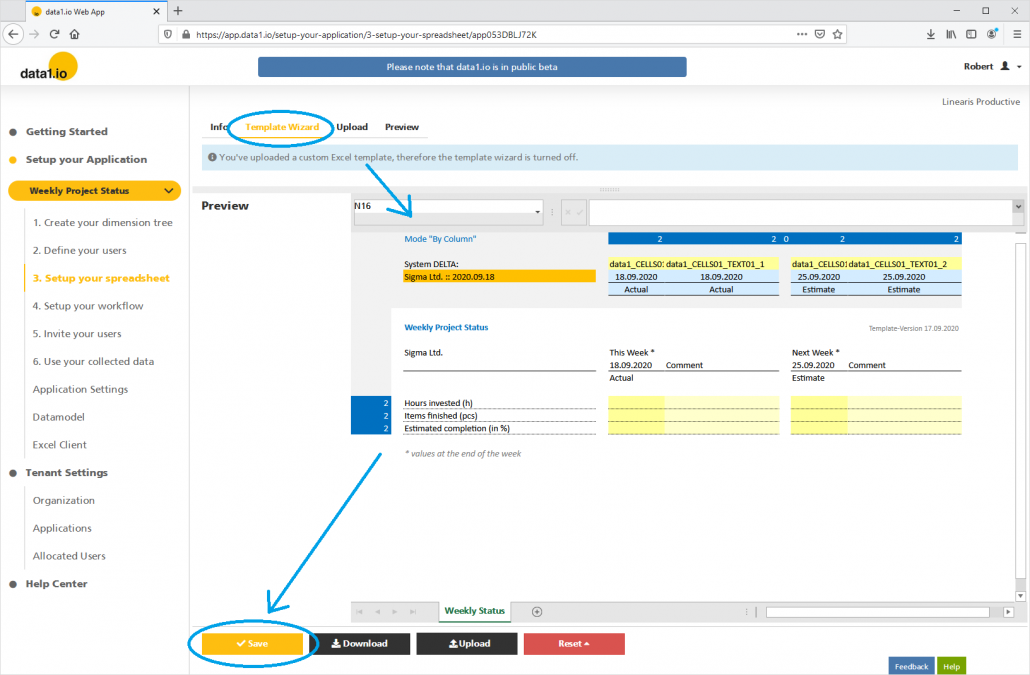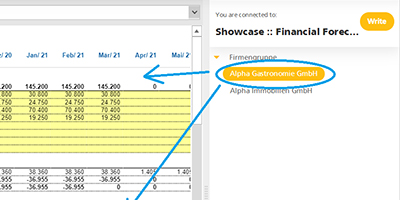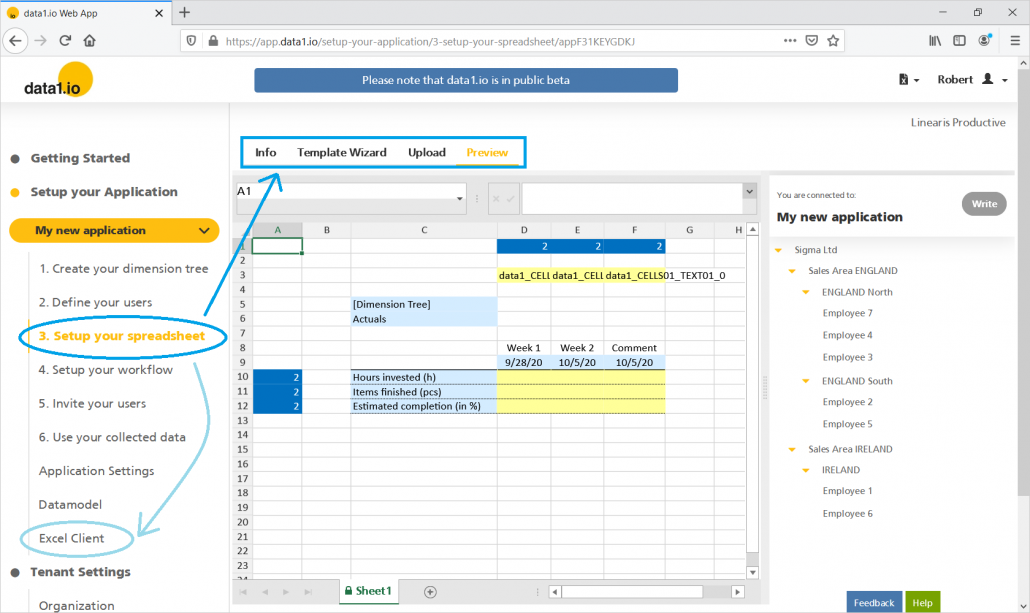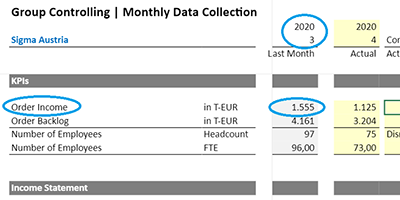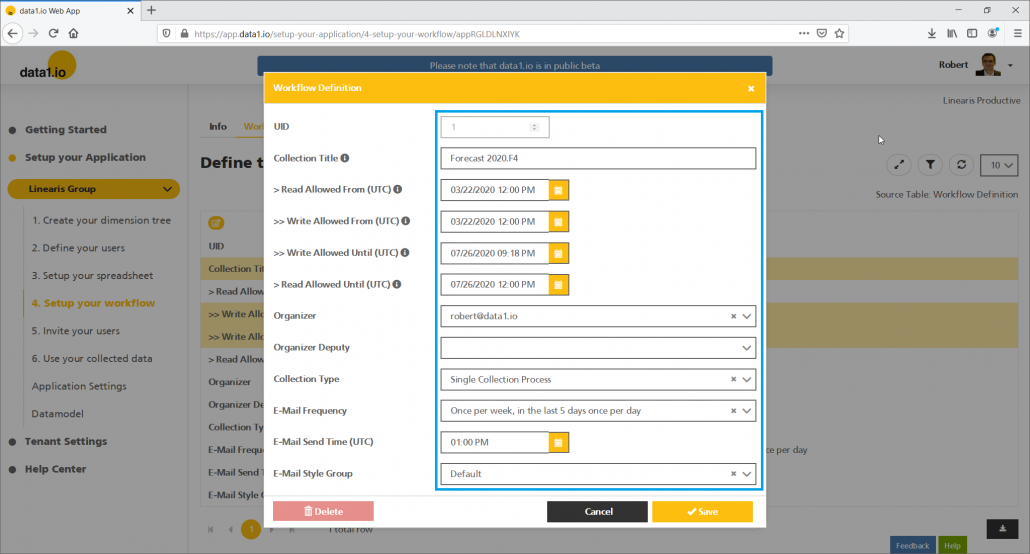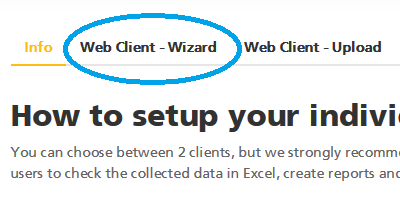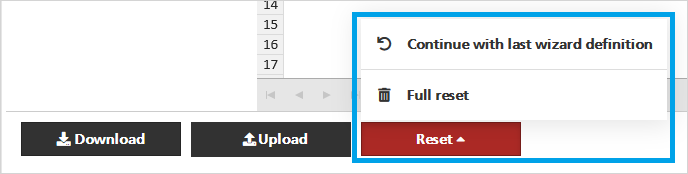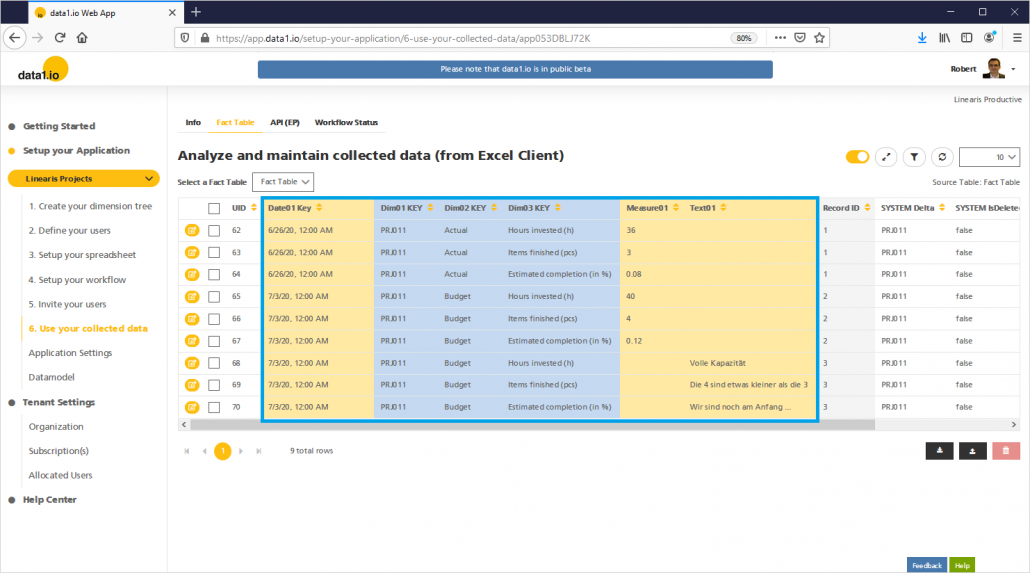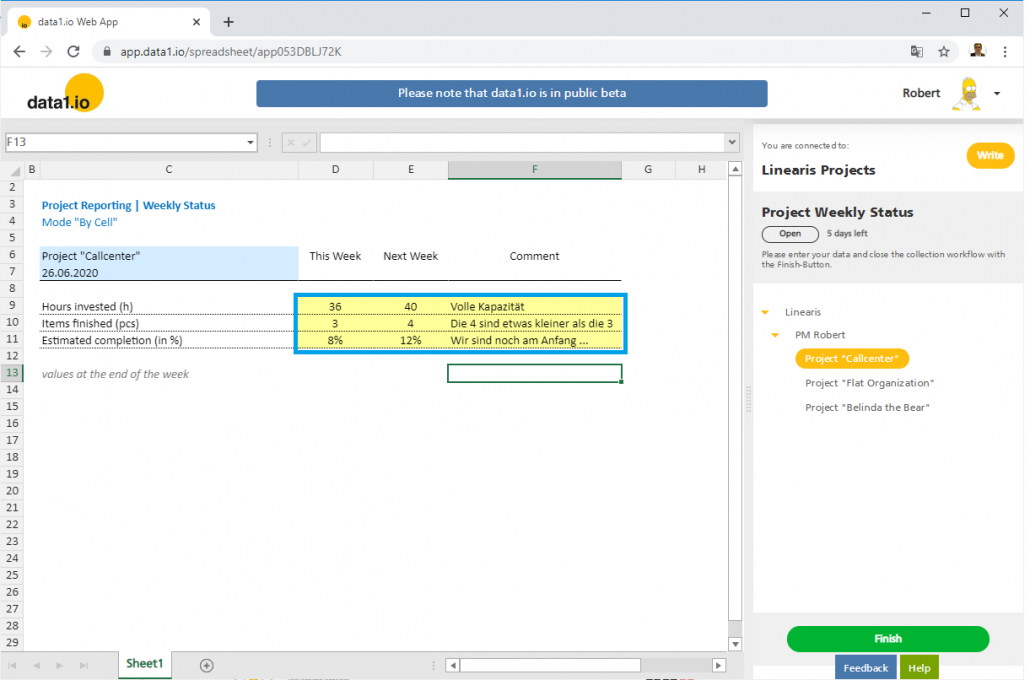Release April 2021
We are happy to deliver the brandnew April 2021 release with the new Multi-Workbook feature and new Enterprise Plan features. Try it now!
Remember, the Web Client is the user friendly spreadsheet for your Collector Users to deliver their monthly/weekly/daily data. The Web App is the tool for the Power User to setup and control your organization’s collection workflows.
(1) New Multi-Workbook Mode: Collector User view
Until now, each application could have only one workbook (for data entry and/or reporting) …
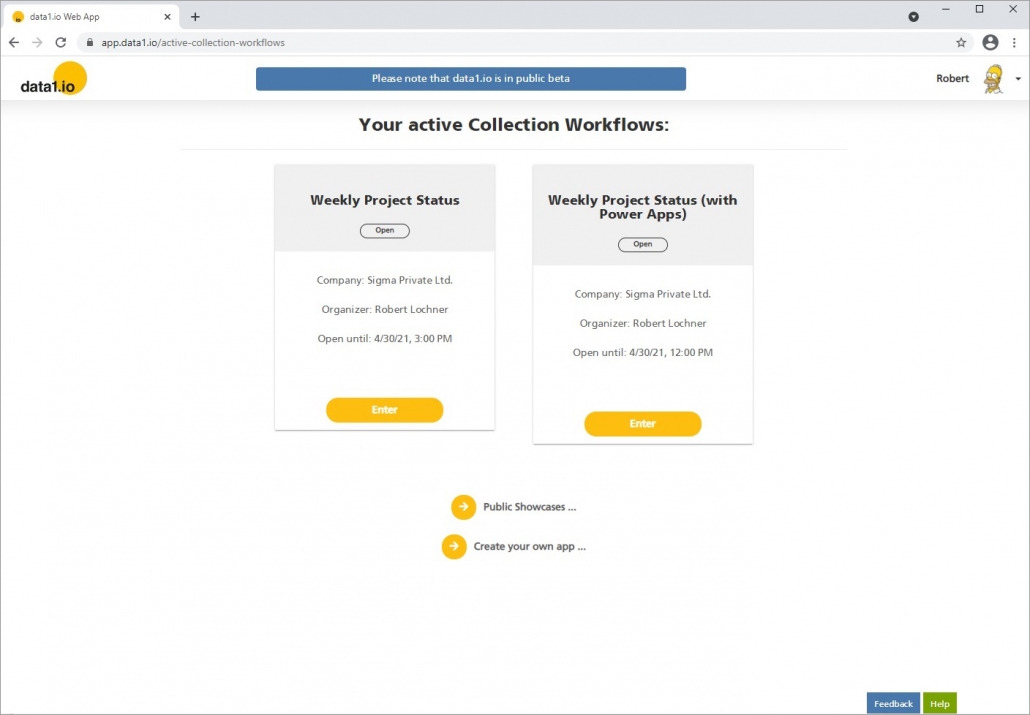
… with this release we removed this limitation and you can offer as many workbooks to your collector users! The application (“blue”) moved from the tile title to a new segment header and the tile is now titled by the workflow name and the new workbook name (“green”):
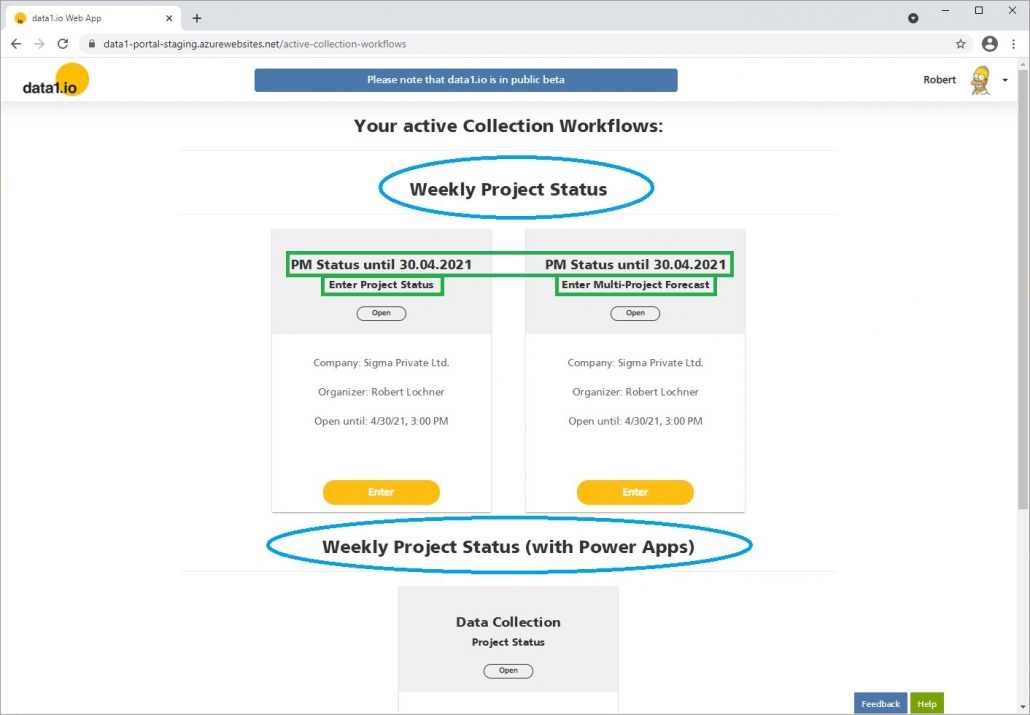
From now on it is not necessary any more to put all relevant sheets in one single file and you have now one more tool to design the data entry workflow for your collector users.
(2) New Multi-Workbook Mode: Power User view
In the Web App you can now upload several Workbooks to your application and define the sort order. Please set proper names for your workbooks since this is the major information for your collector users:
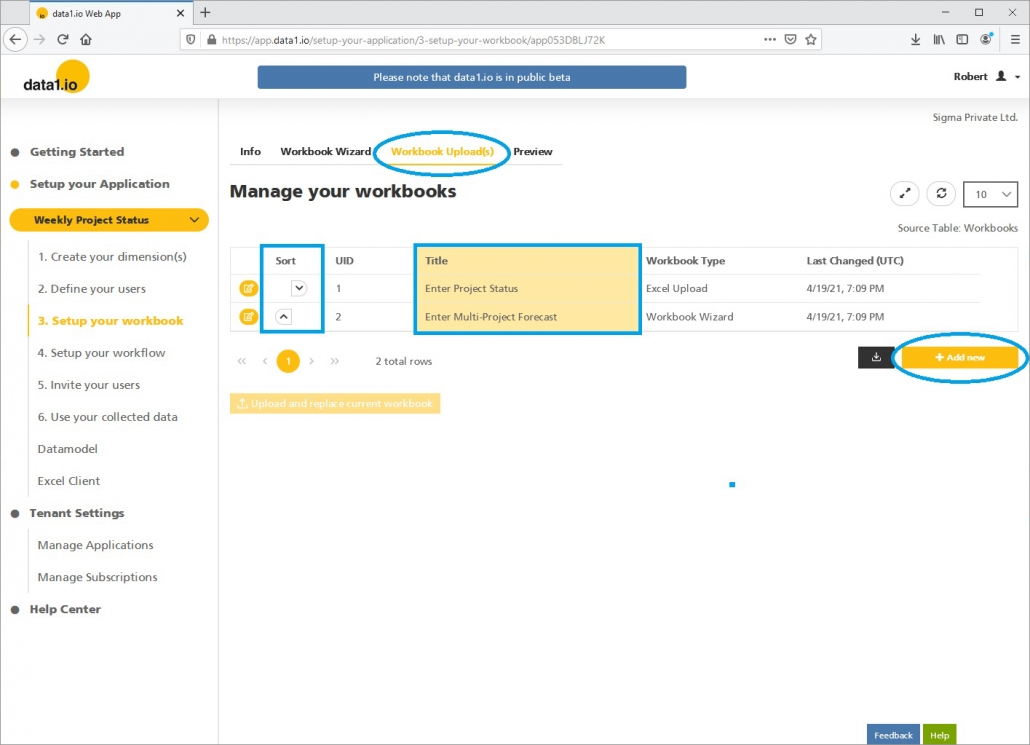
You`ll find new dropdown menus in every section in order to select the right workbook to work with:
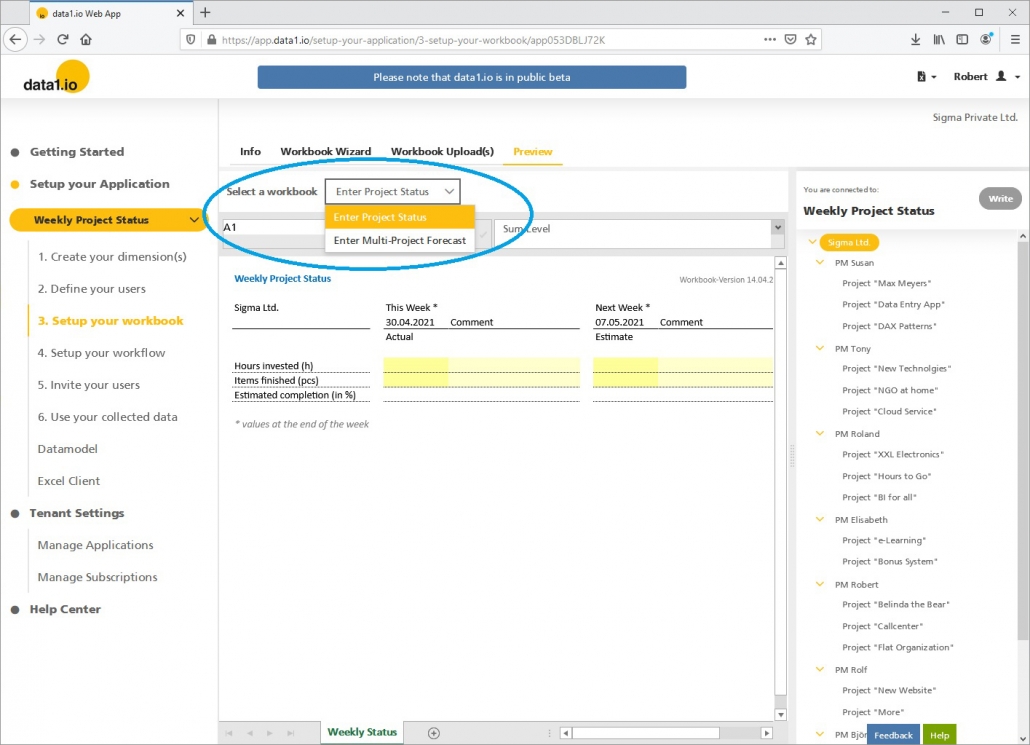
(3) Enterprise Plan: Multiple Dimensions
In the November 2020 release we introduced the possibility to activate further dimensions in your datamodel and in the March 2021 release we introduced the maintenance table for this additional dimensions. With this release we decided to fusion this table maintenance with the existing 1. Create your dimension(s) menu item. You`ll find there a new dropdown menu where you can select all activated dimension tables:
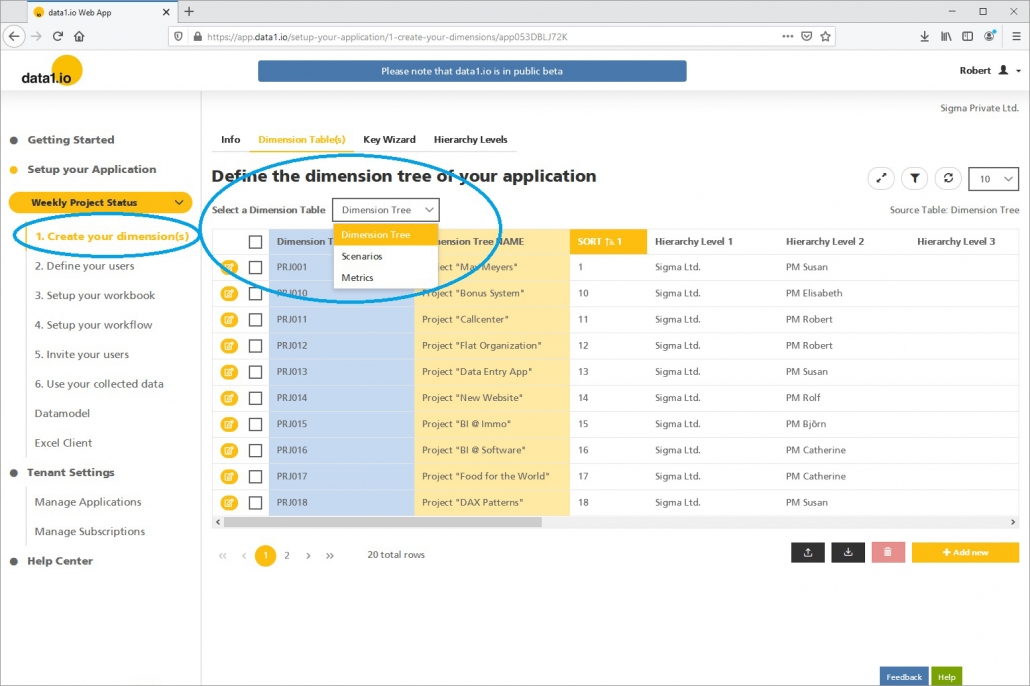
Please be aware that the dimension tree for the Collector Users is always generated from the Dimension 01. The further dimensions can be used for aggregations and for external reporting systems like Power BI.
(4) Enterprise Plan: Key Wizard
In the same section you`ll find now a new item called Key Wizard. This is a tool which shows you all the undefined keys from the fact table and makes it easy to generate the basic structure of the dimension table …
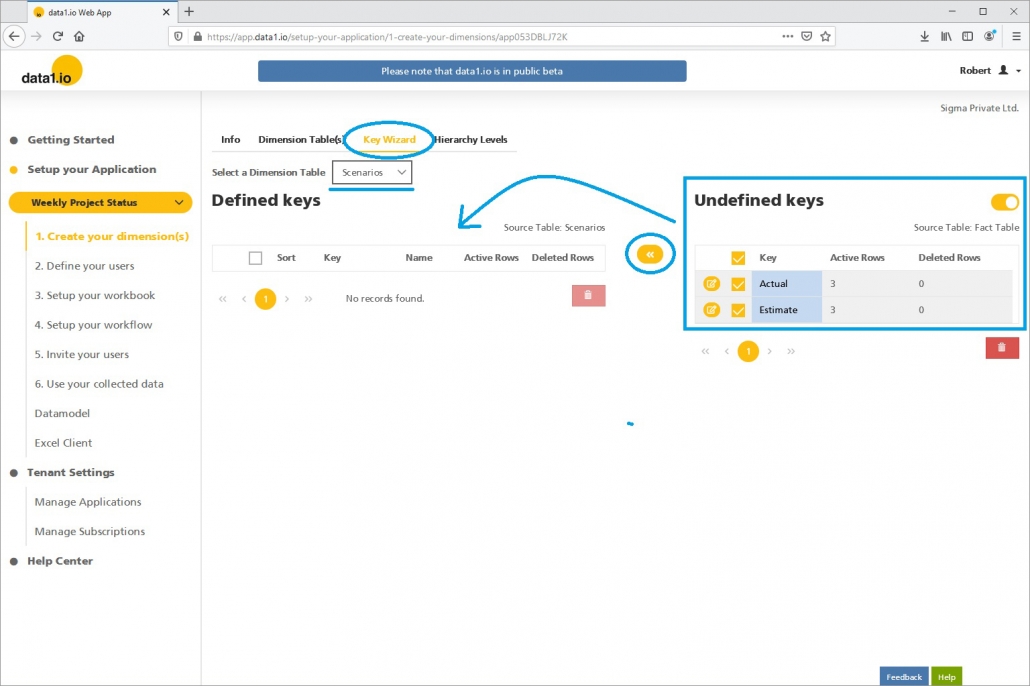
… by adding those items to the dimension table and make sorting quite easy:
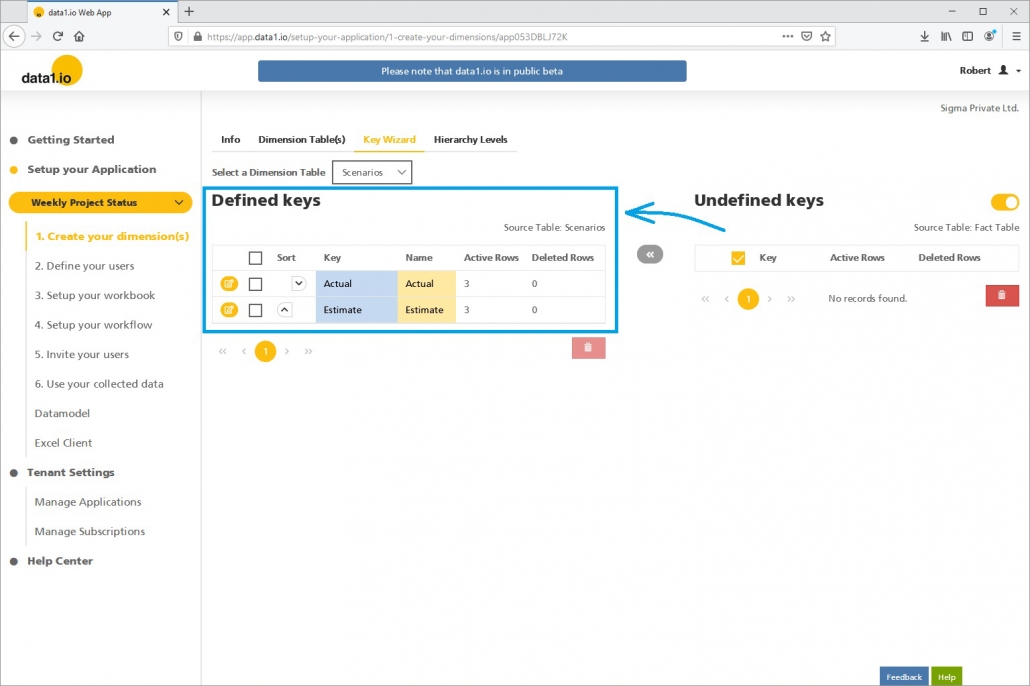
After that you can switch to the regular dimension table and add the addtional attributes – or download as csv, fill the table in Excel and upload the readily prepared table into the Web App:
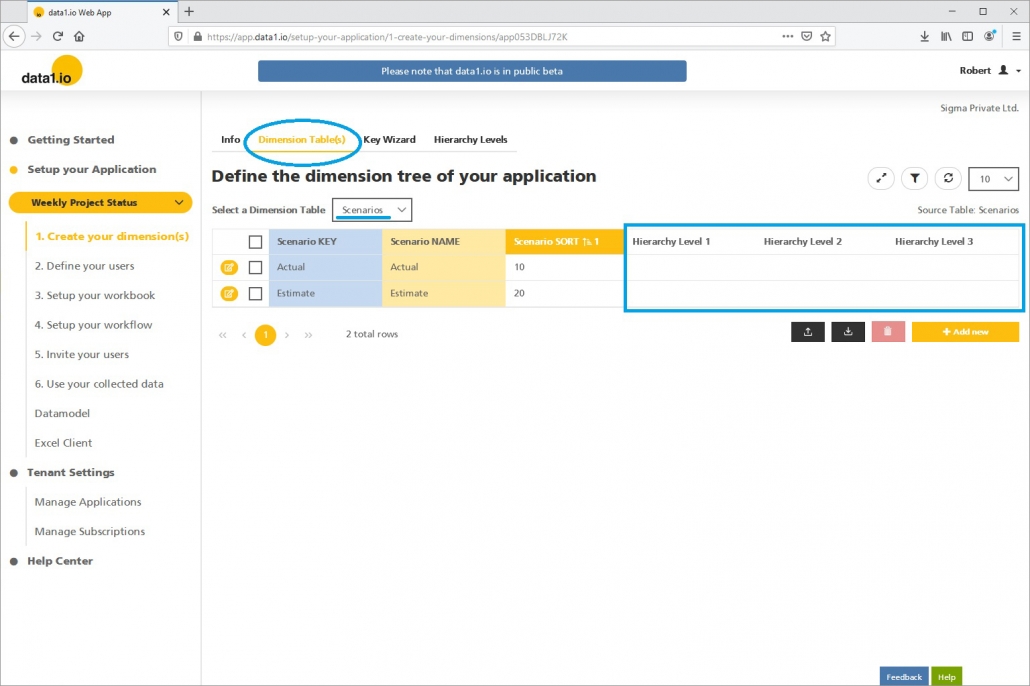
(5) Enterprise Plan: Customize your data model with the field definitions
With this very powerful new feature you can define which fields in each dimension table and also in the fact table are activated (= visible) and especially how this fields are called in your specific application! This is the field definition for the dimesion table “Scenarios” (= DIM002) seen above:
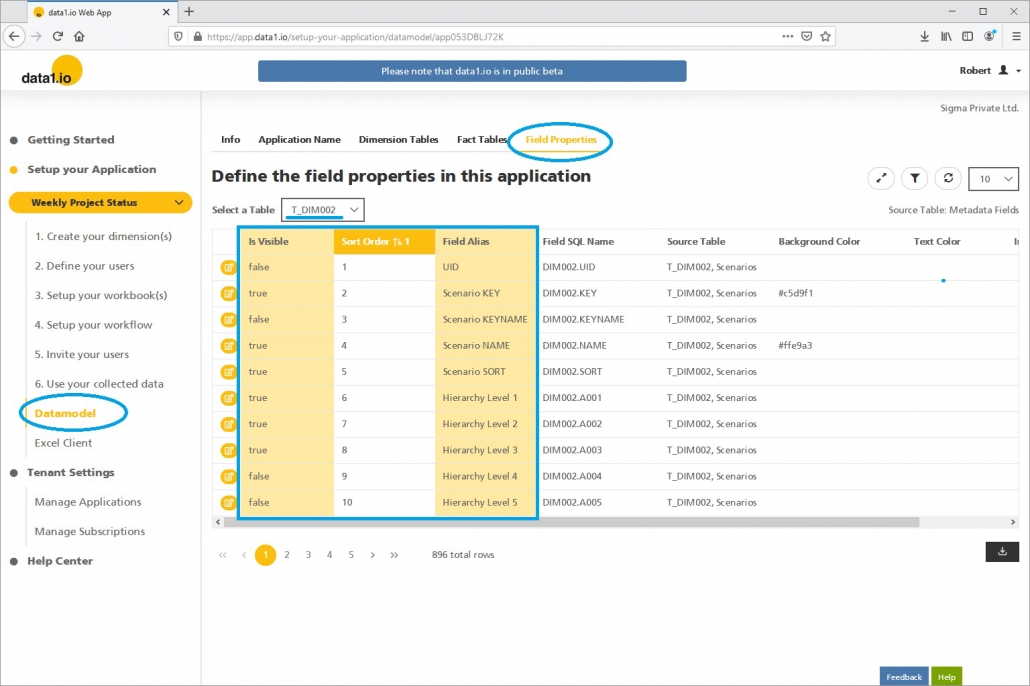
(6) Enterprise Plan: Always Encrypted info columns
We introduced the Always Encrypted feature with the January 2021 release, with this release we add the information, if Always Encrypted is activated in a specific application and if yes, which fields in which tables are encrypted:
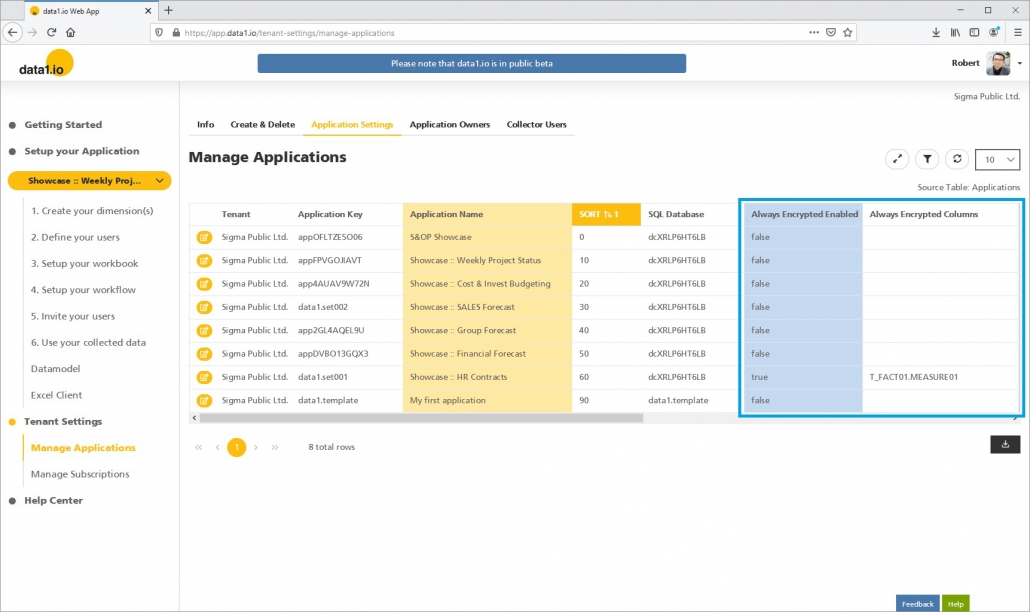
Please note that at the moment is not possible to activate the Always Encrypted feature by your own. Please contact us if you want to activate it.
Hope you like the new features – we are very curious about your feedback! Please let us know what you think and what kind of collection processes you would prefer to automate with data1.io.
And: stay healthy!