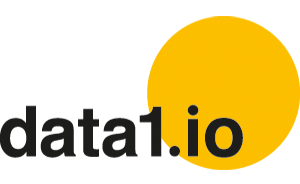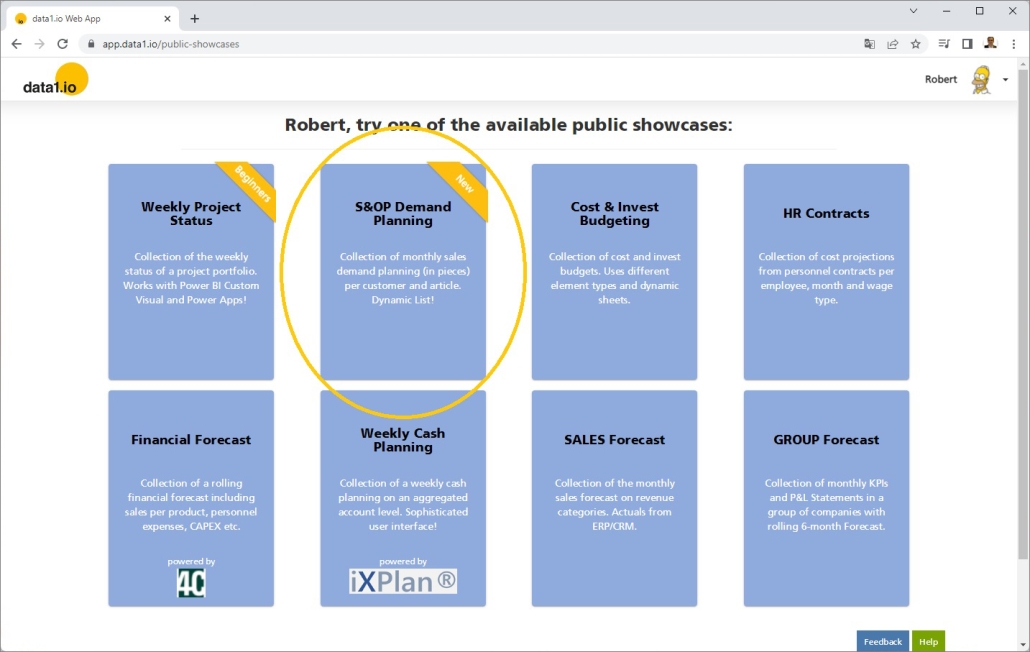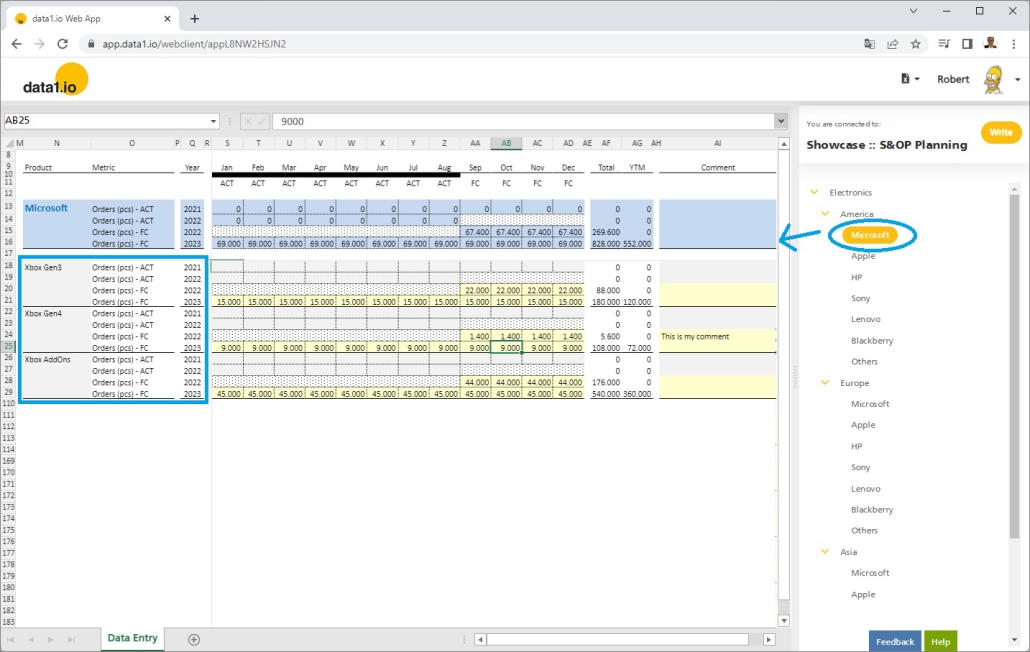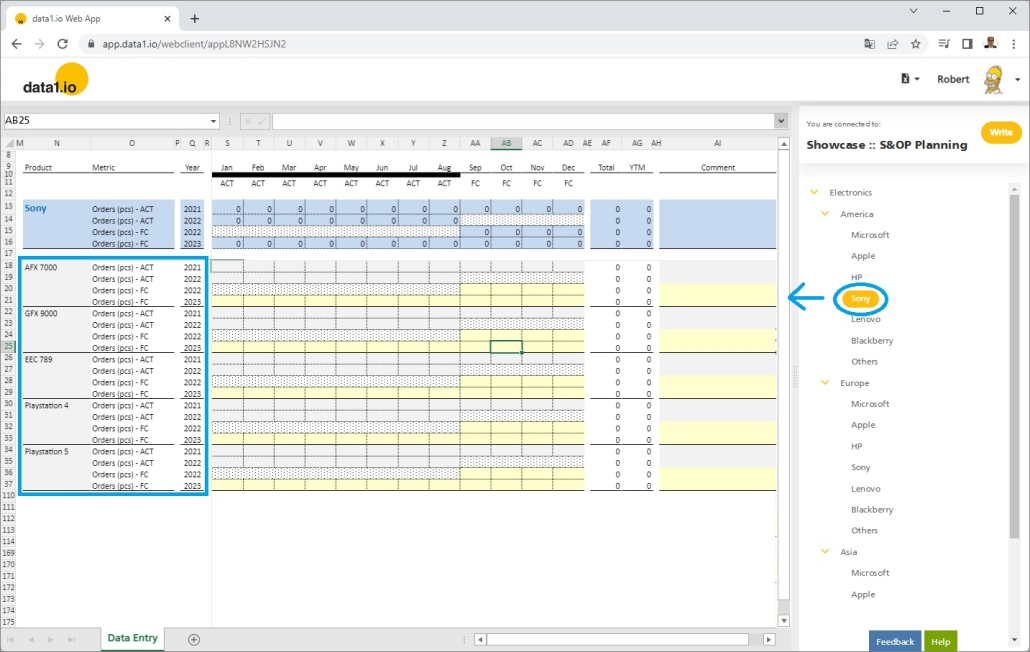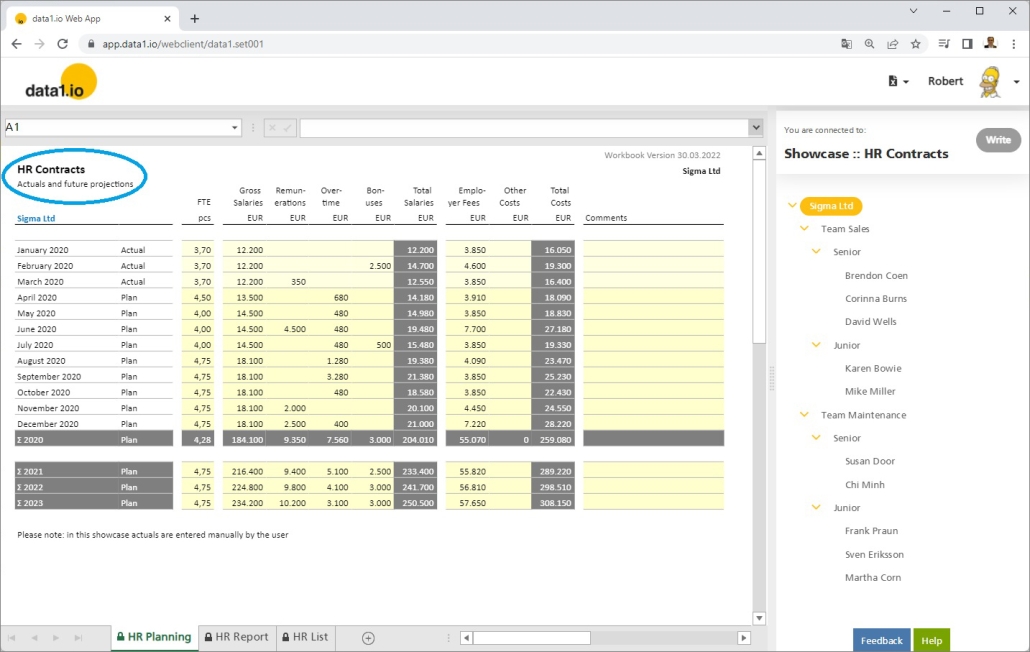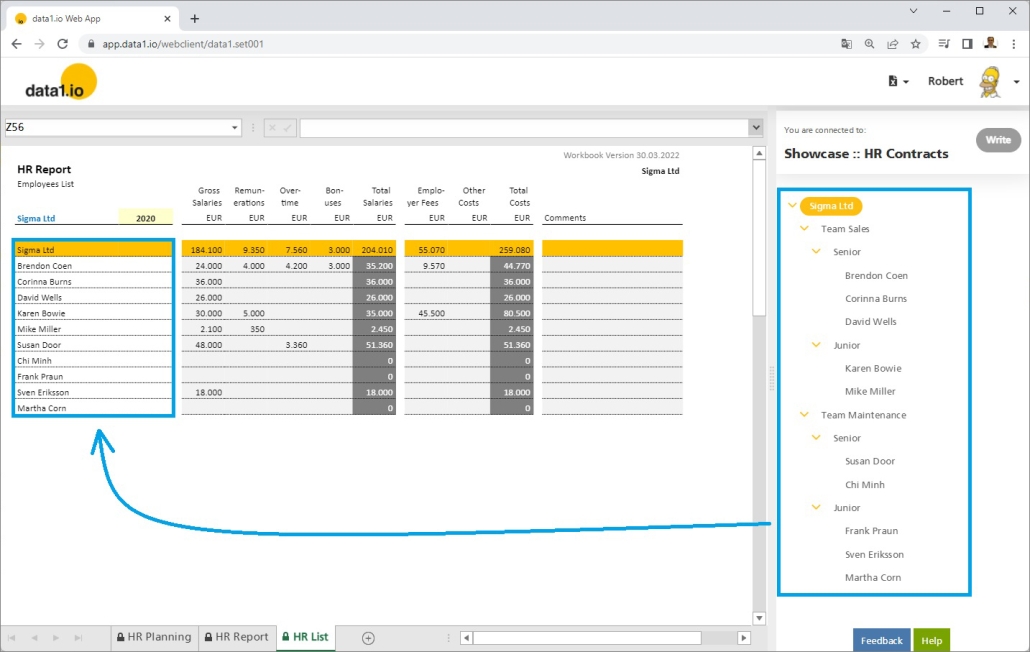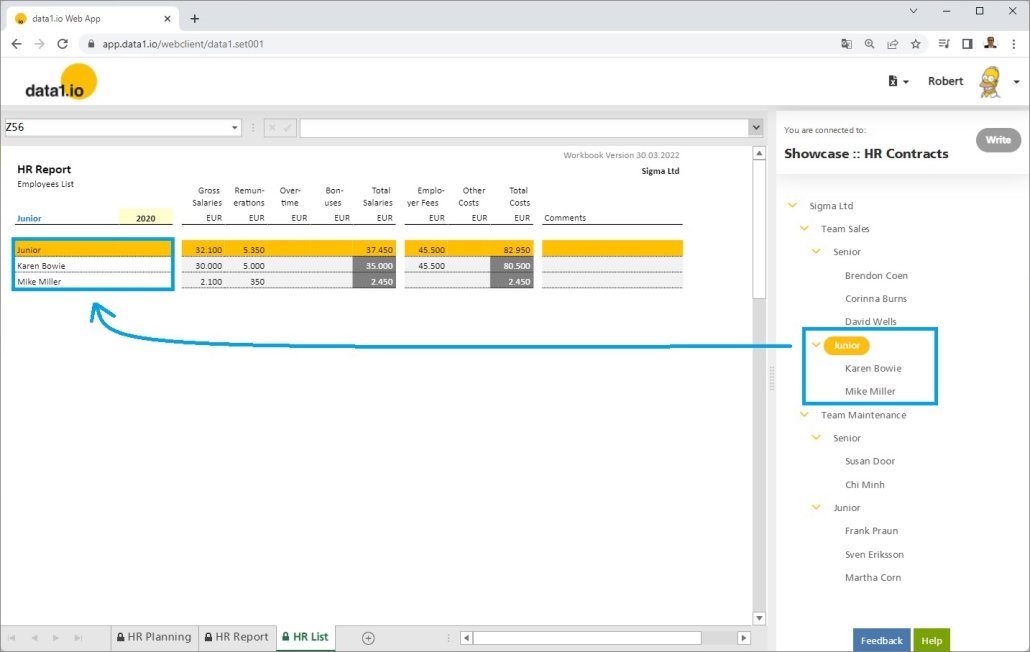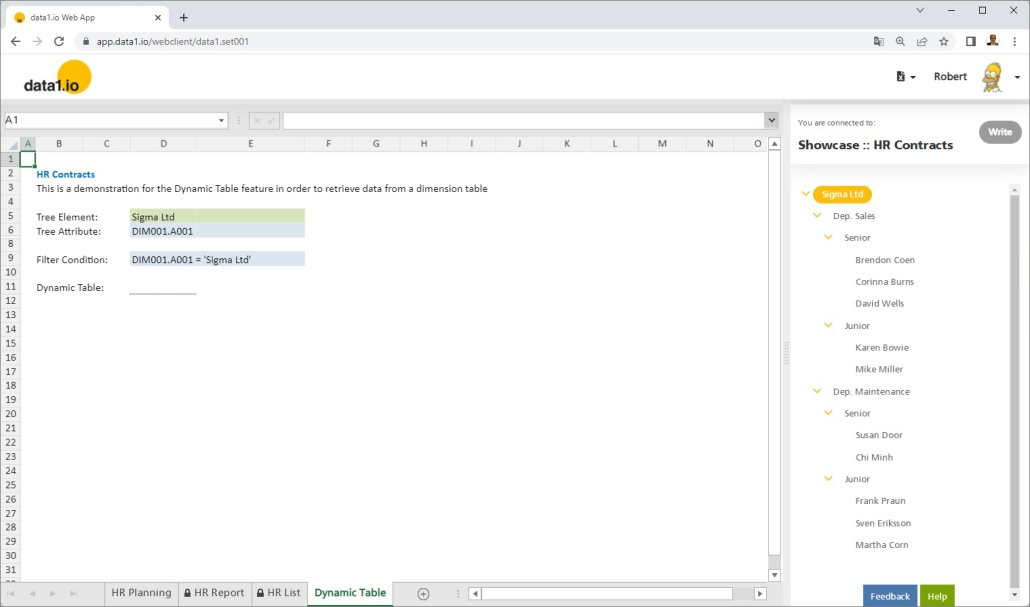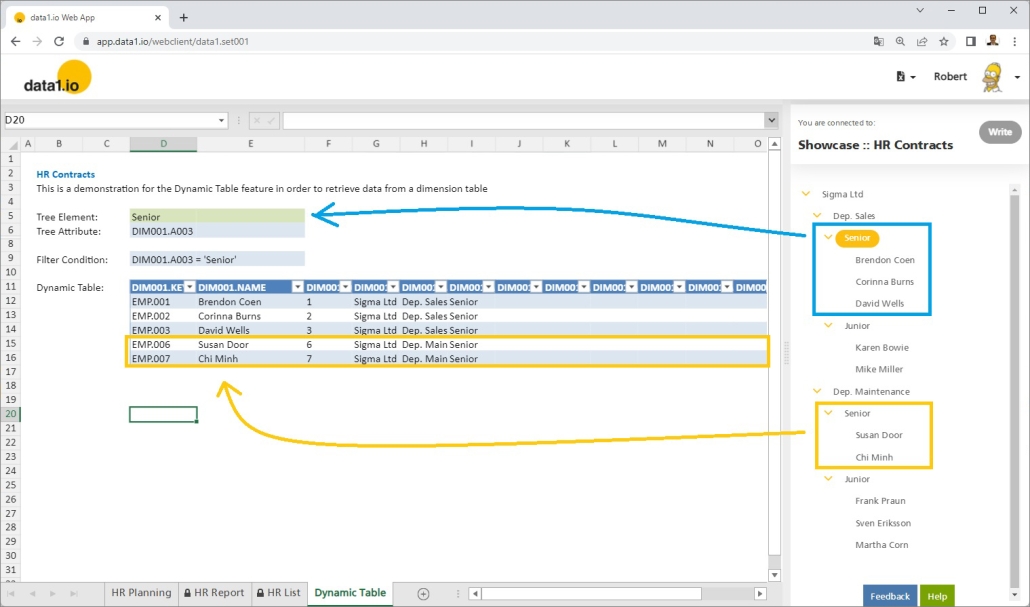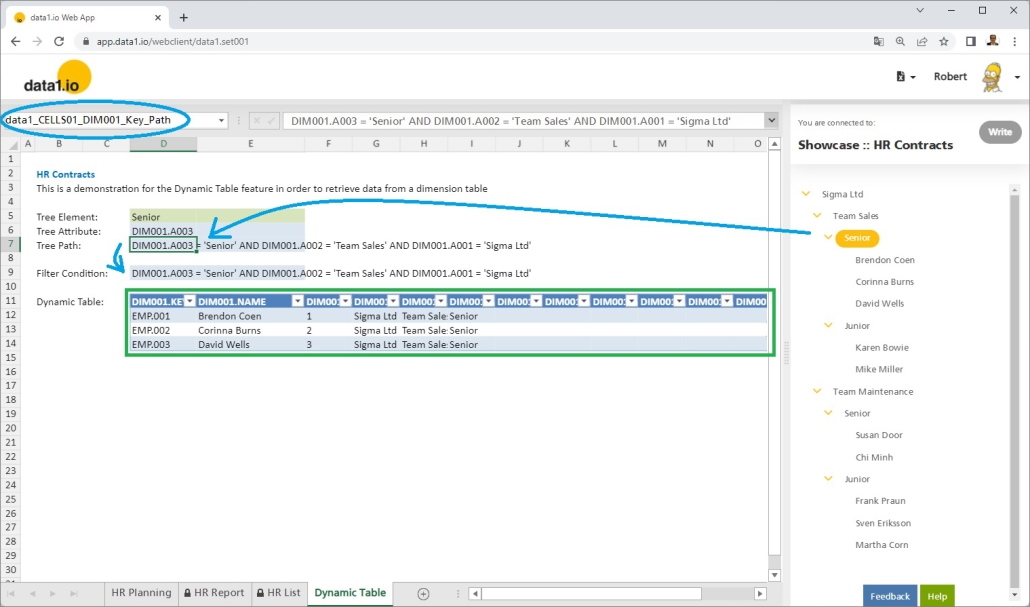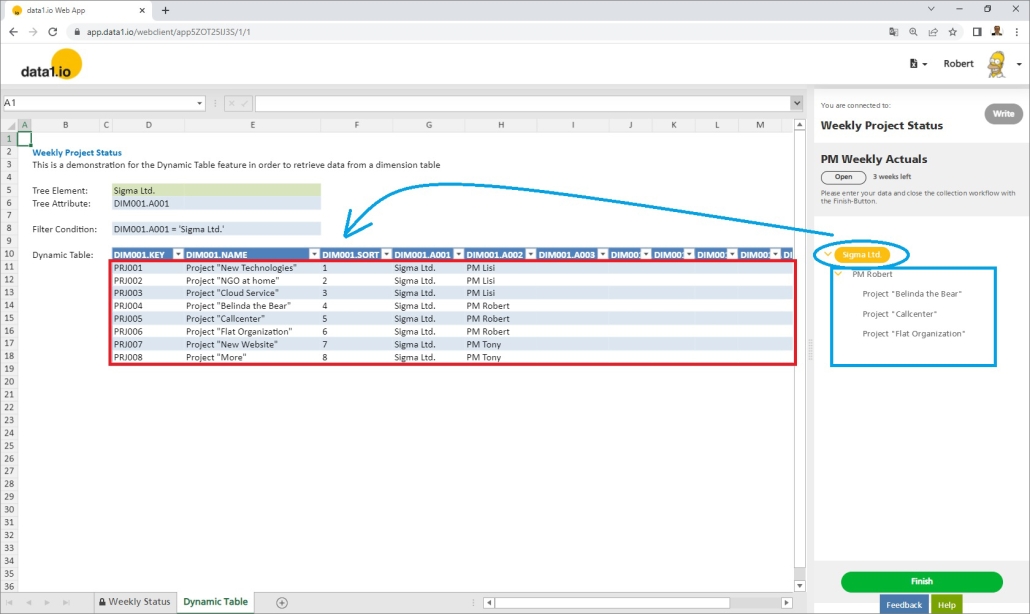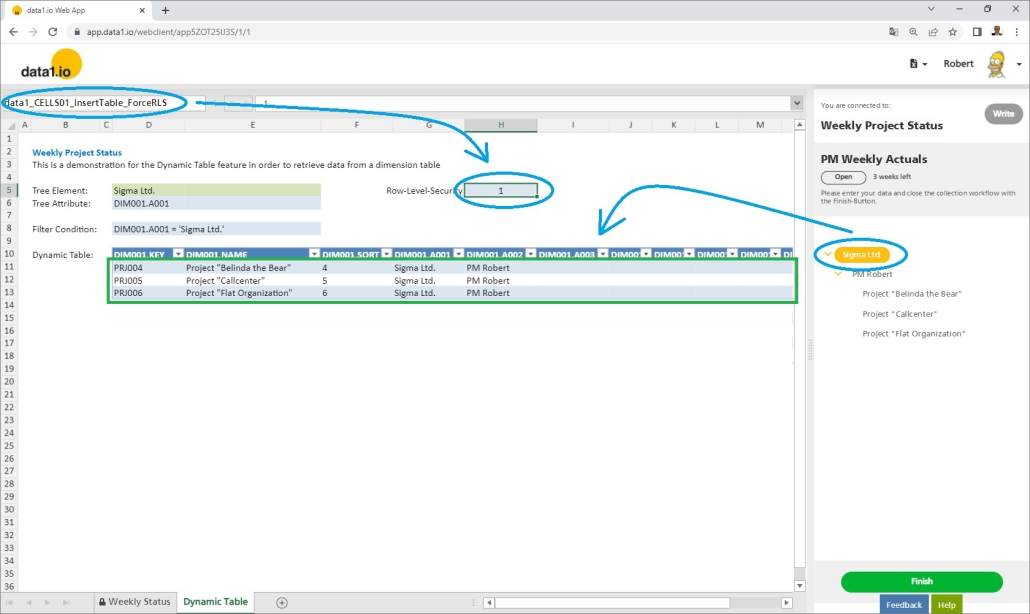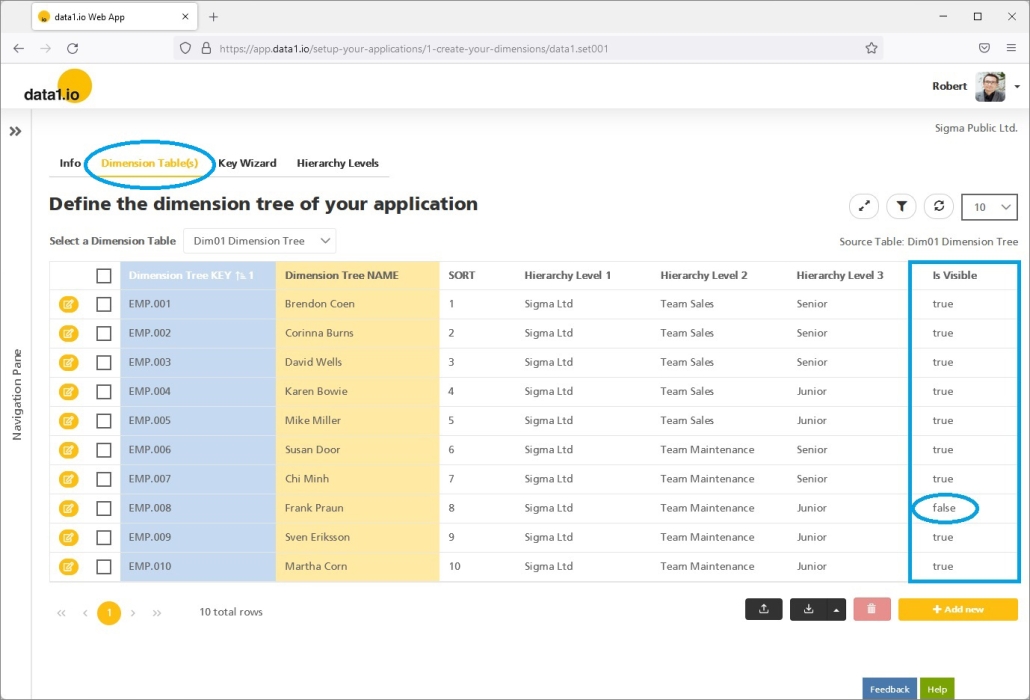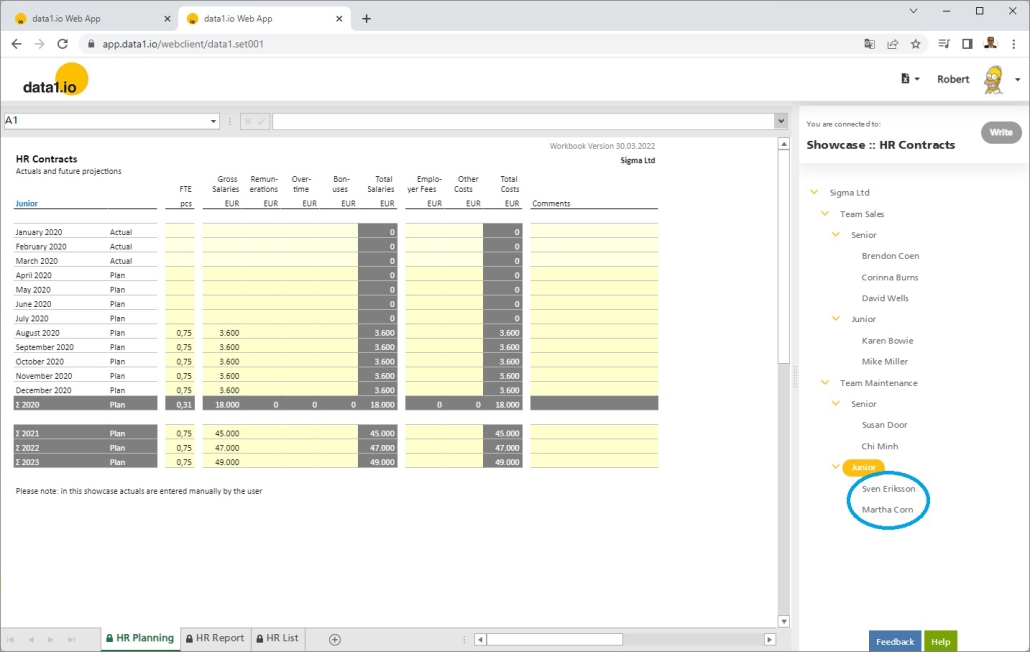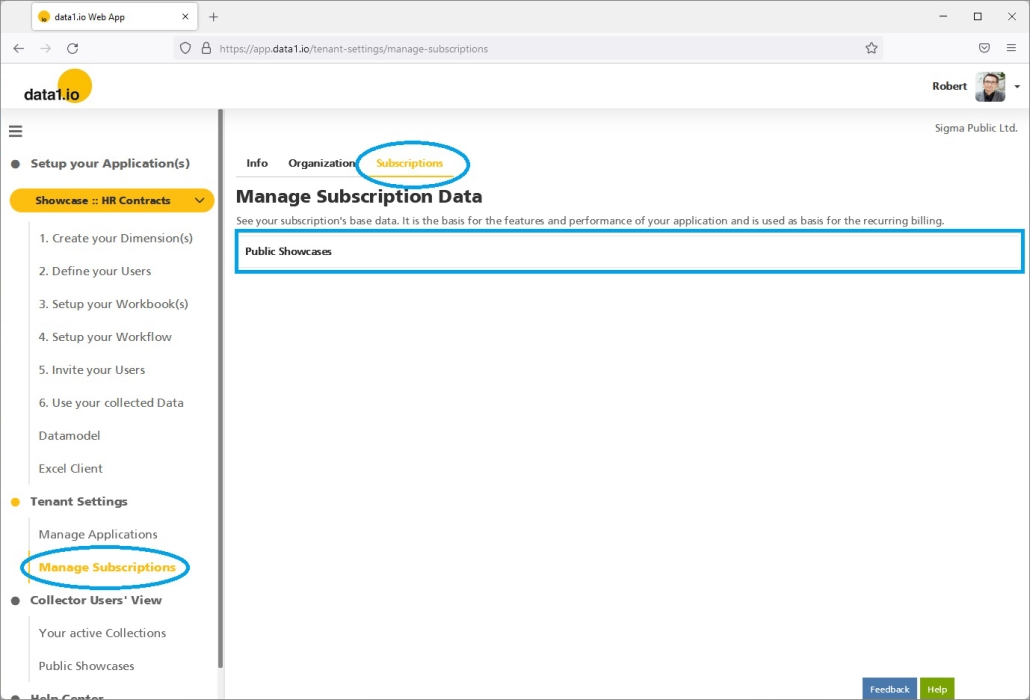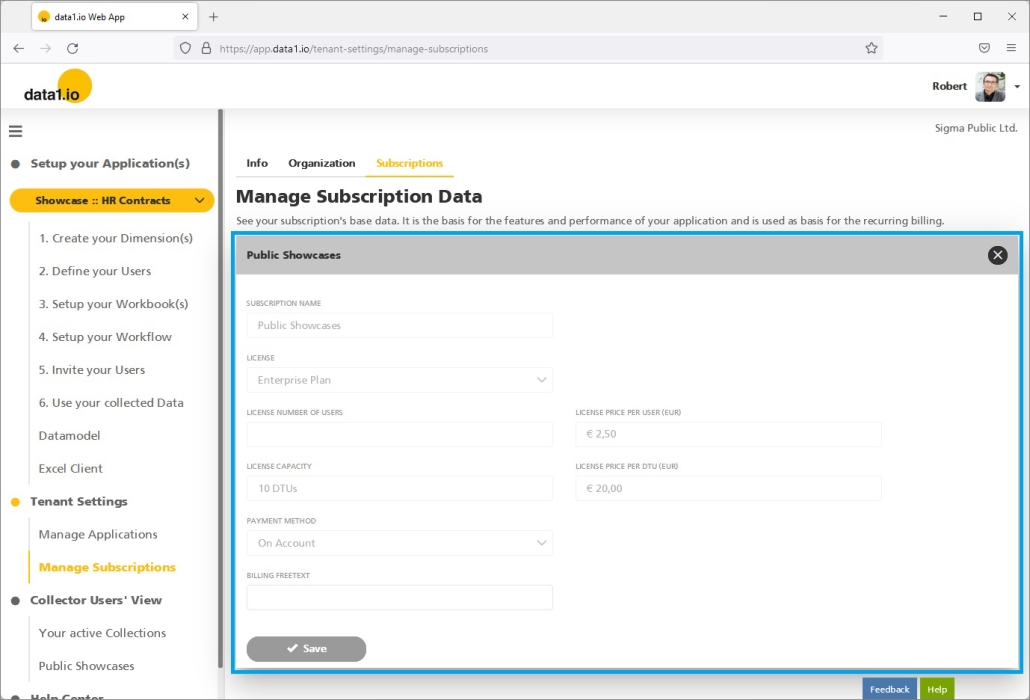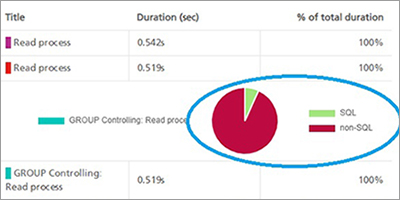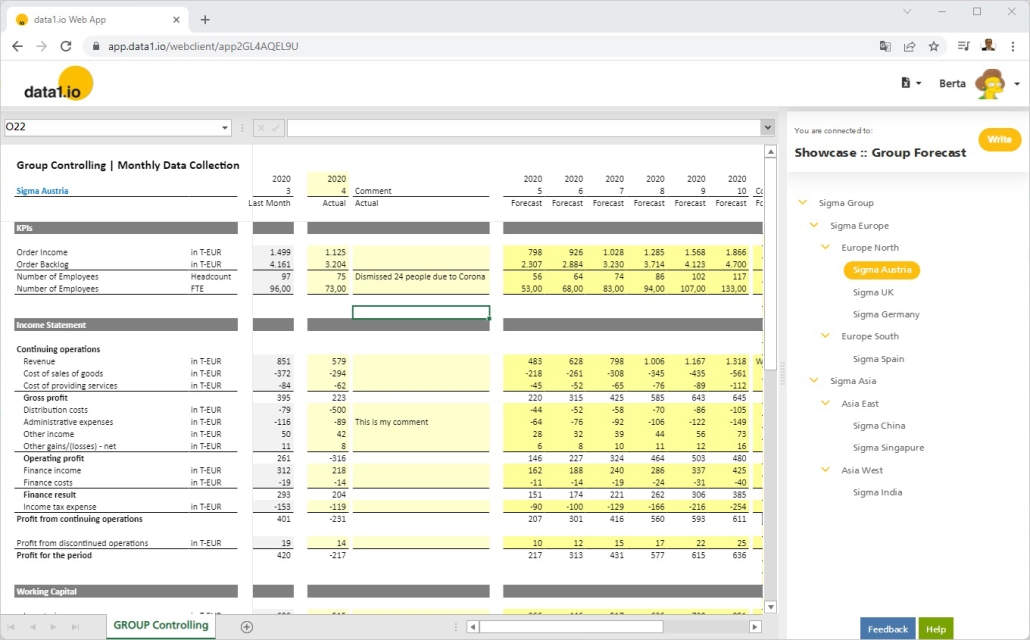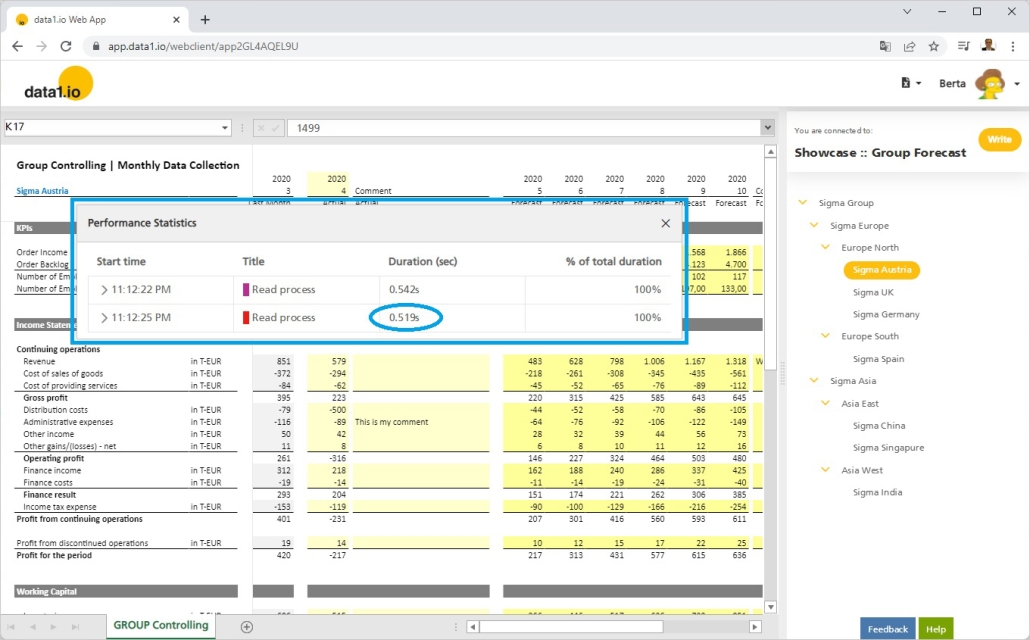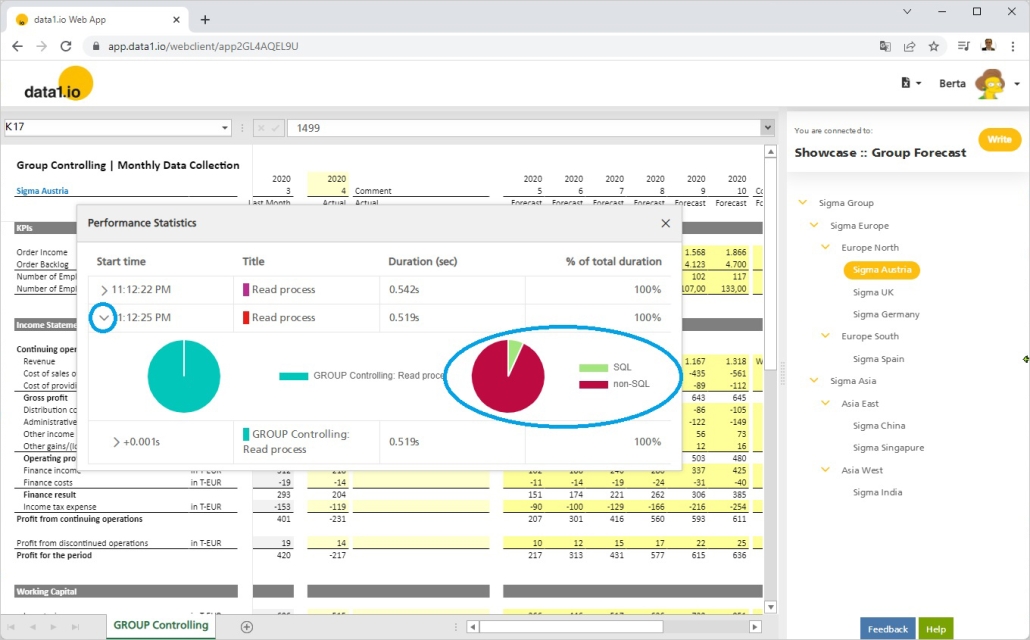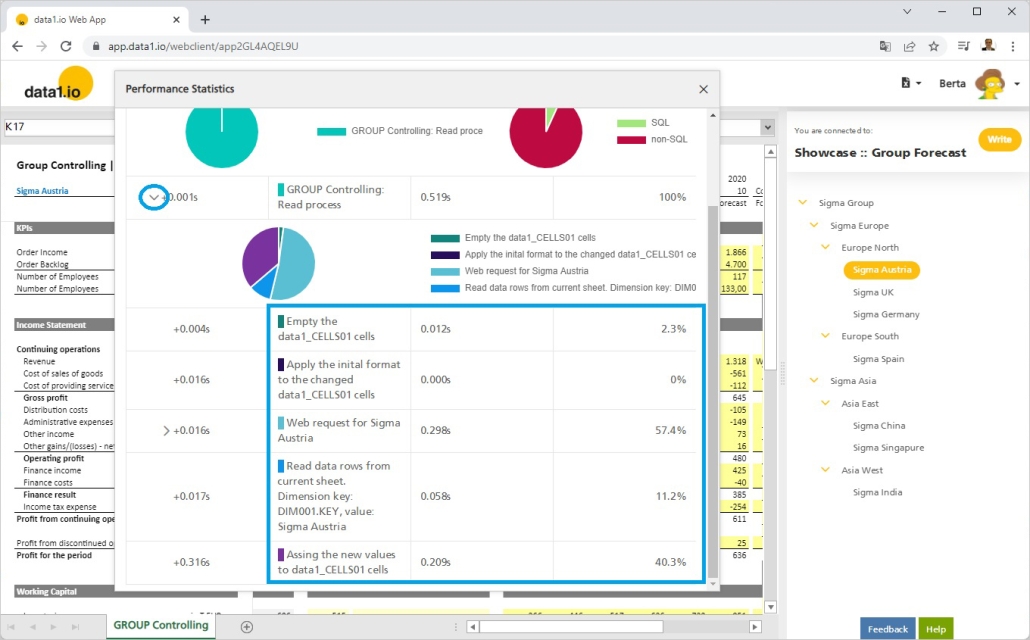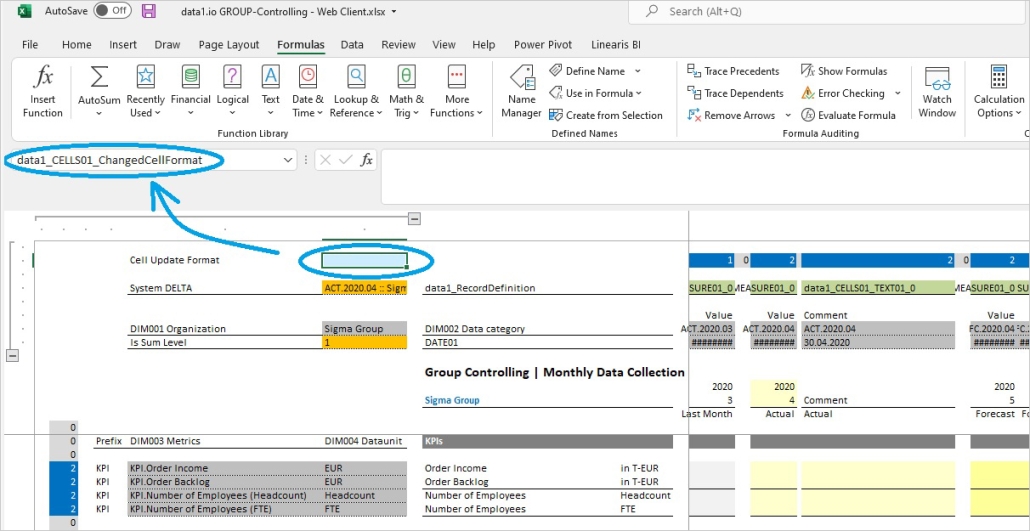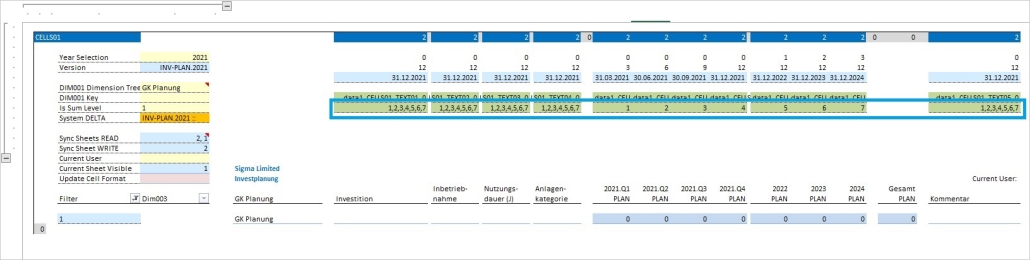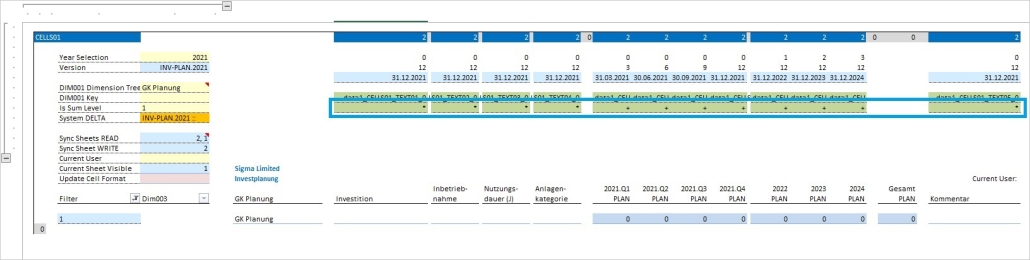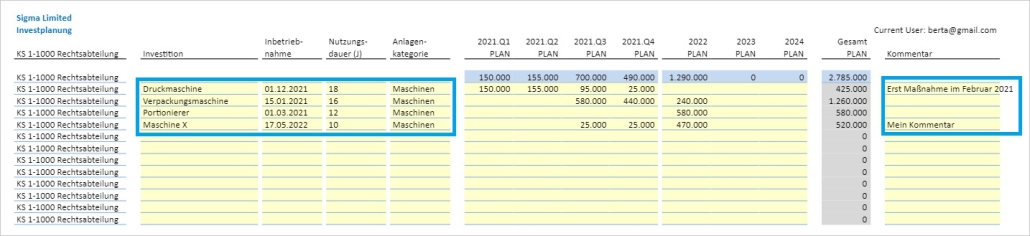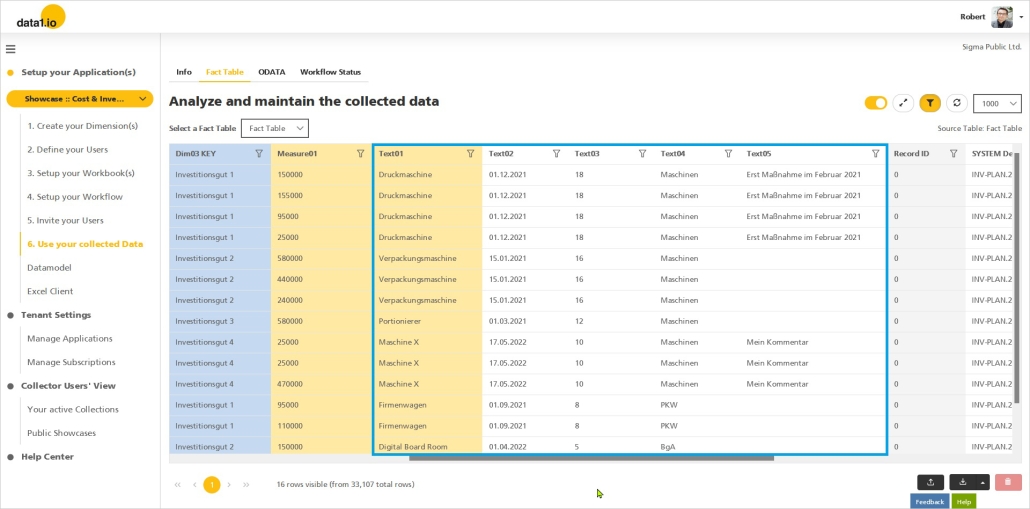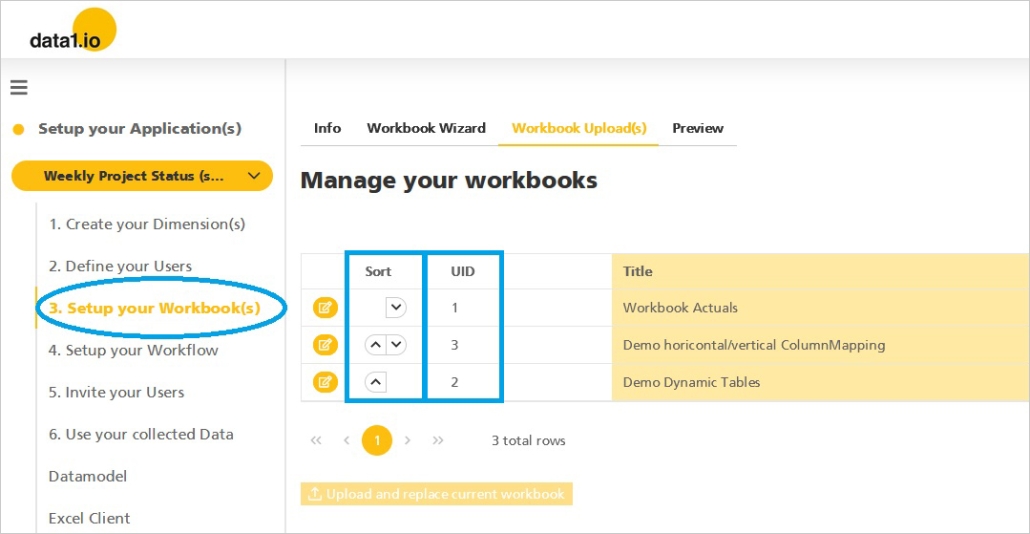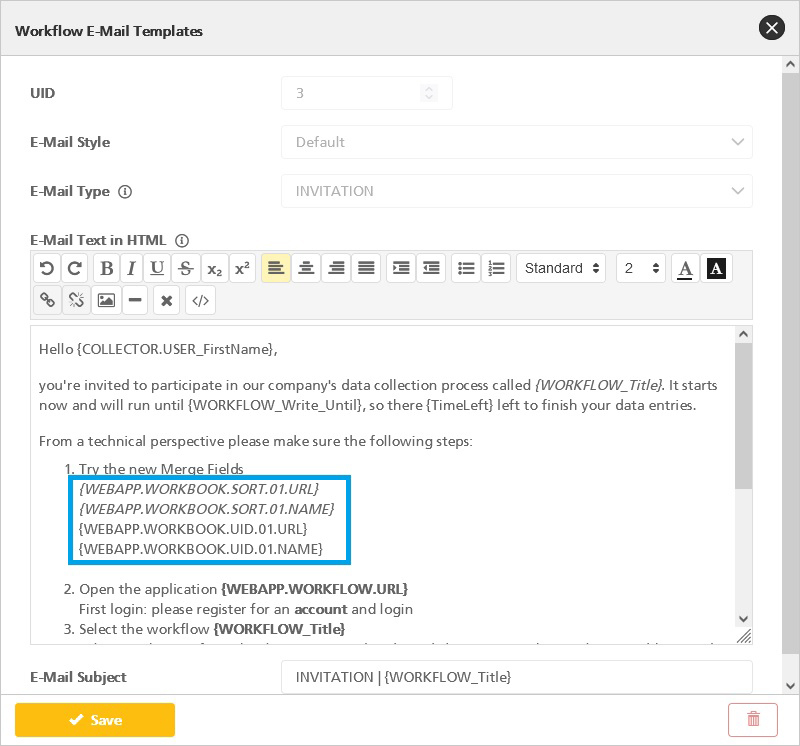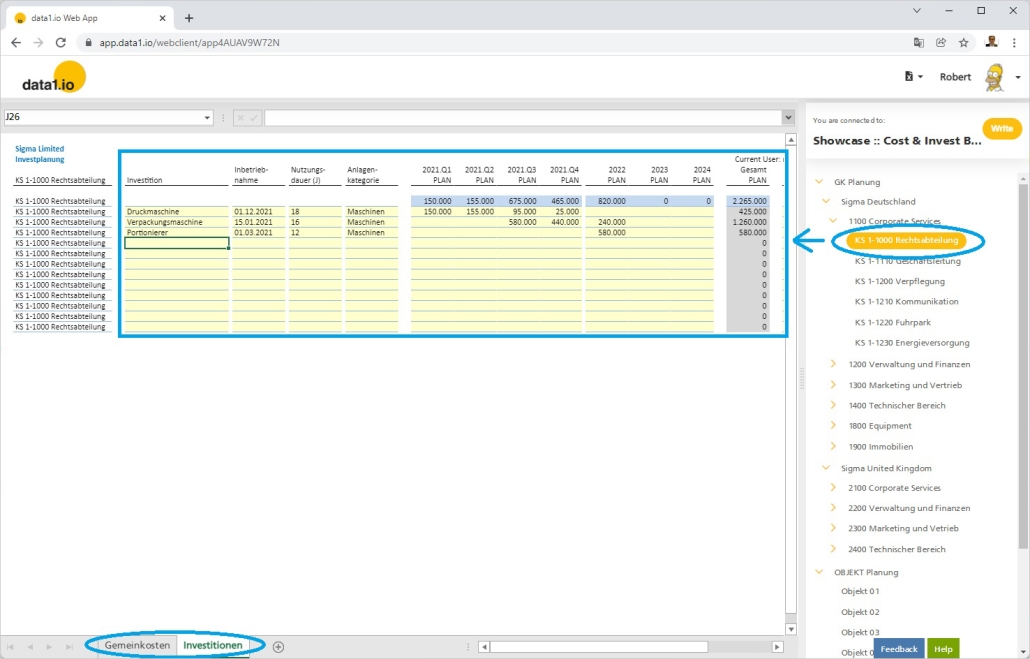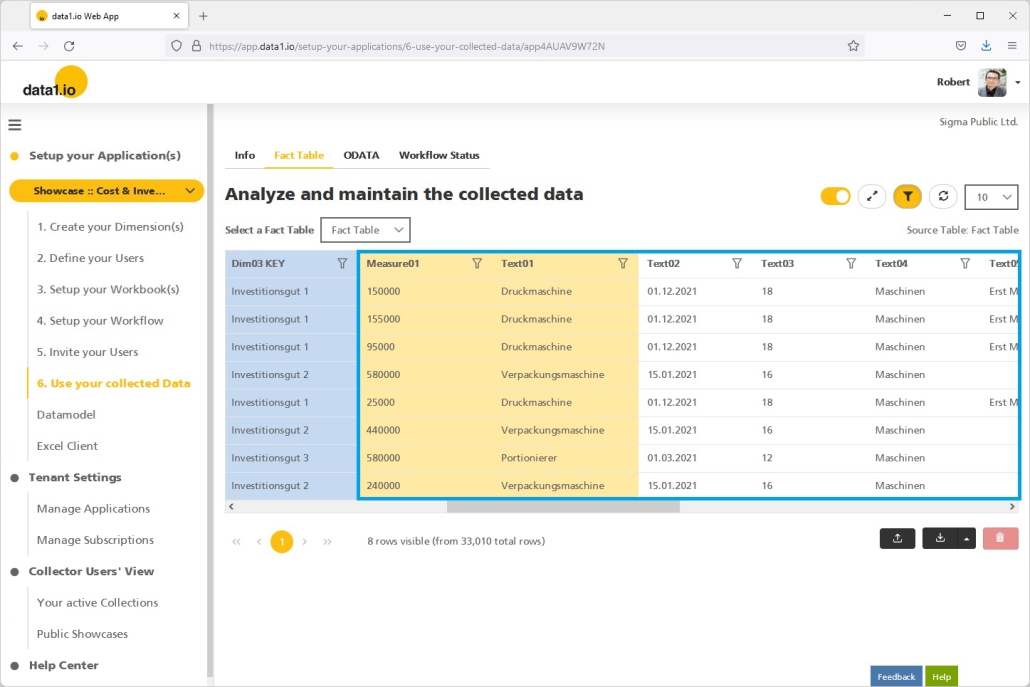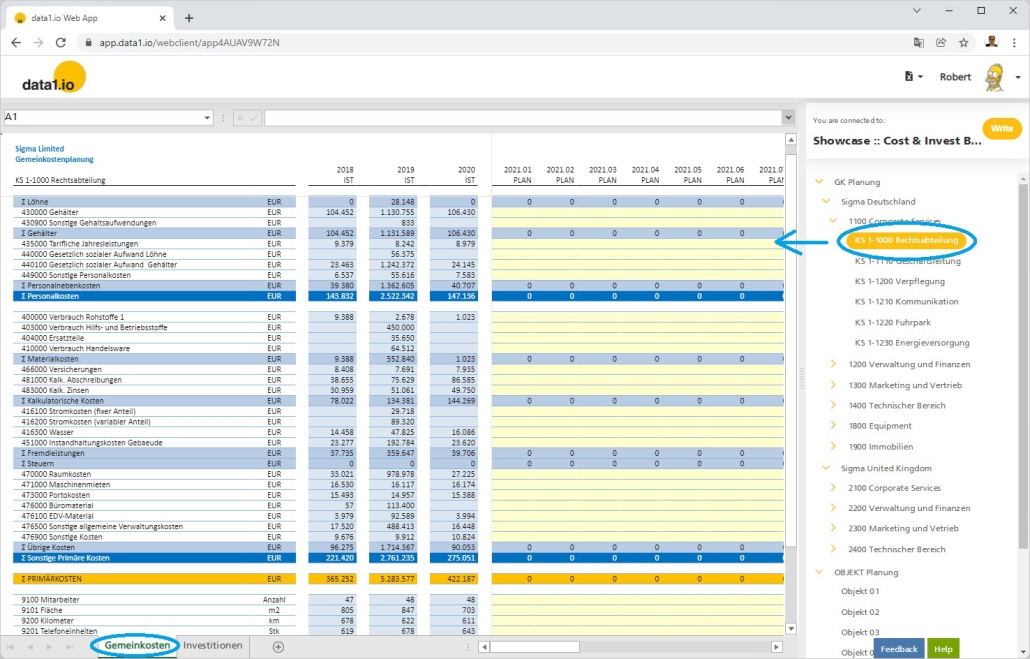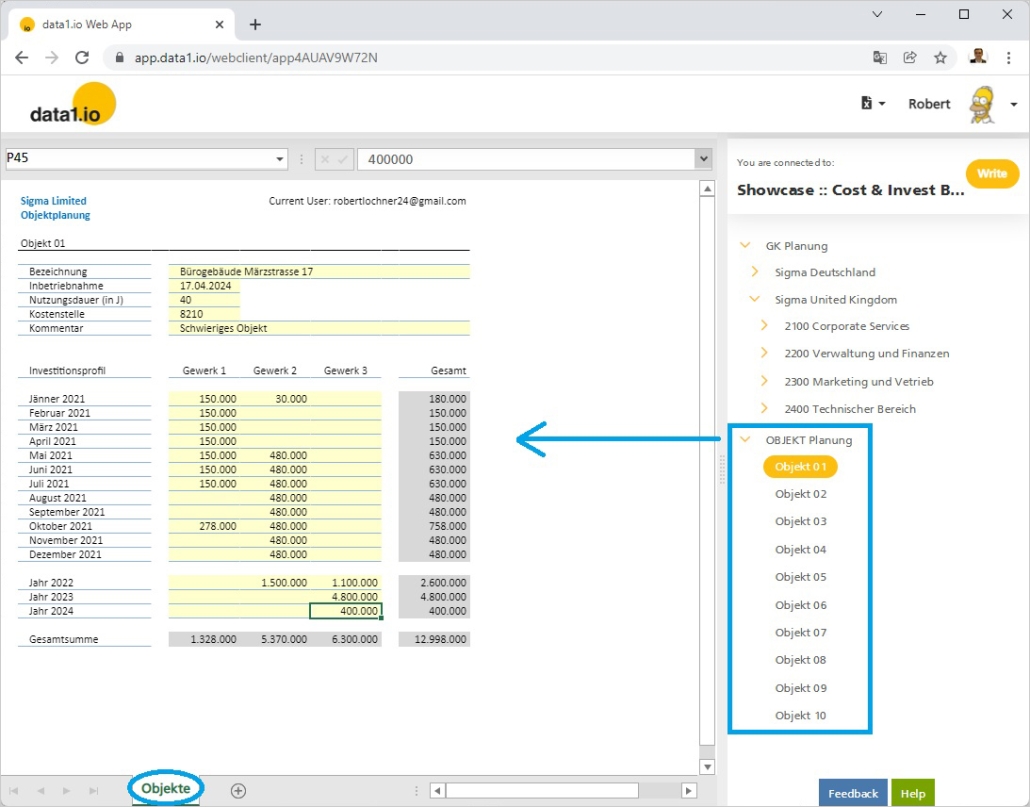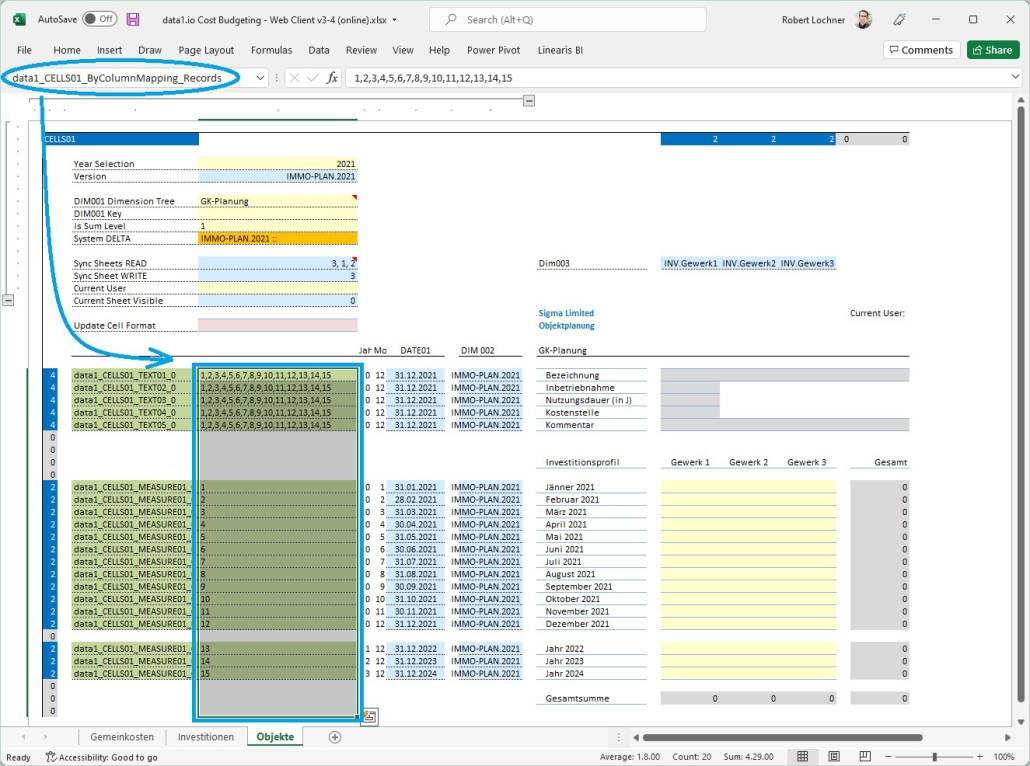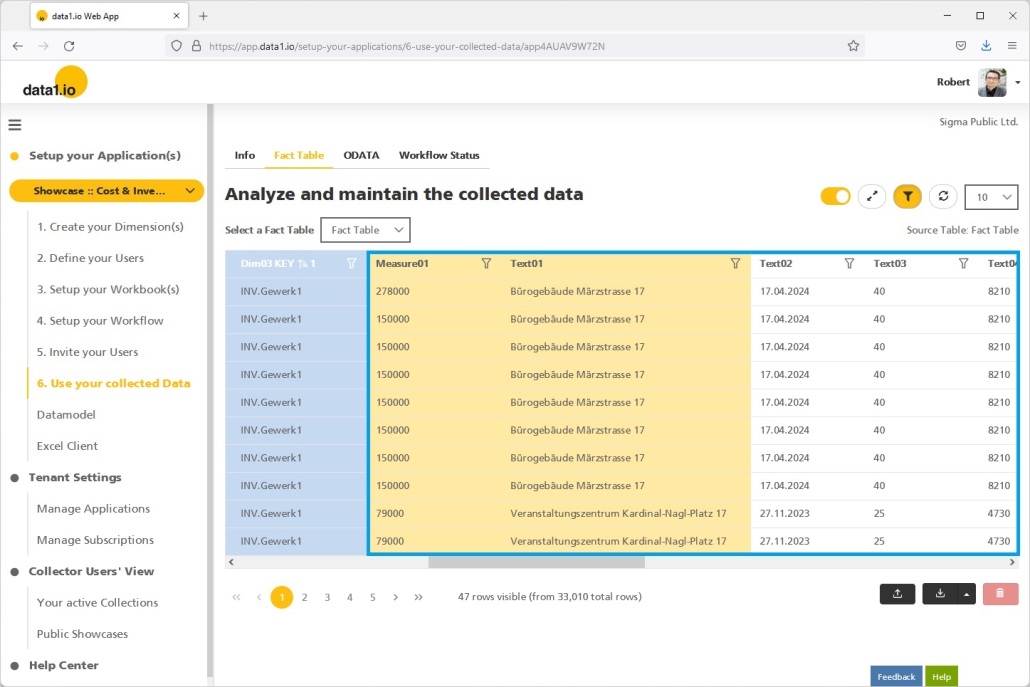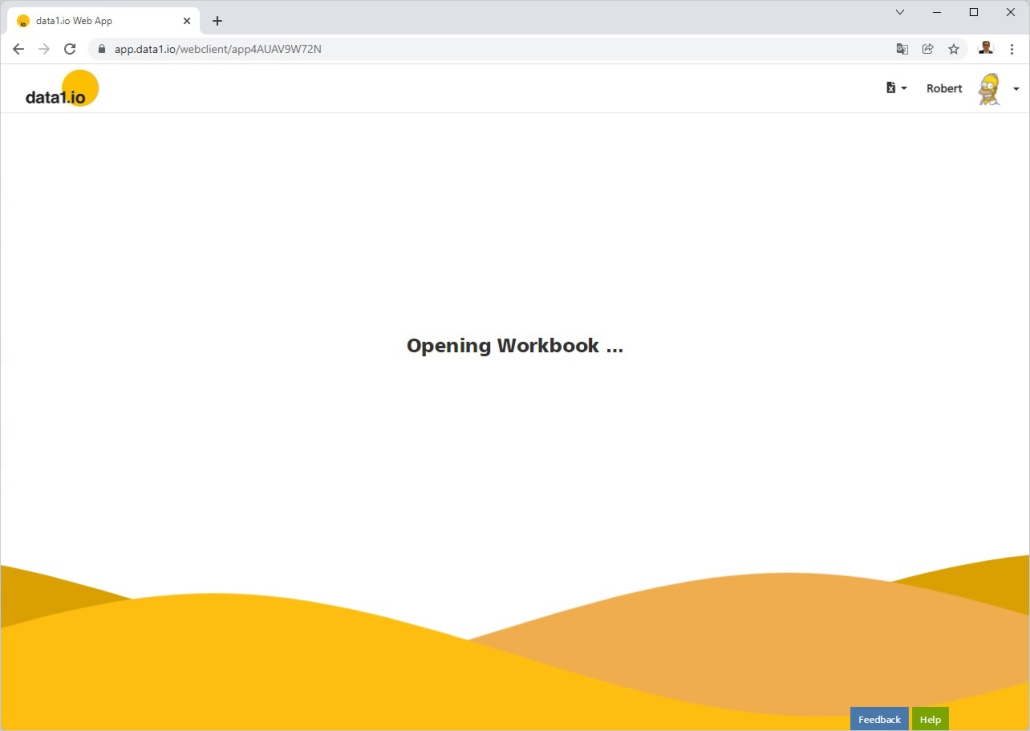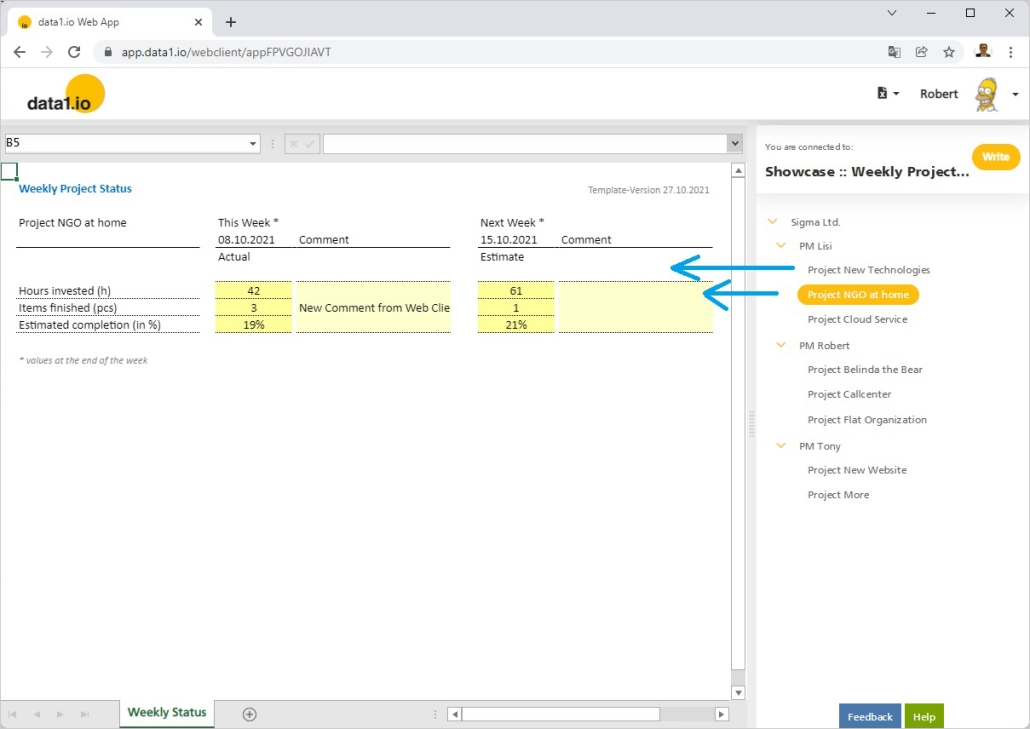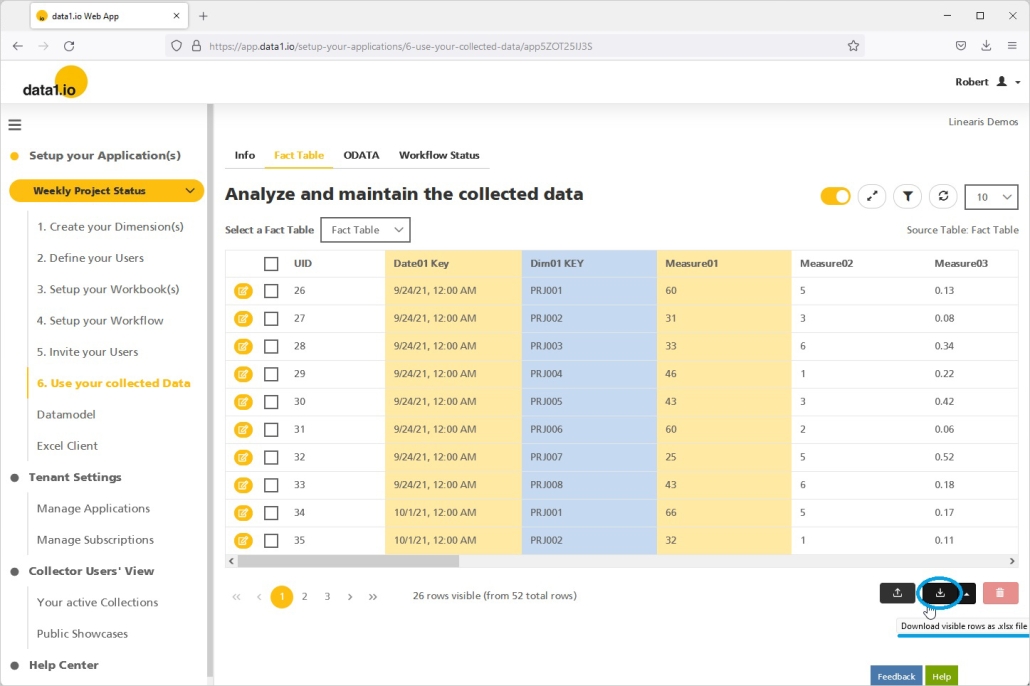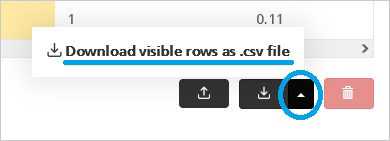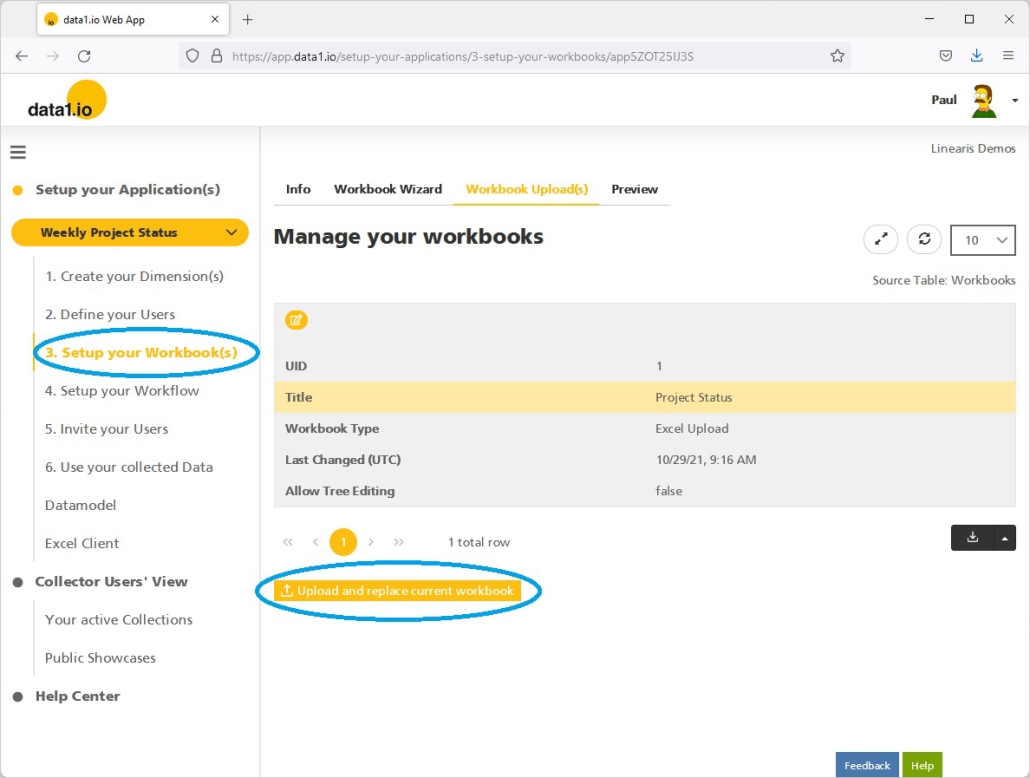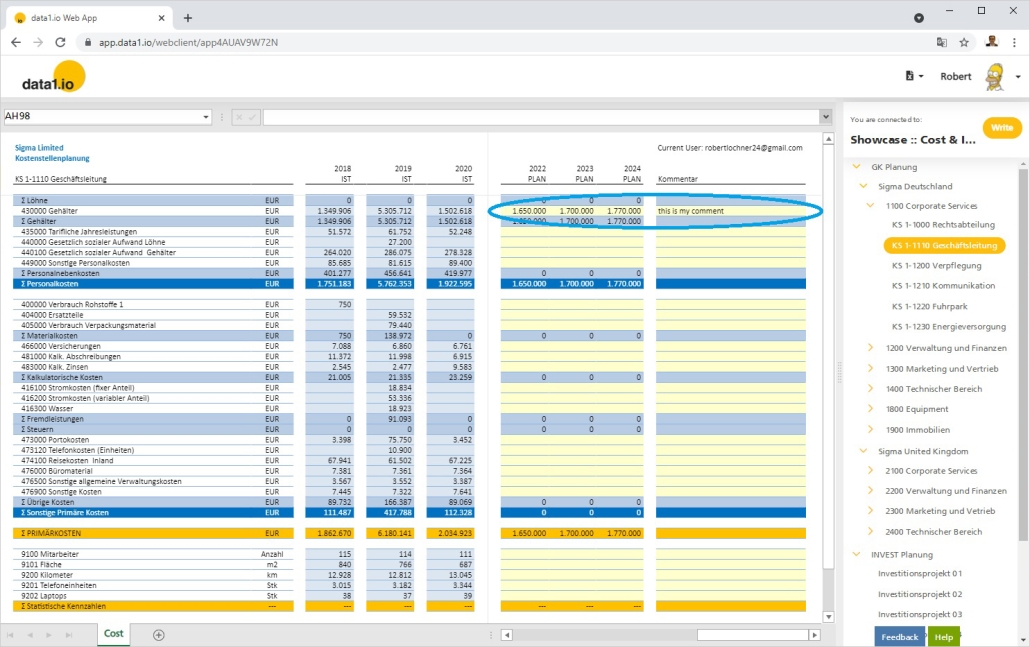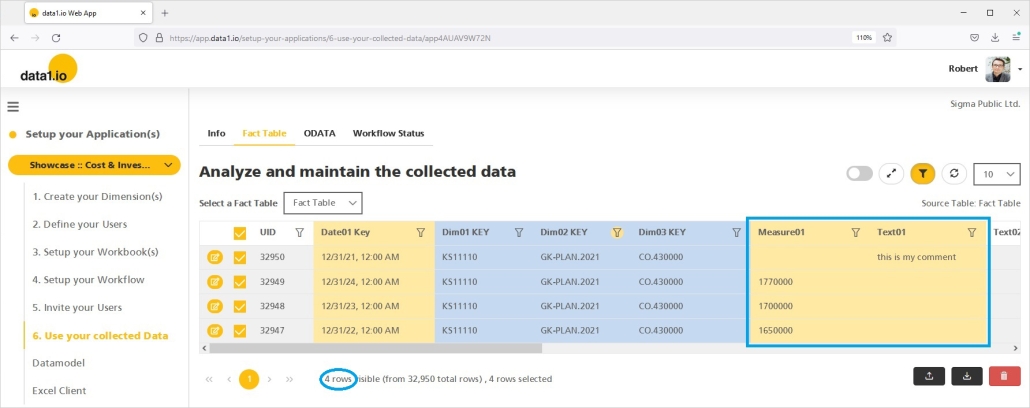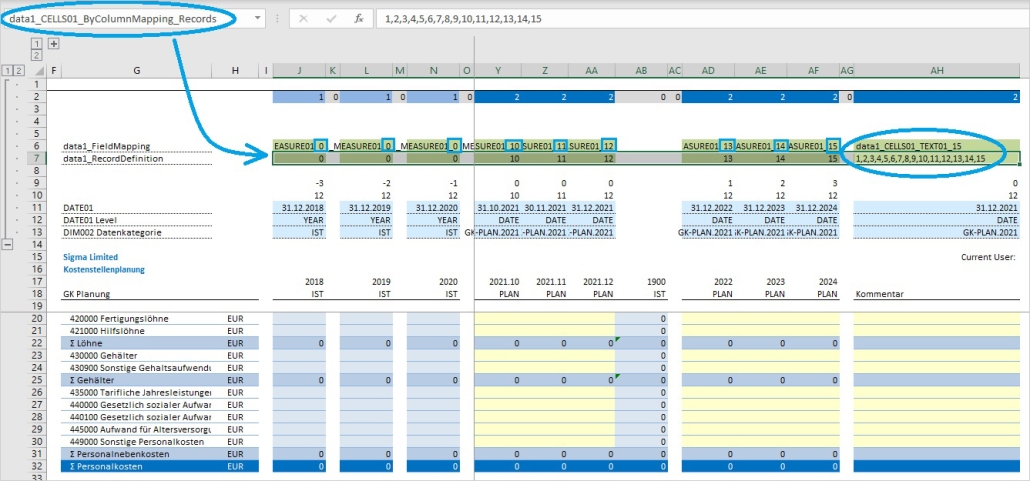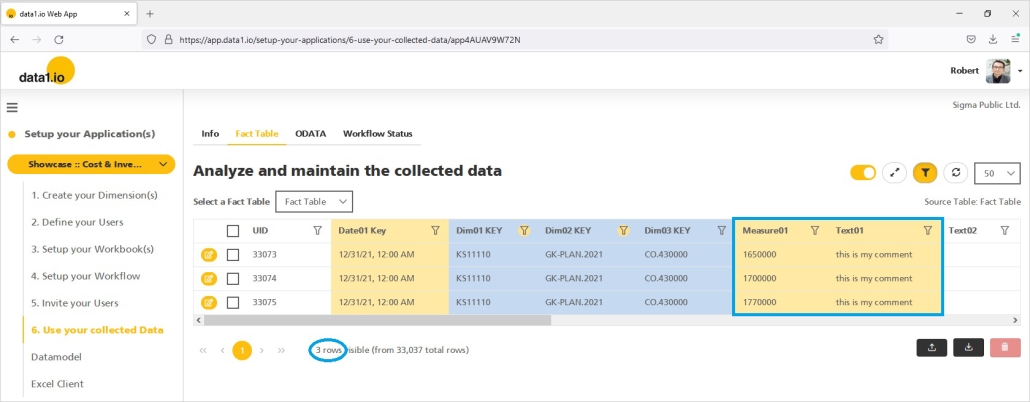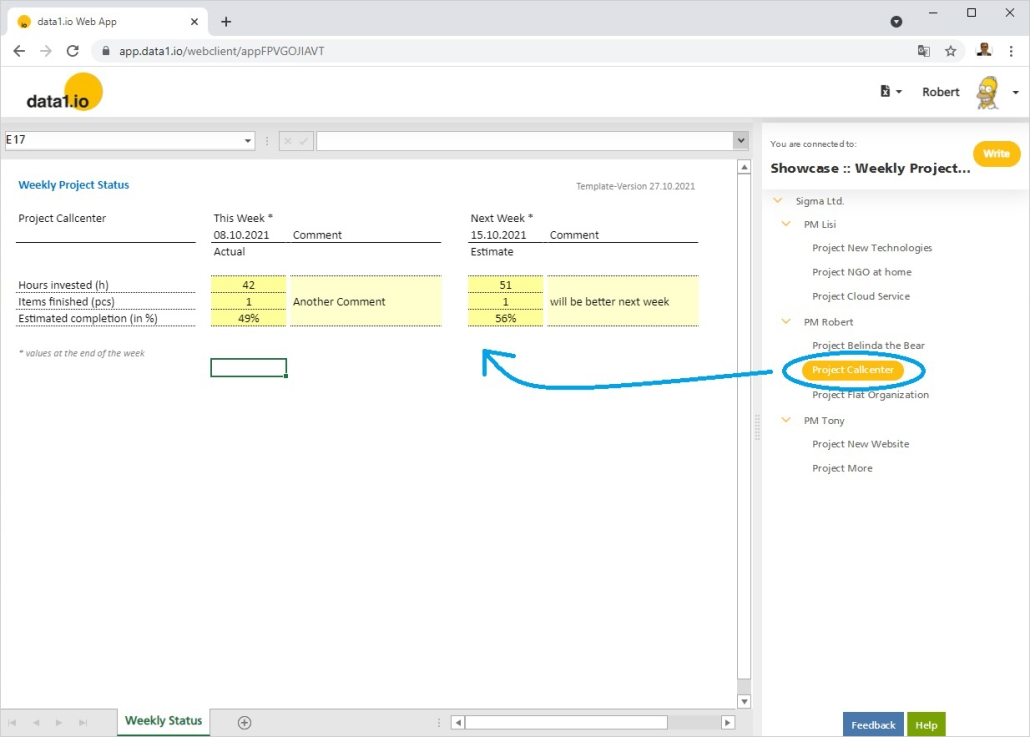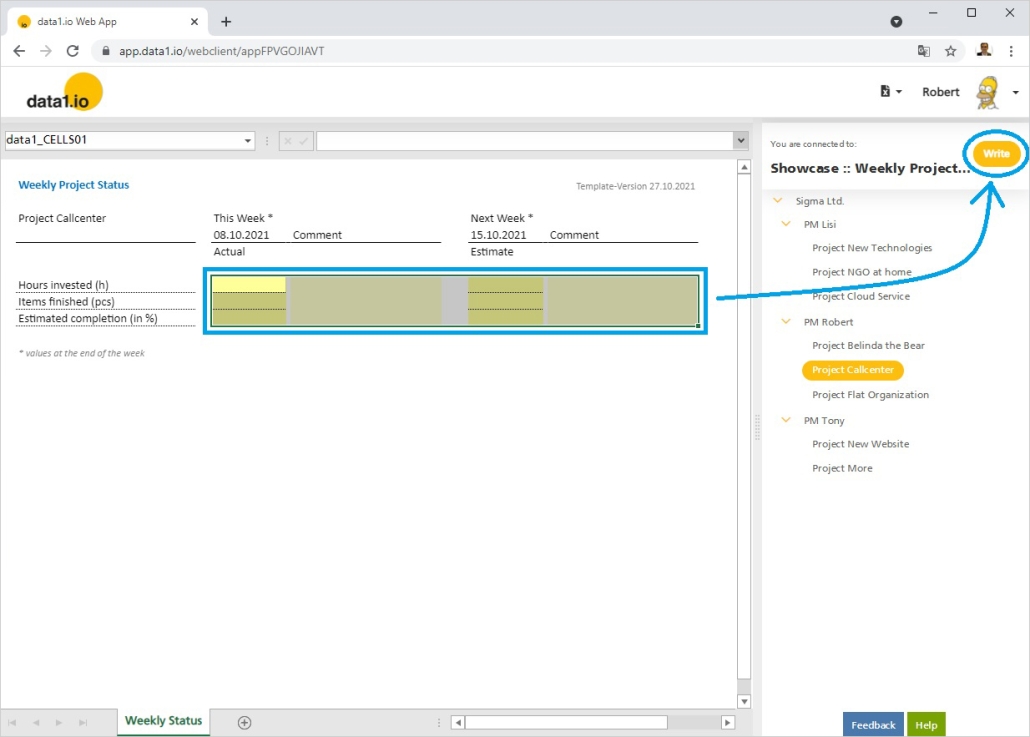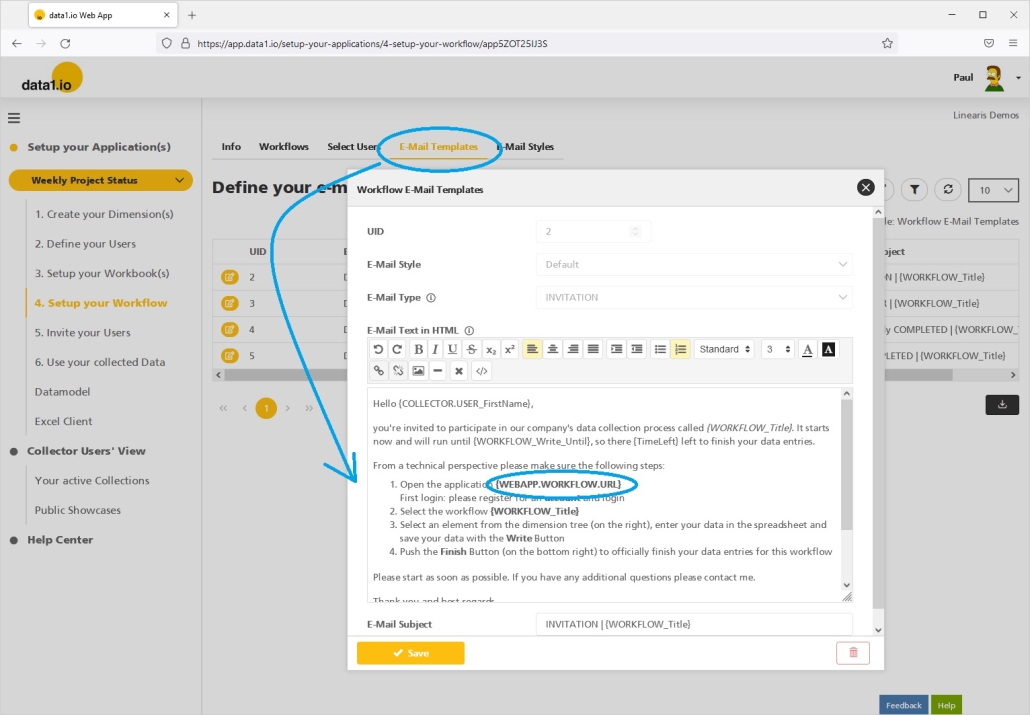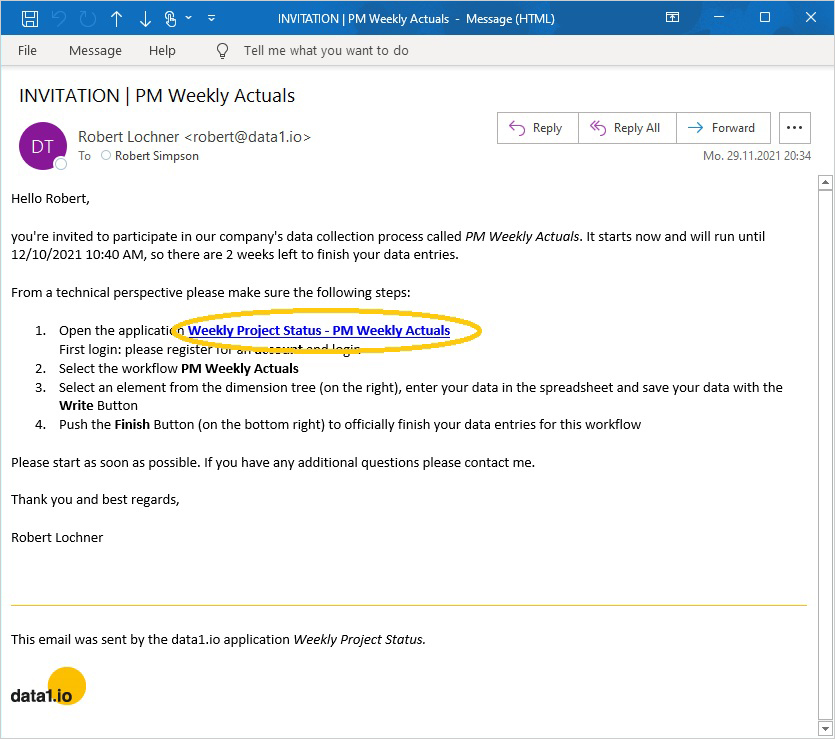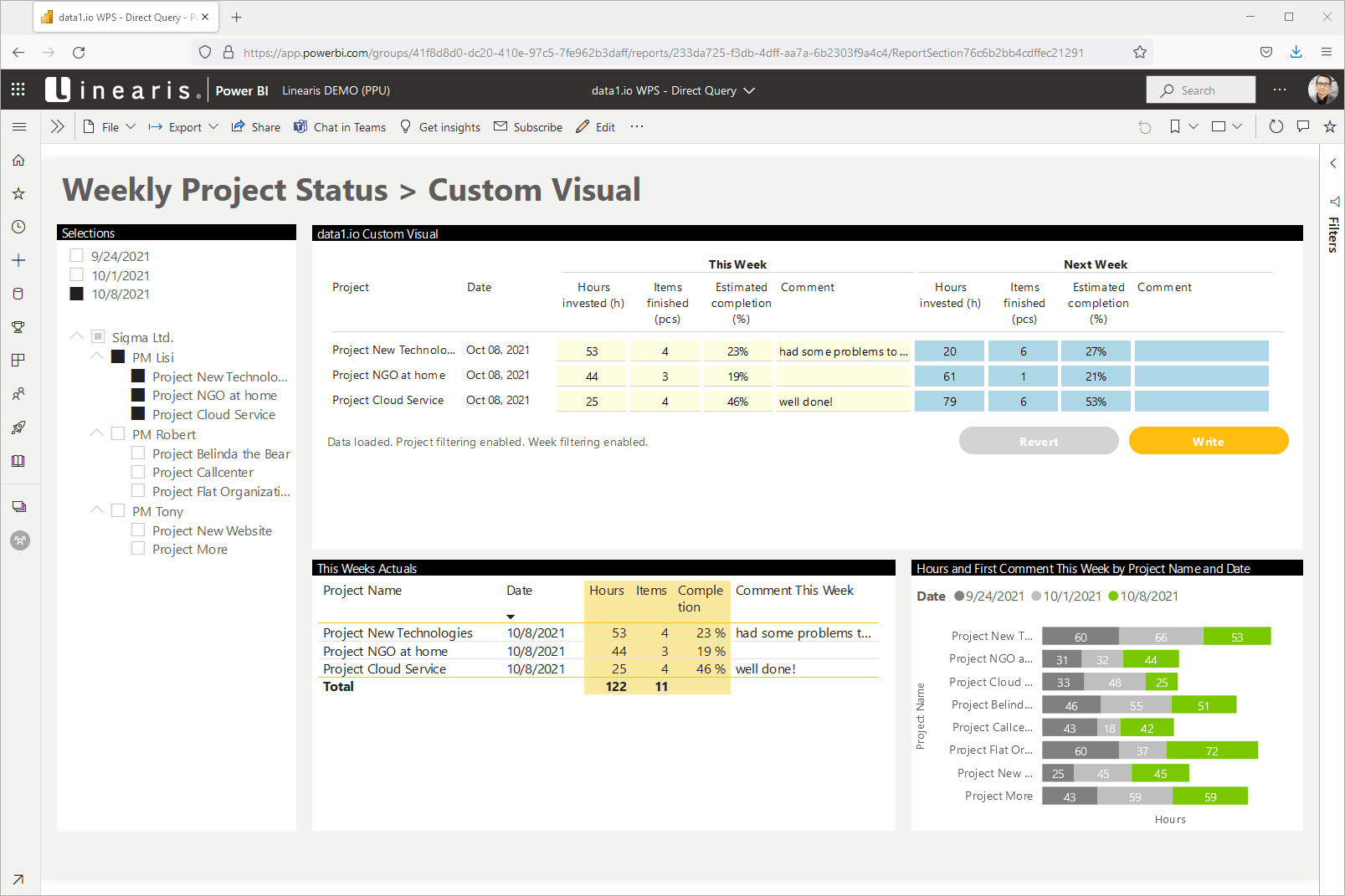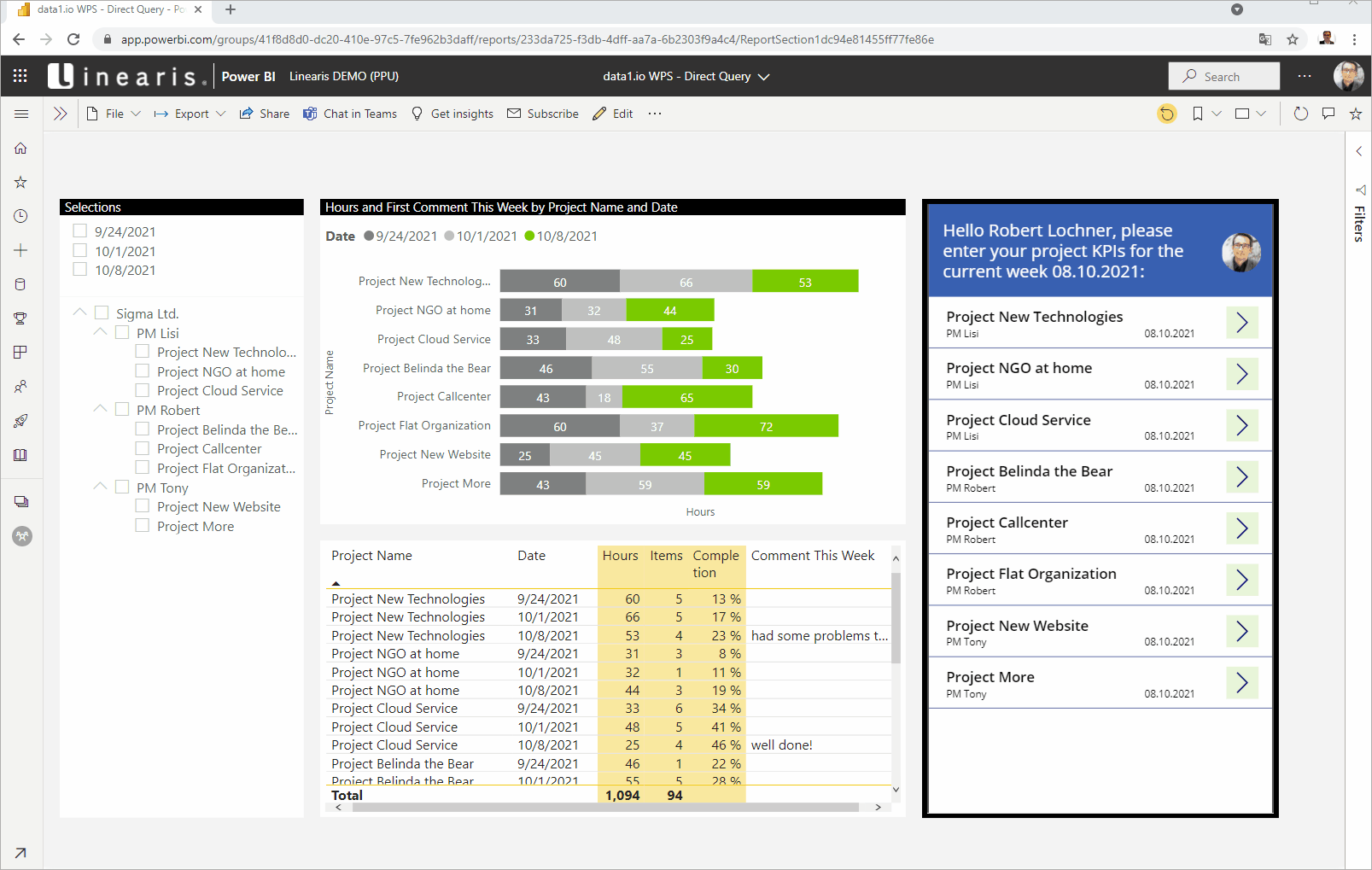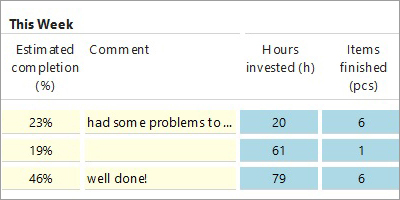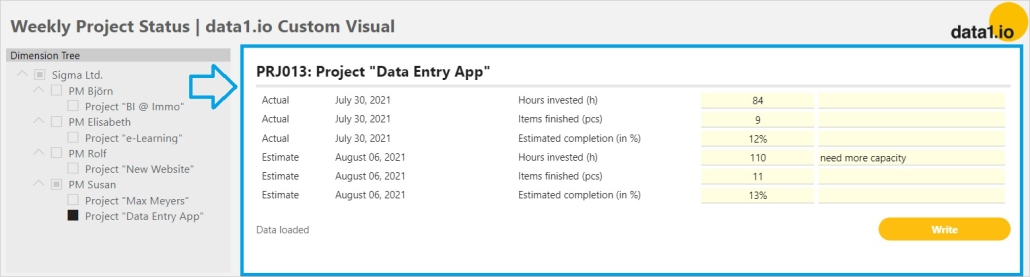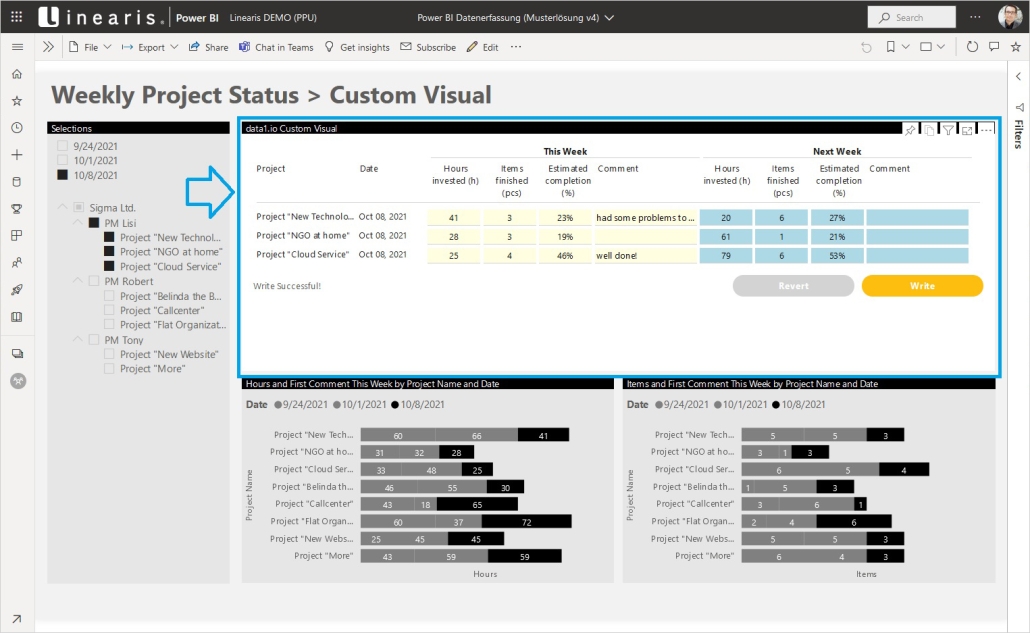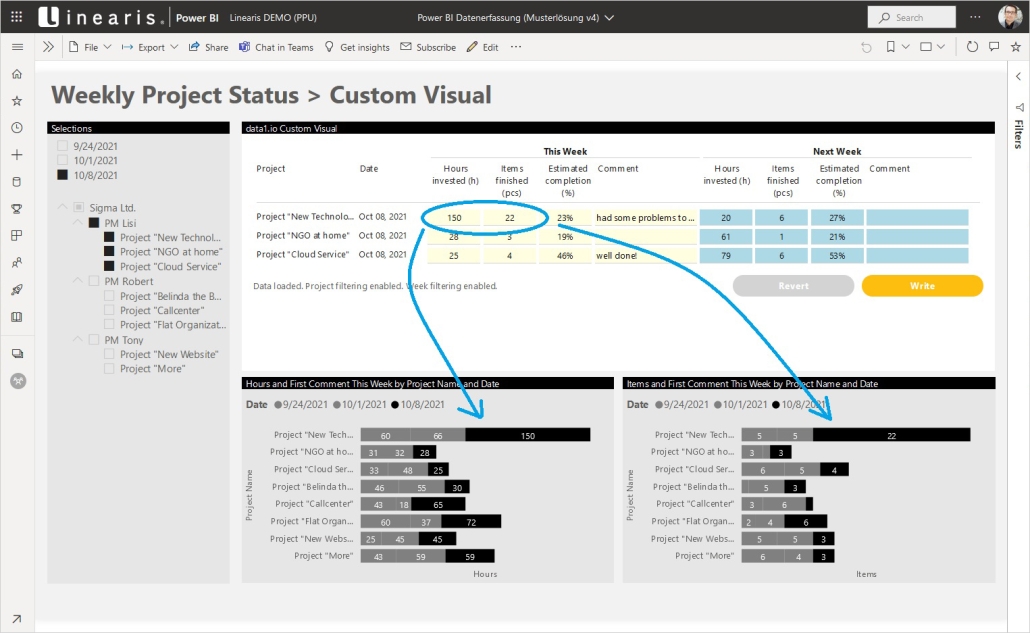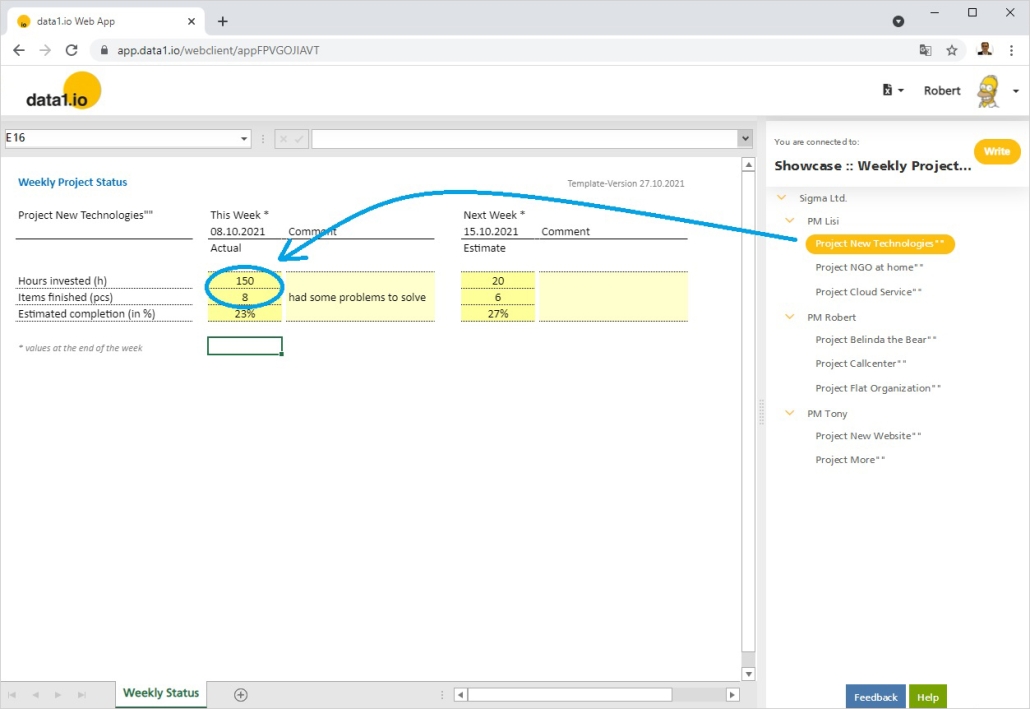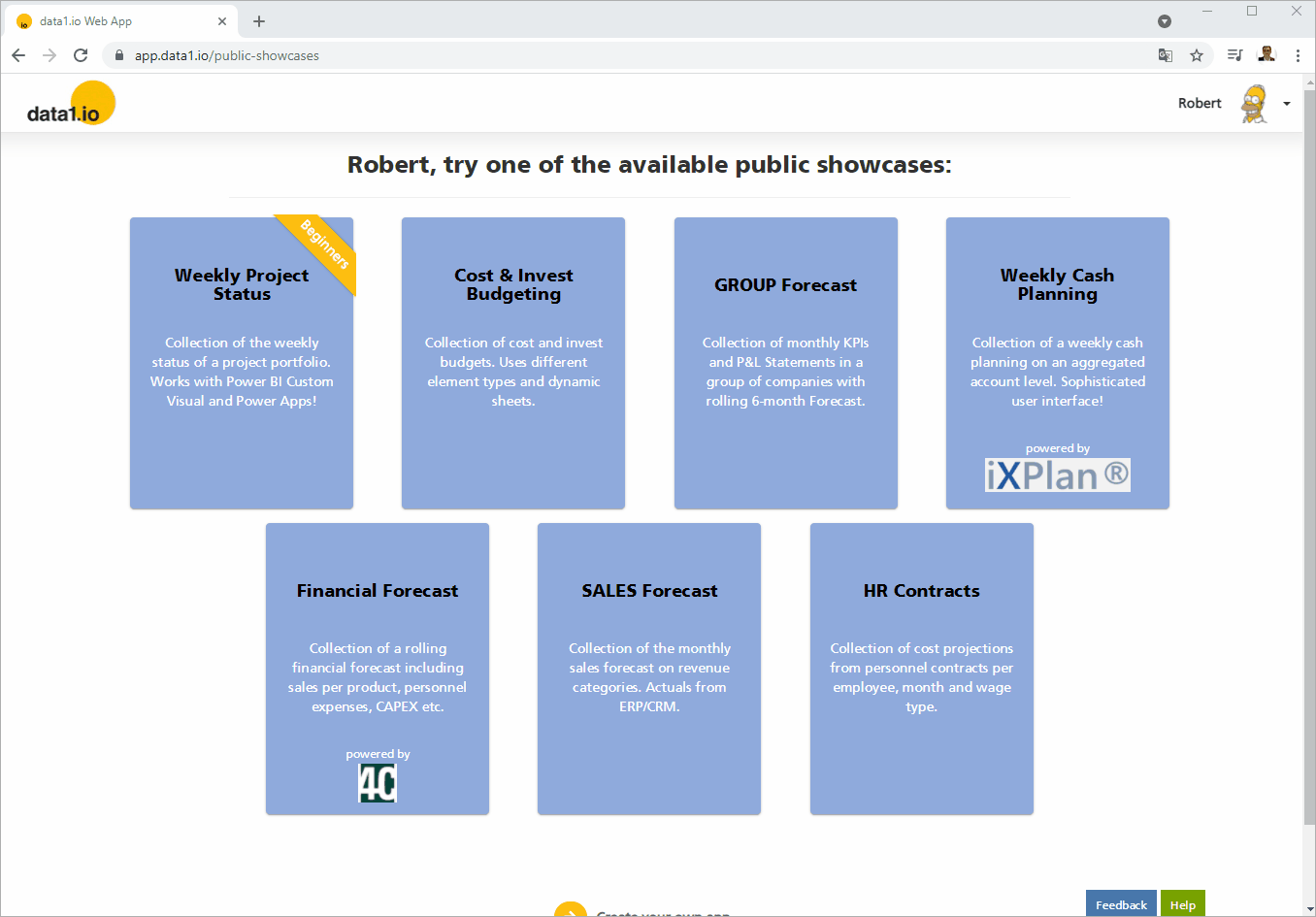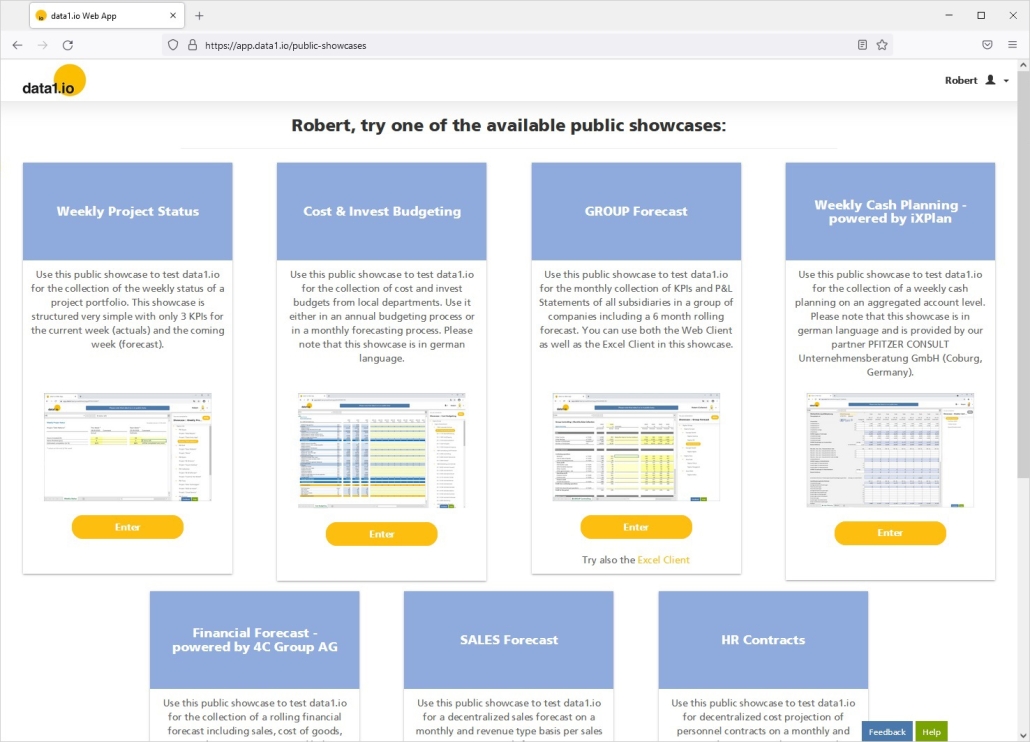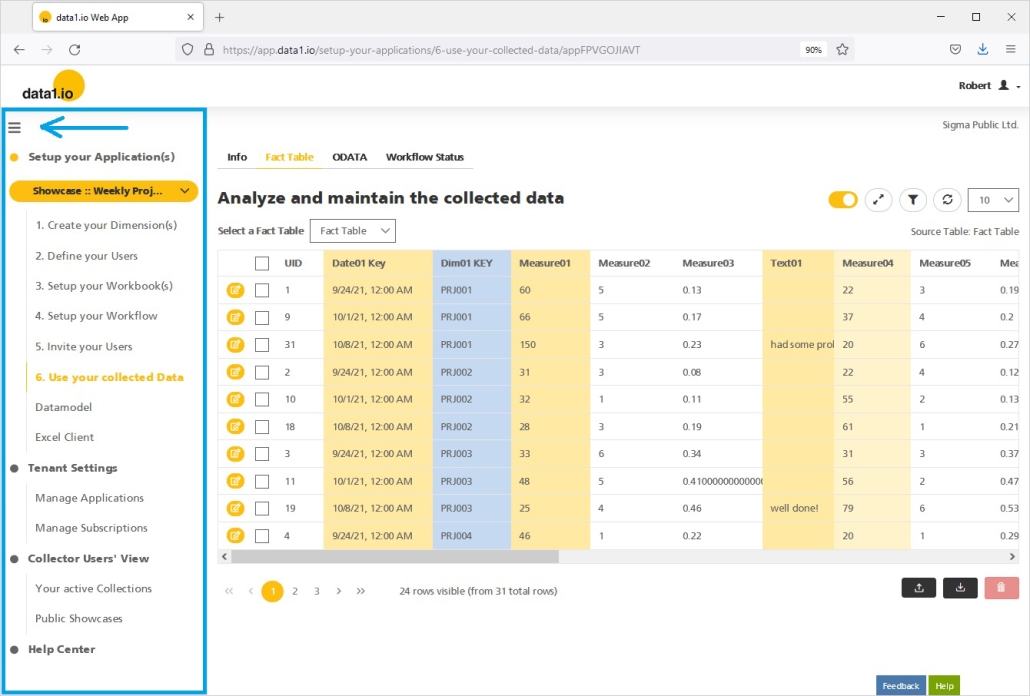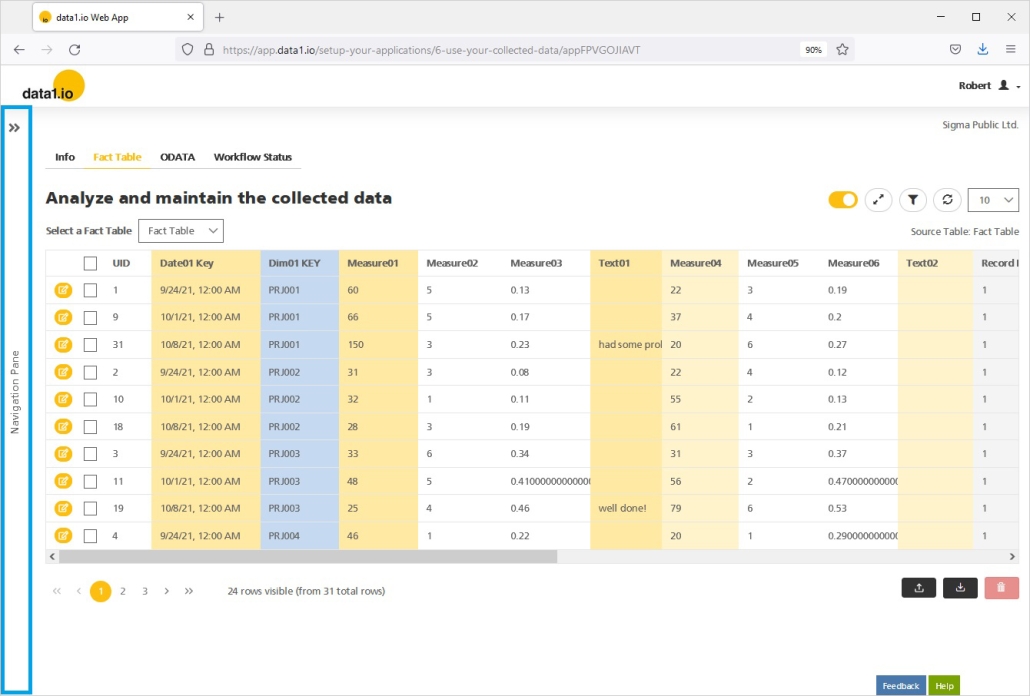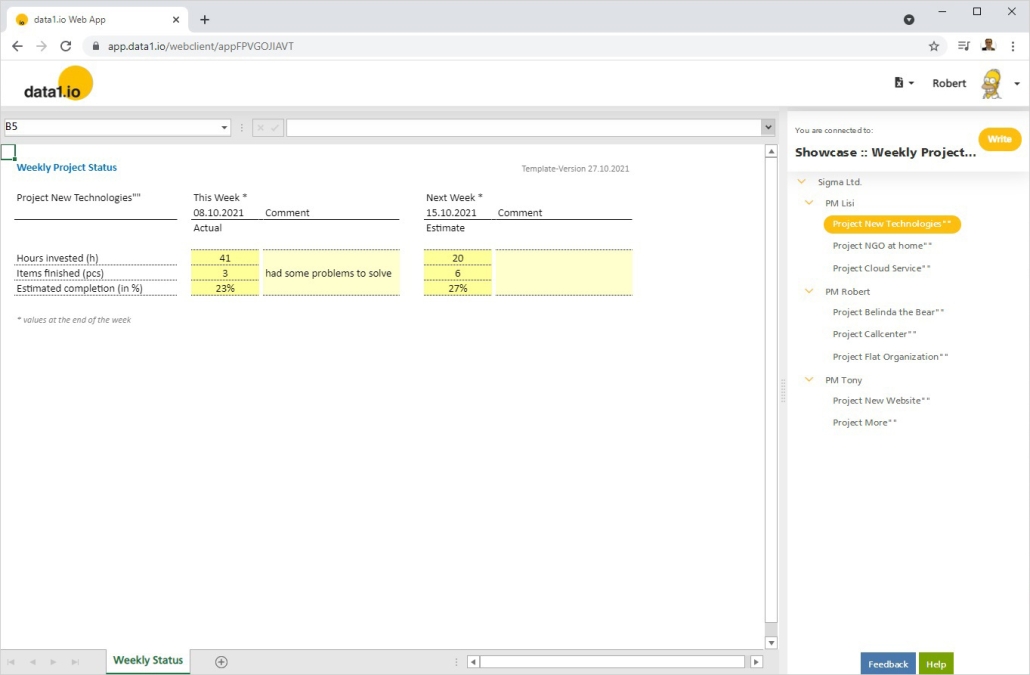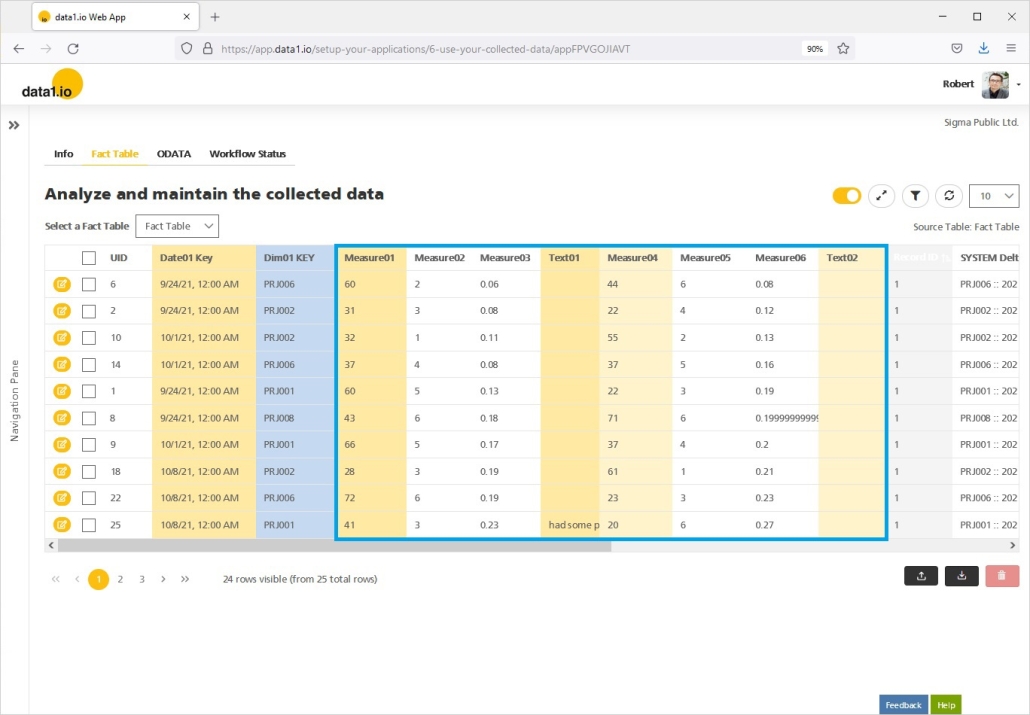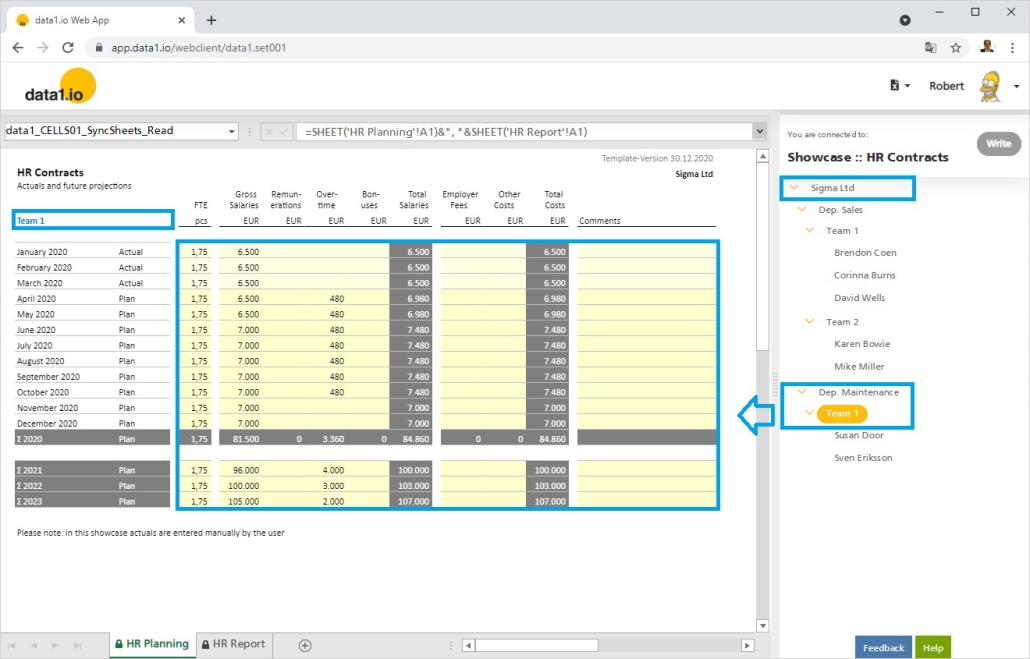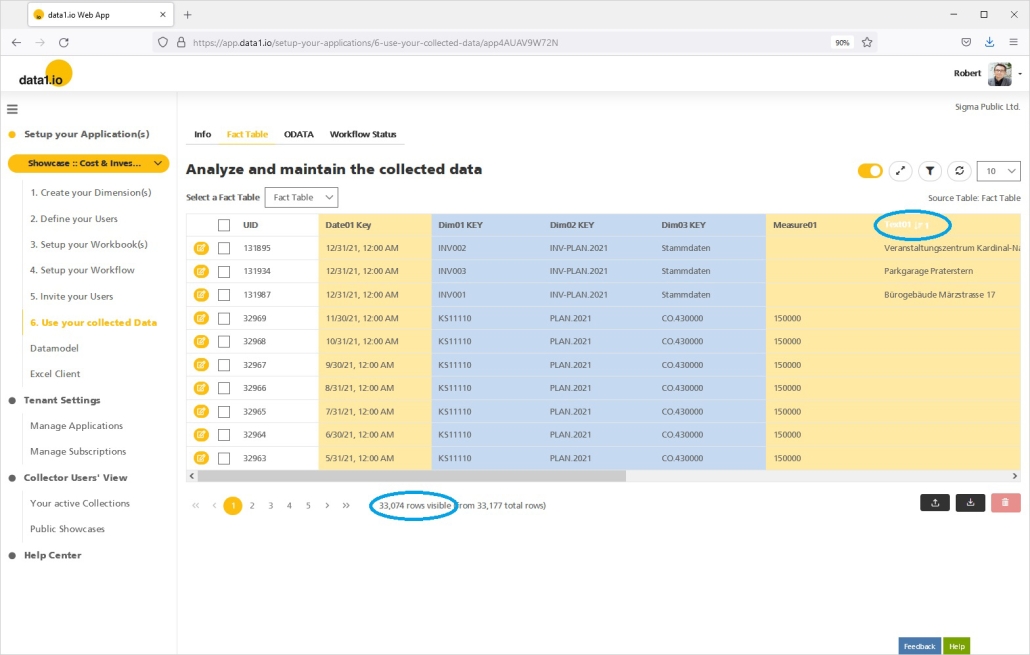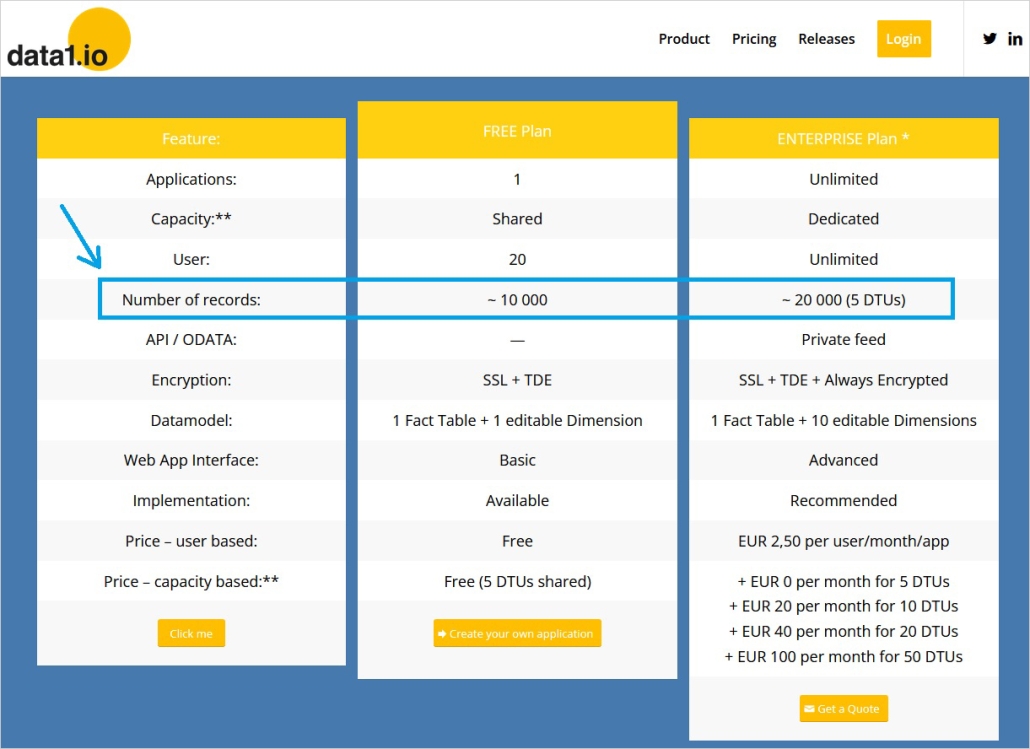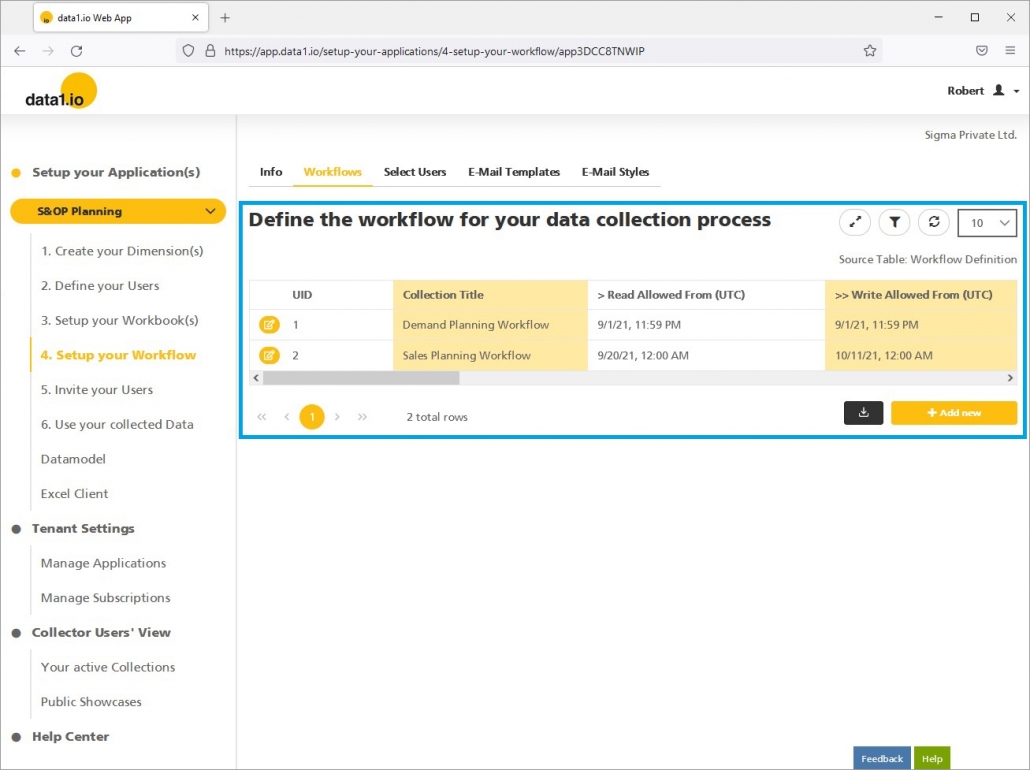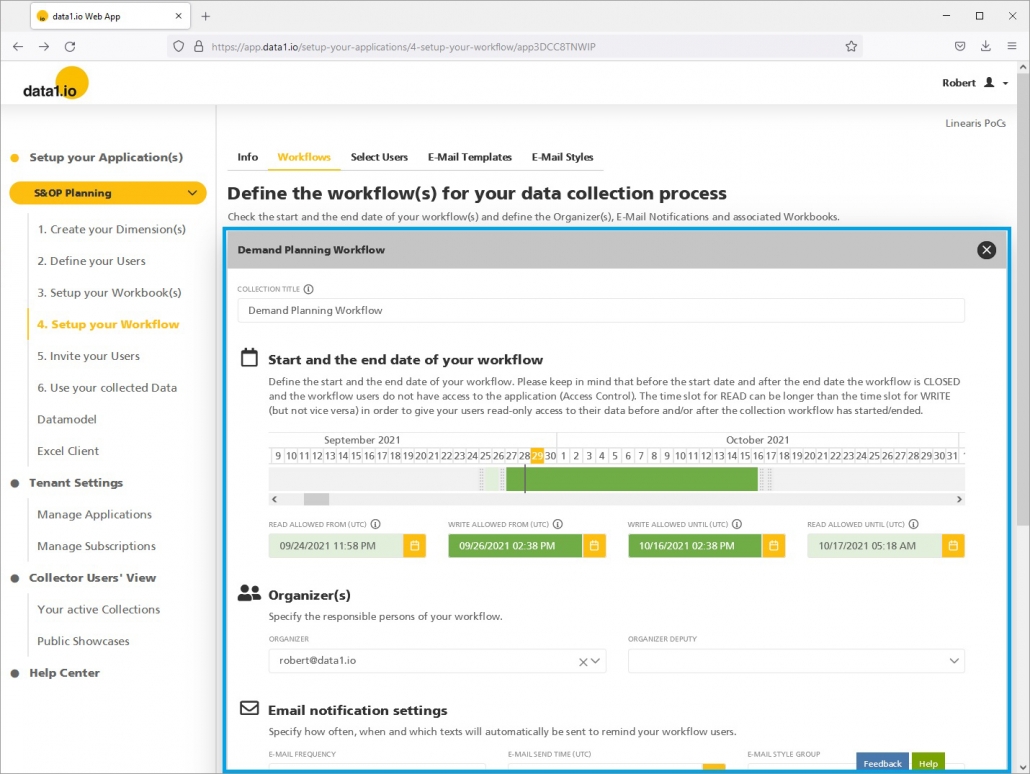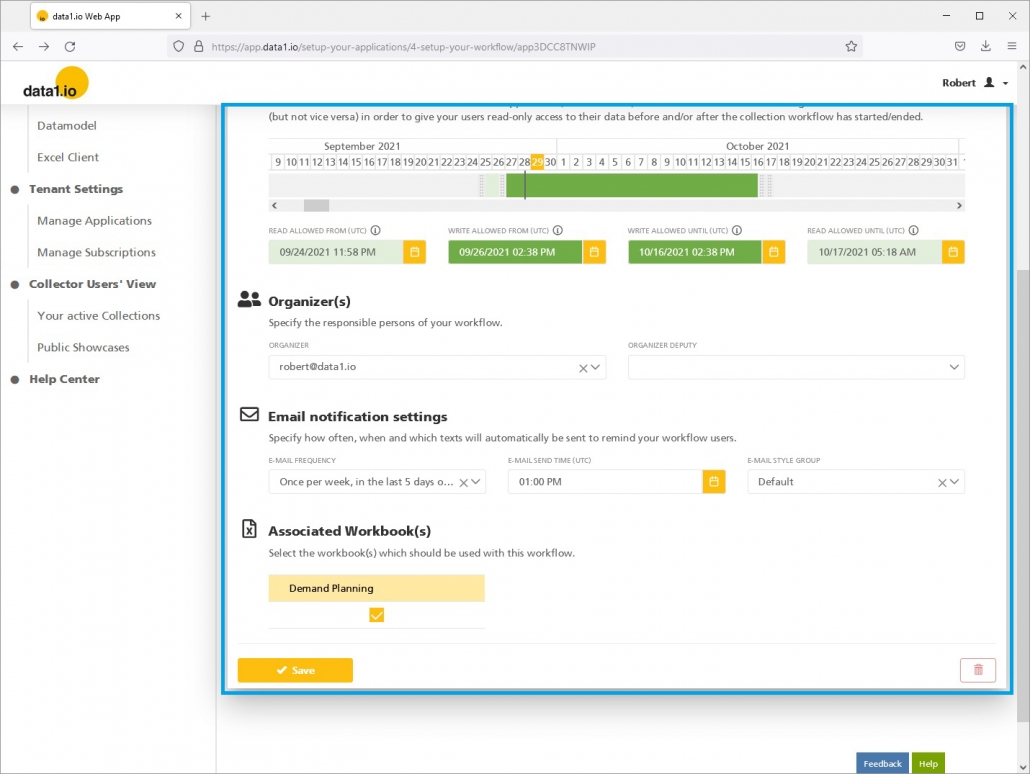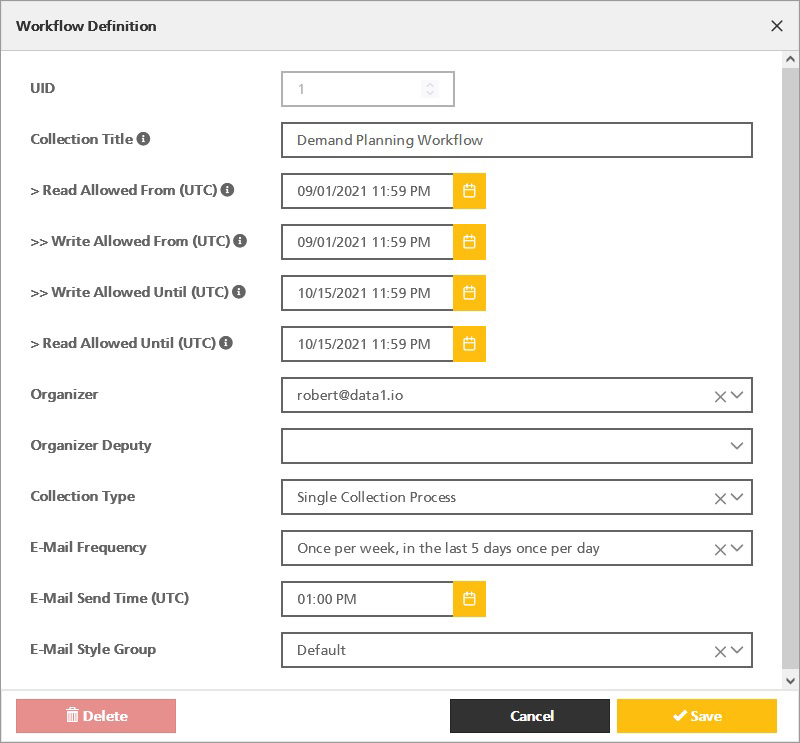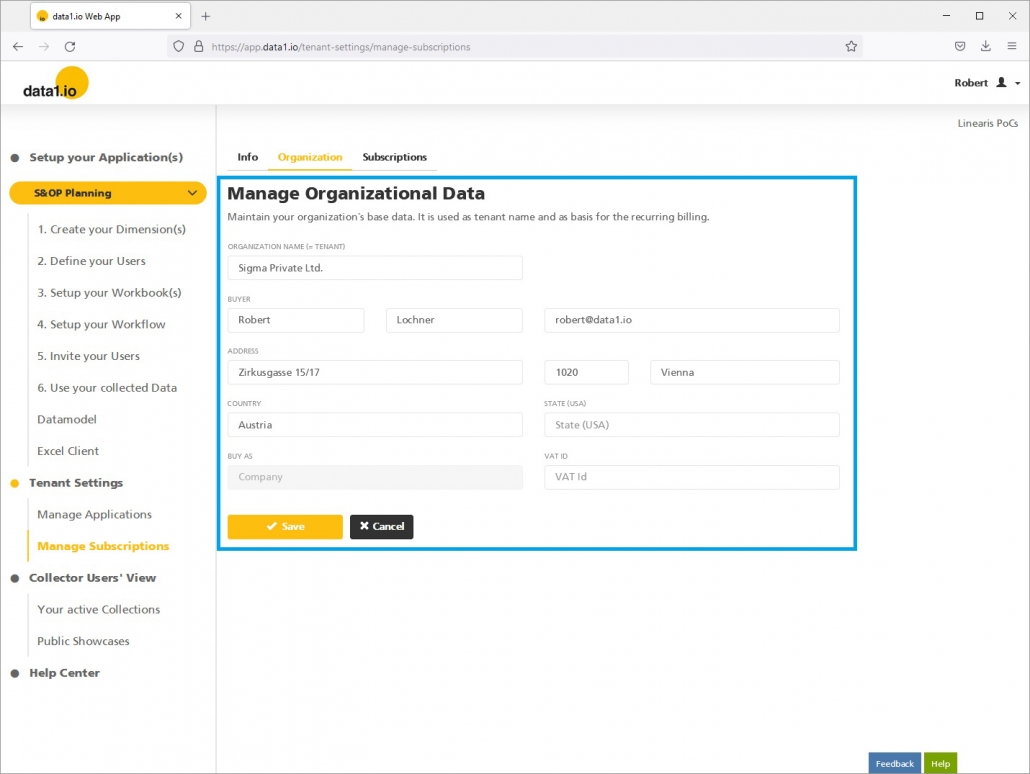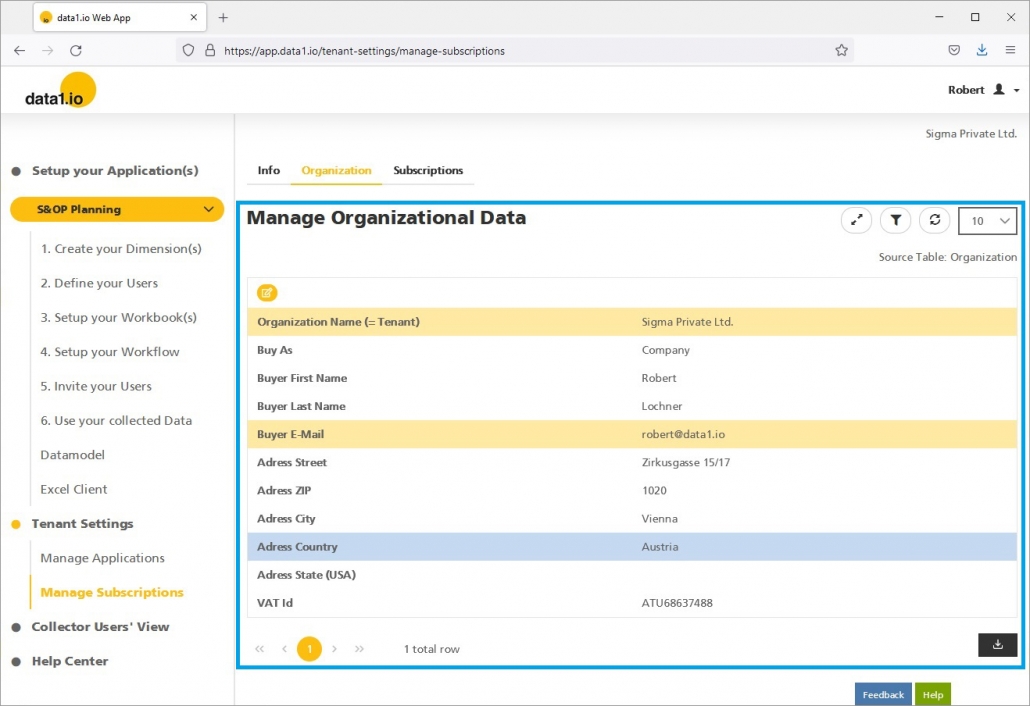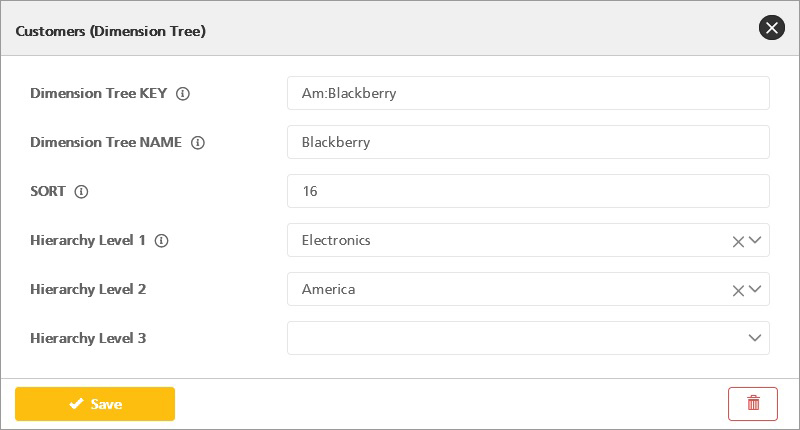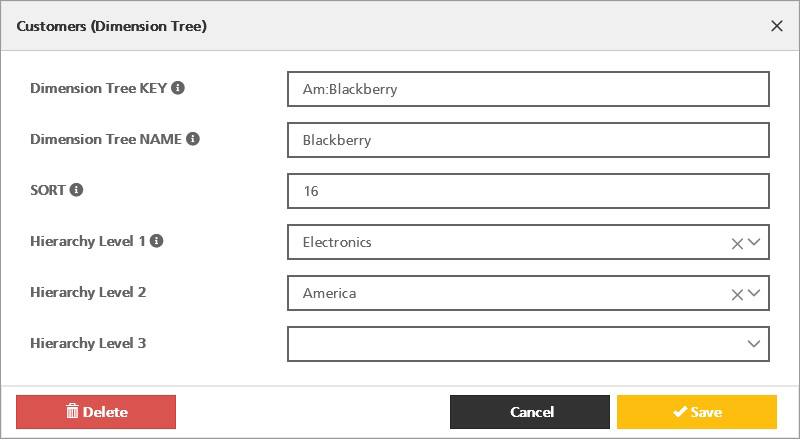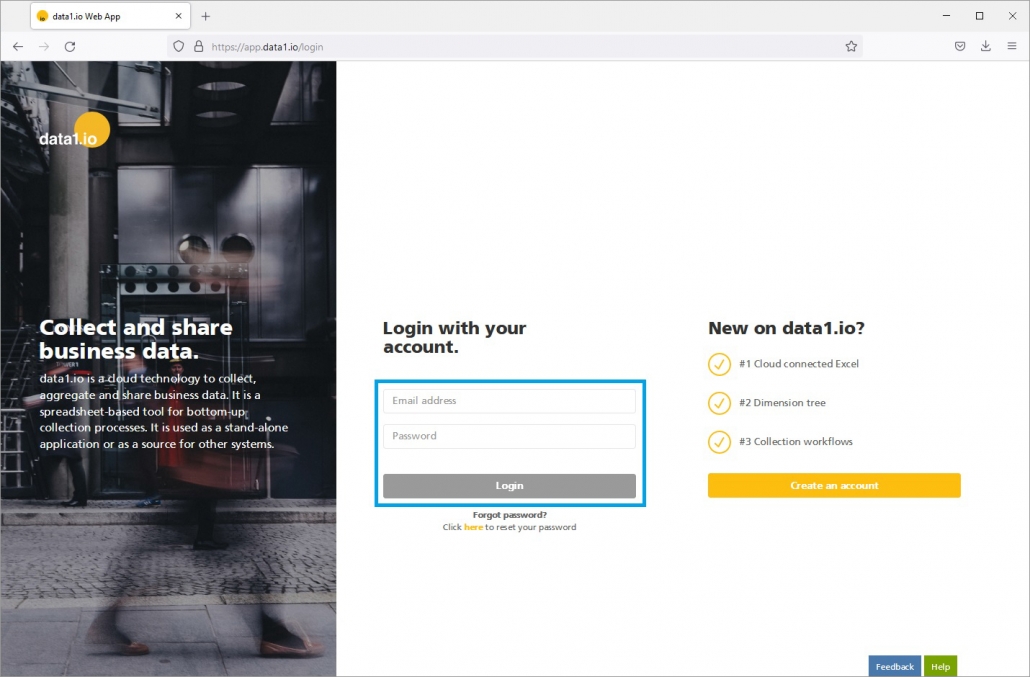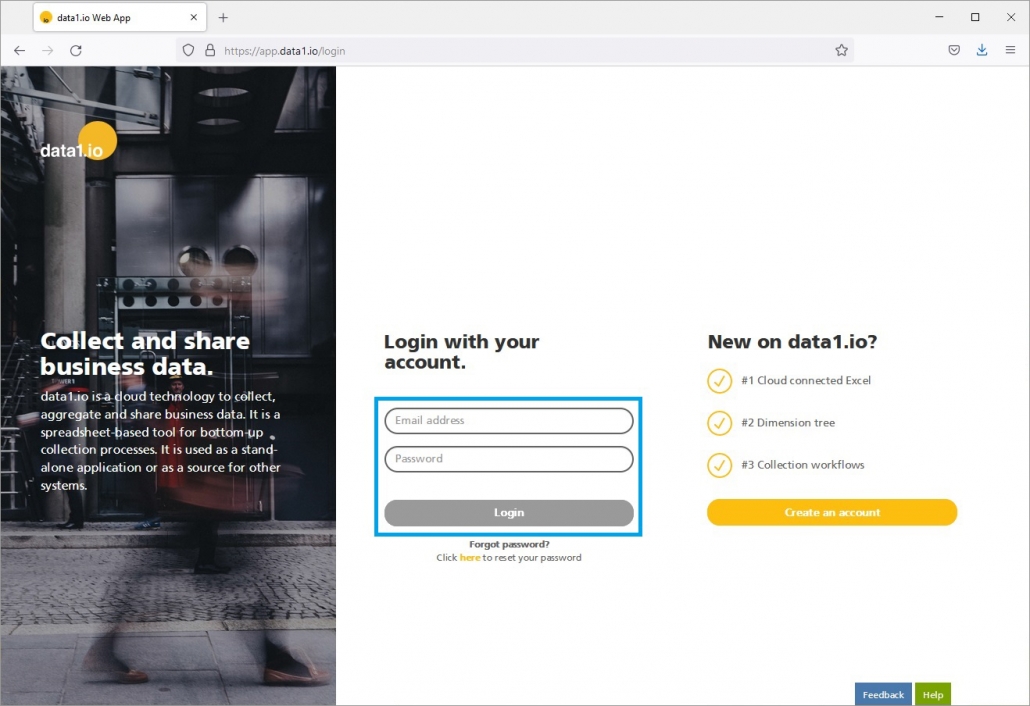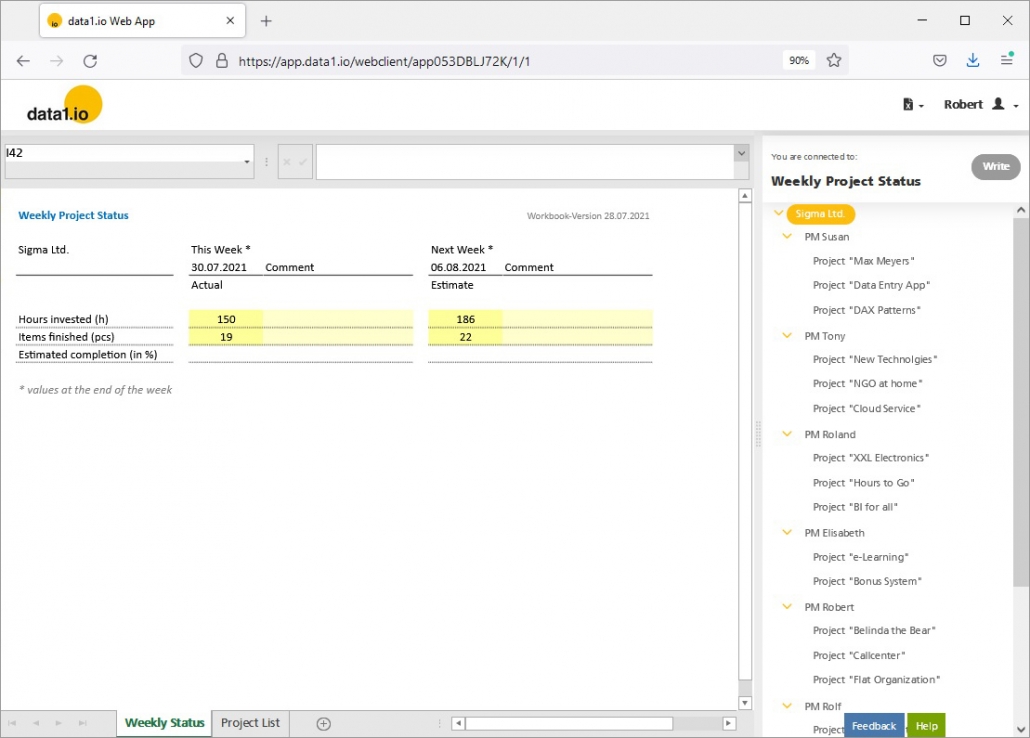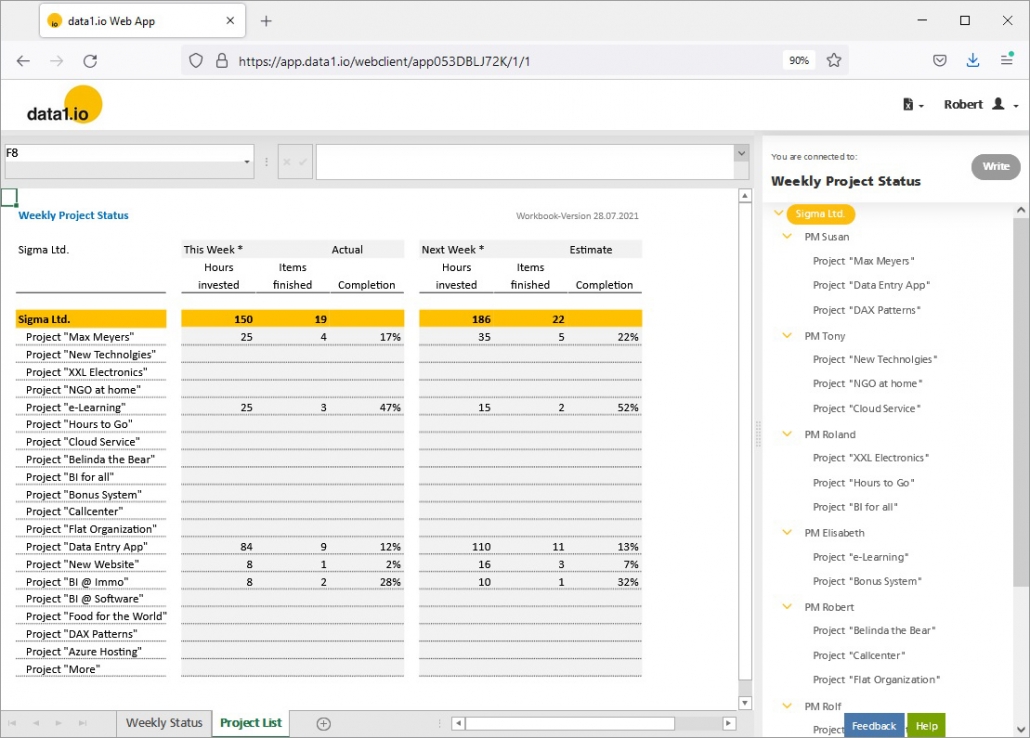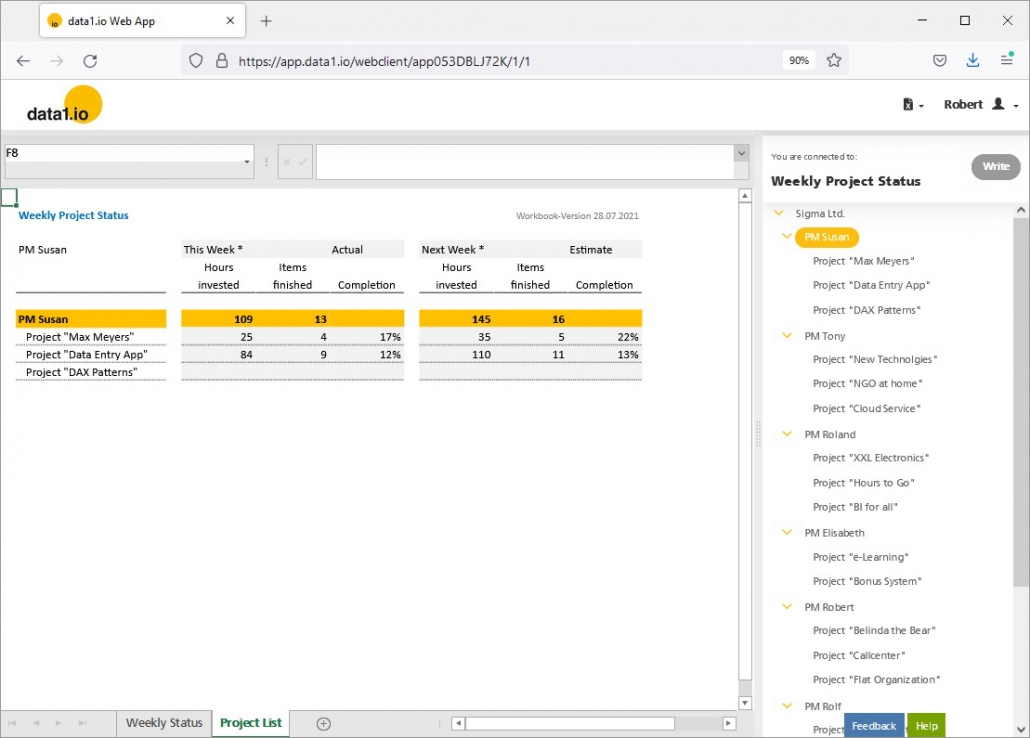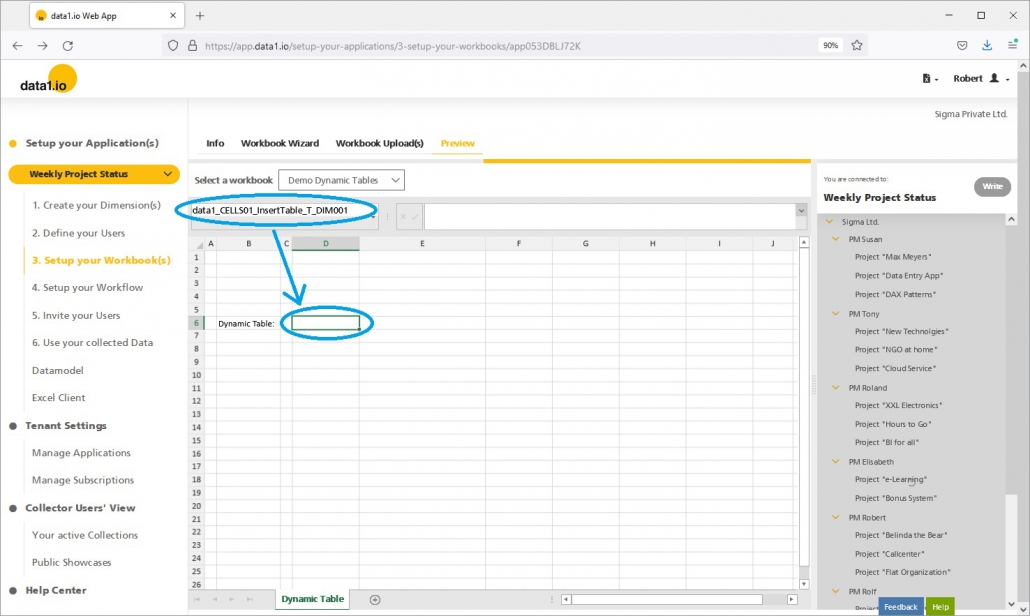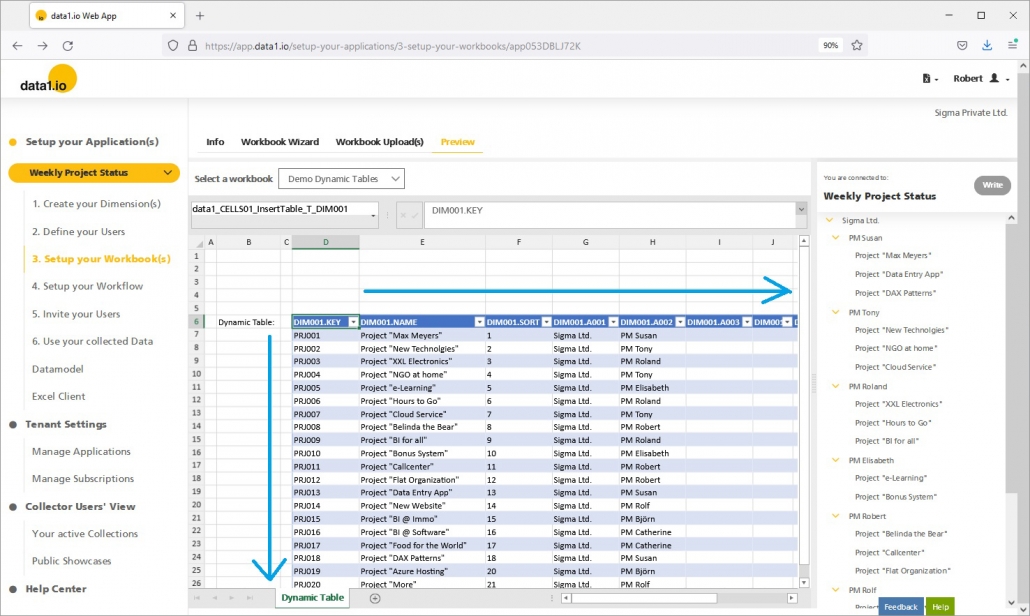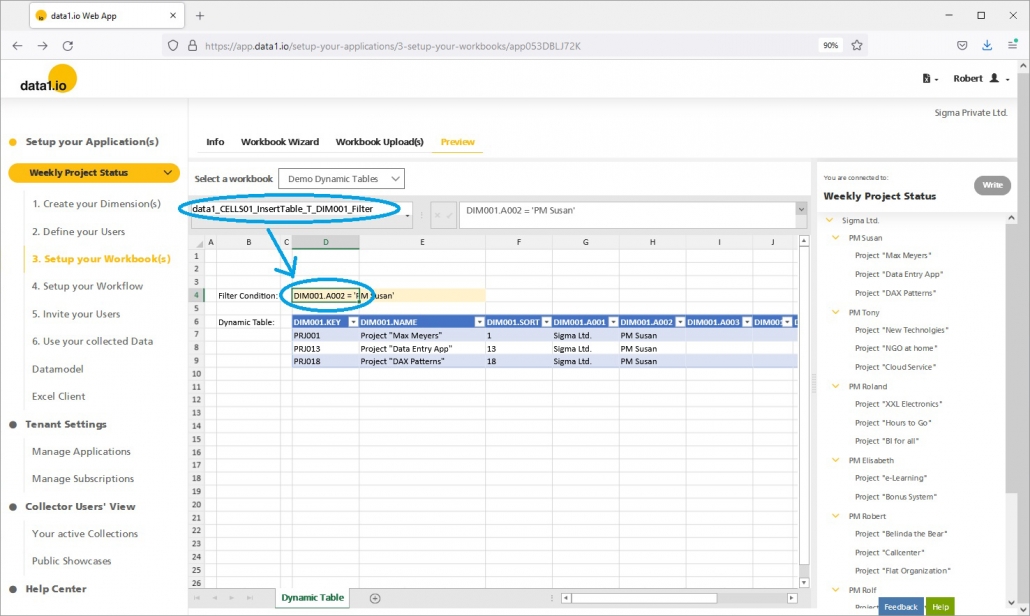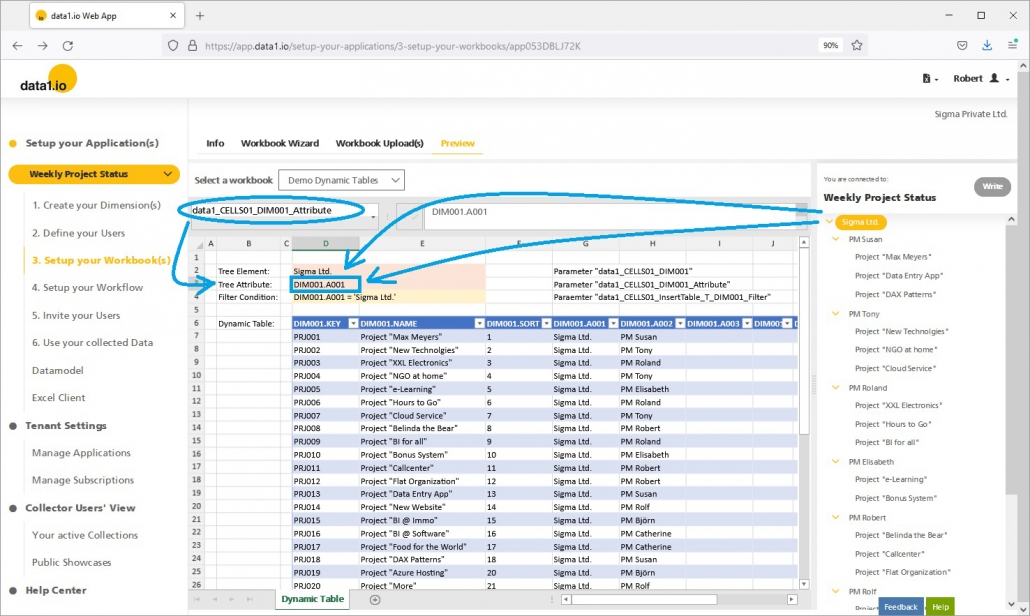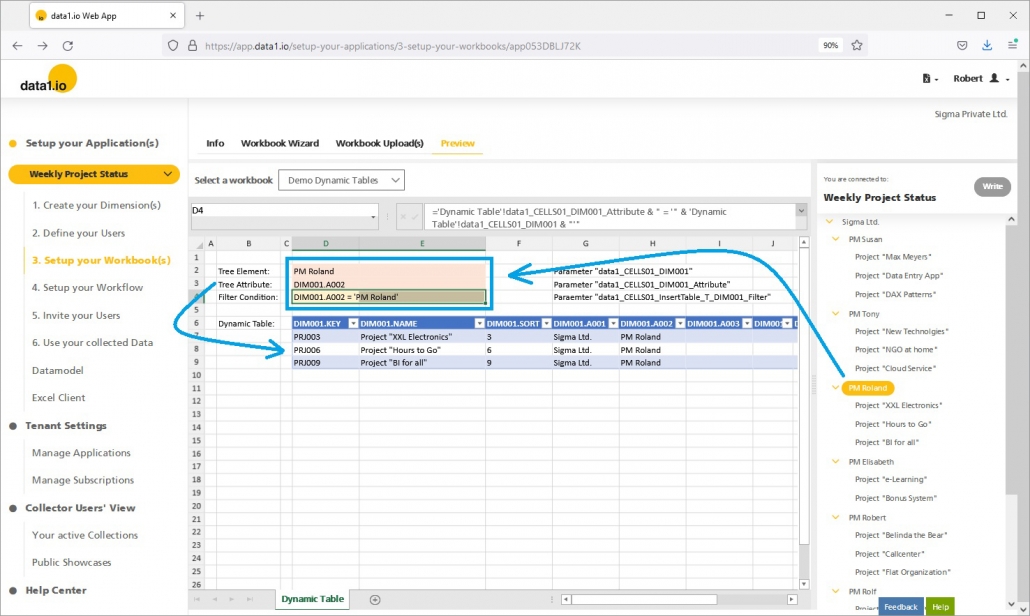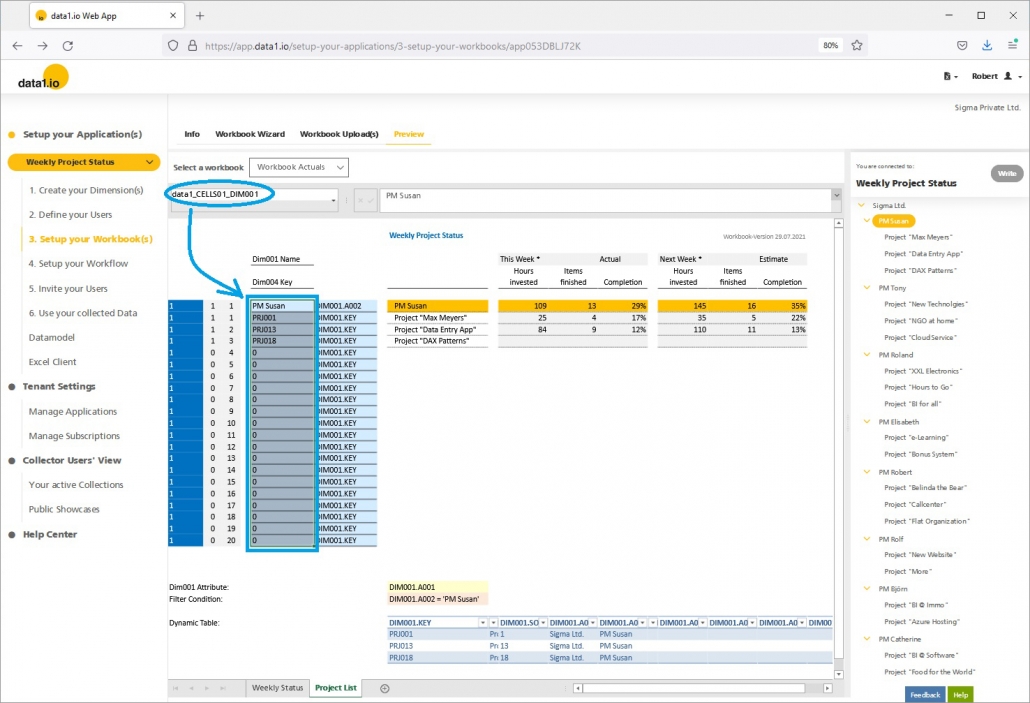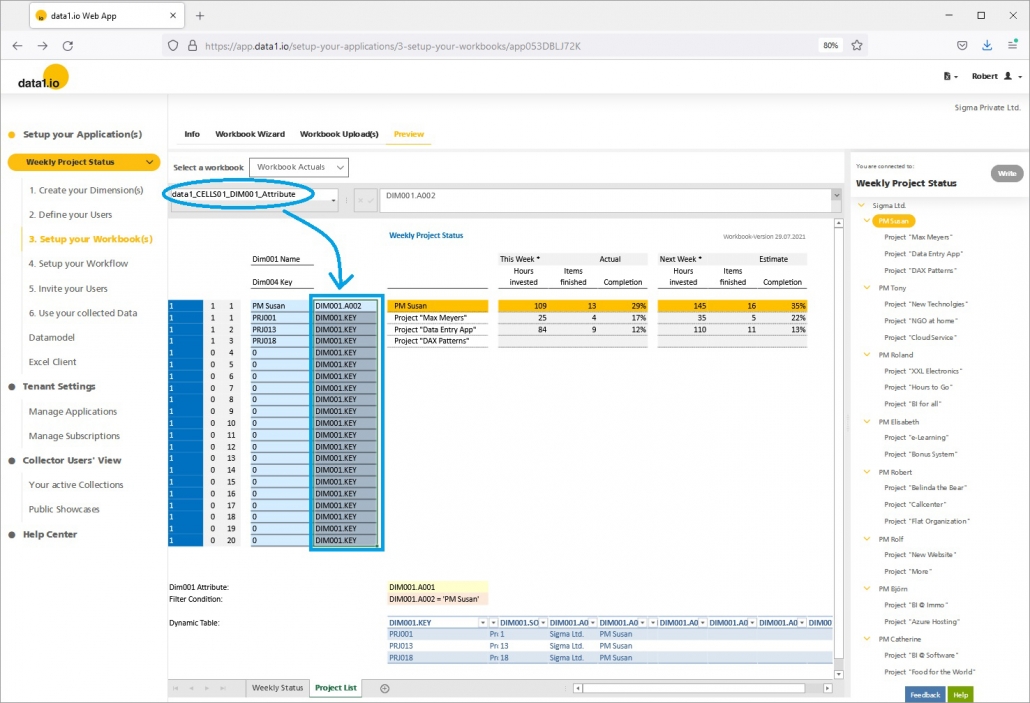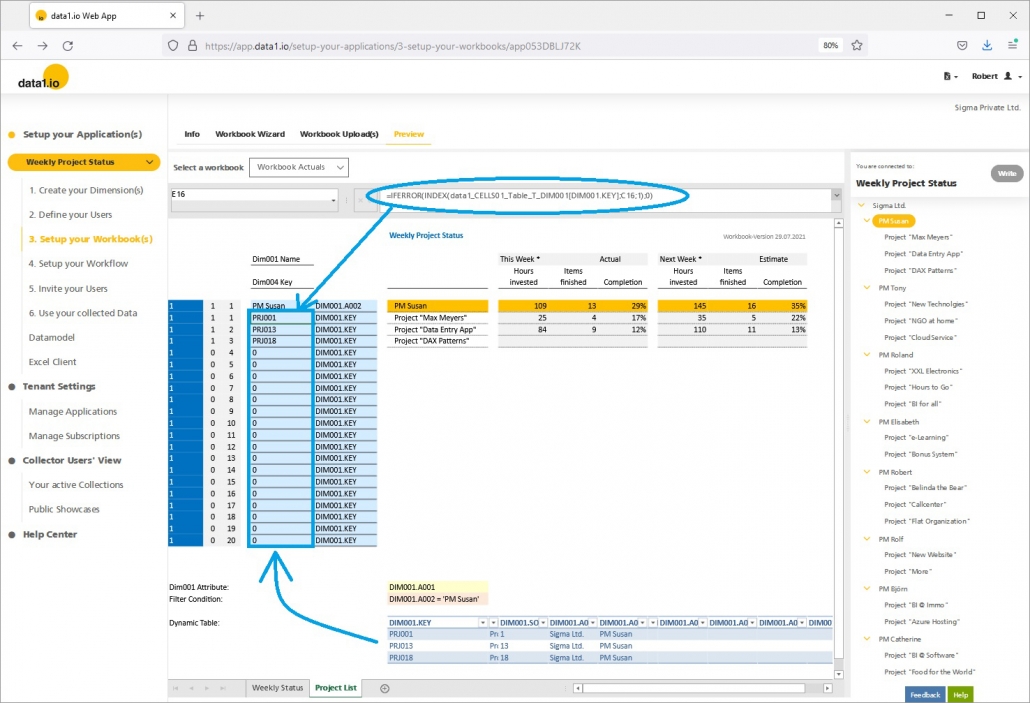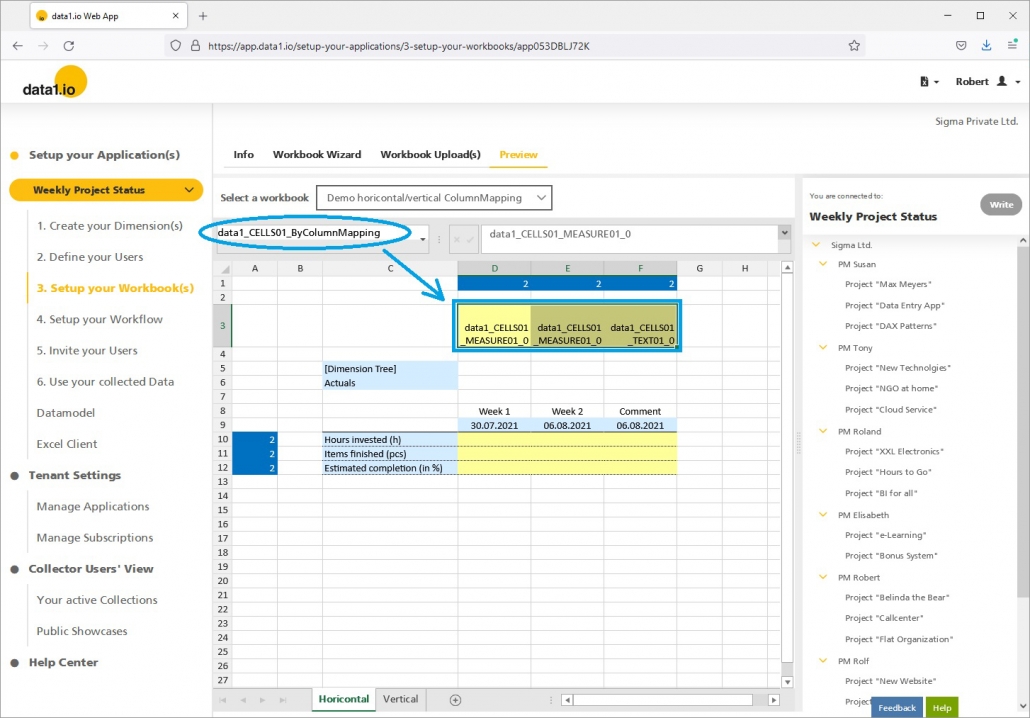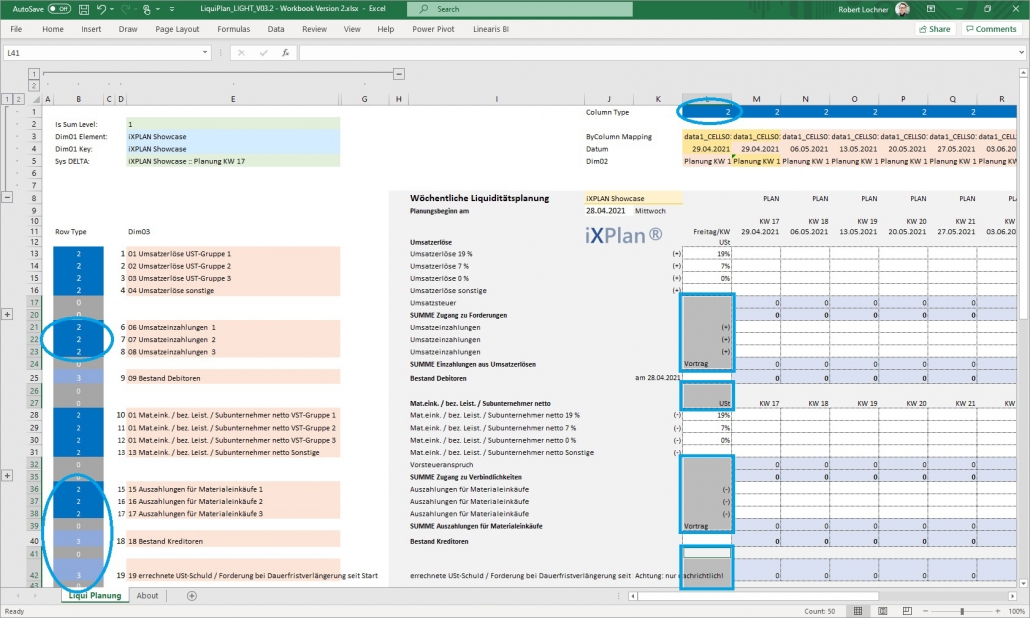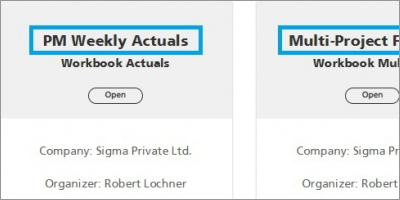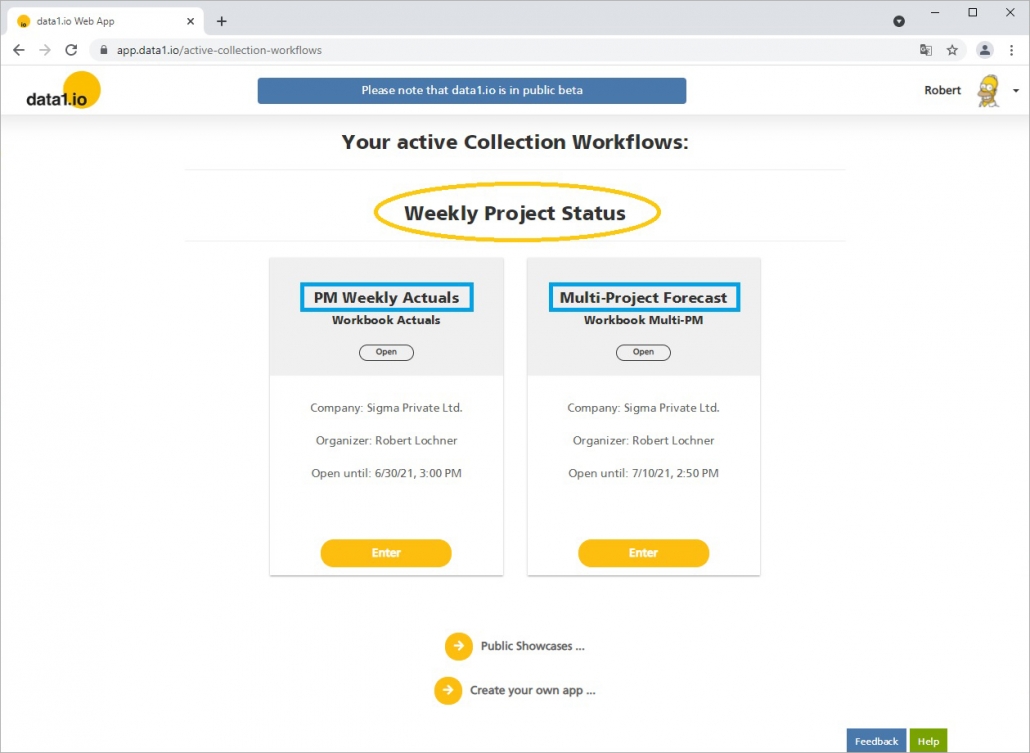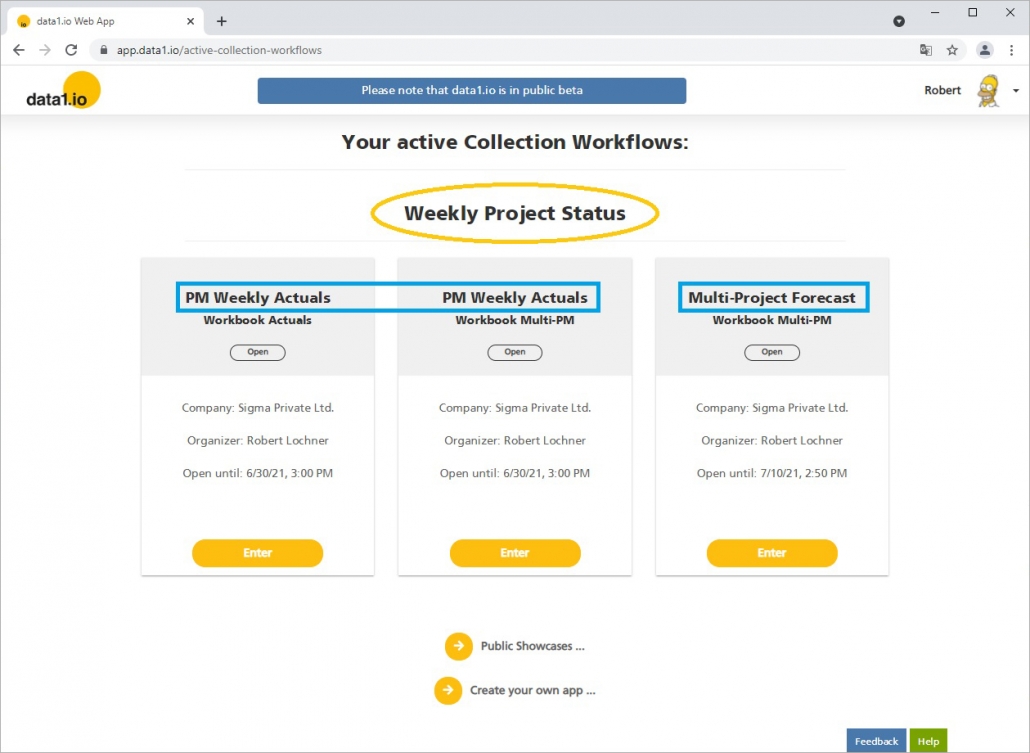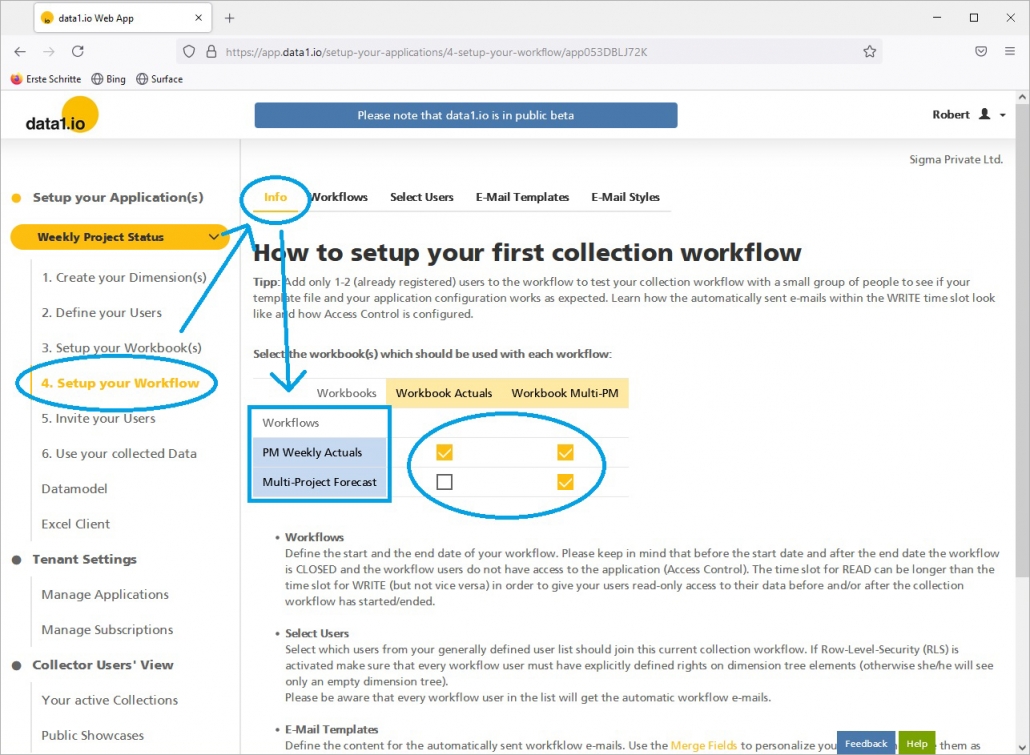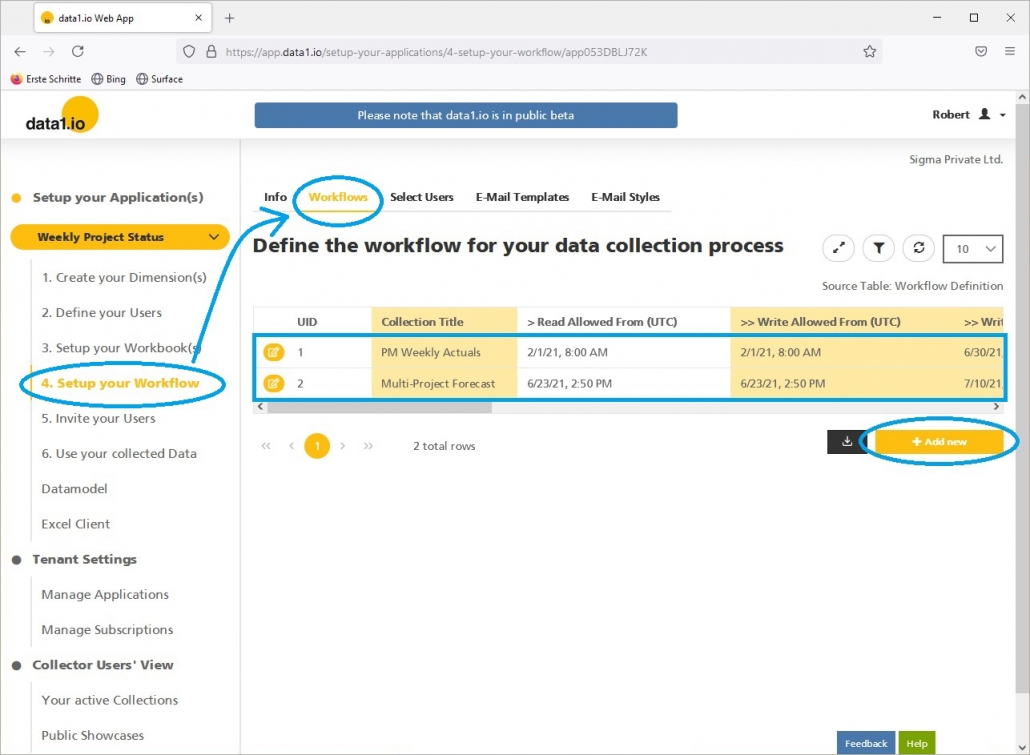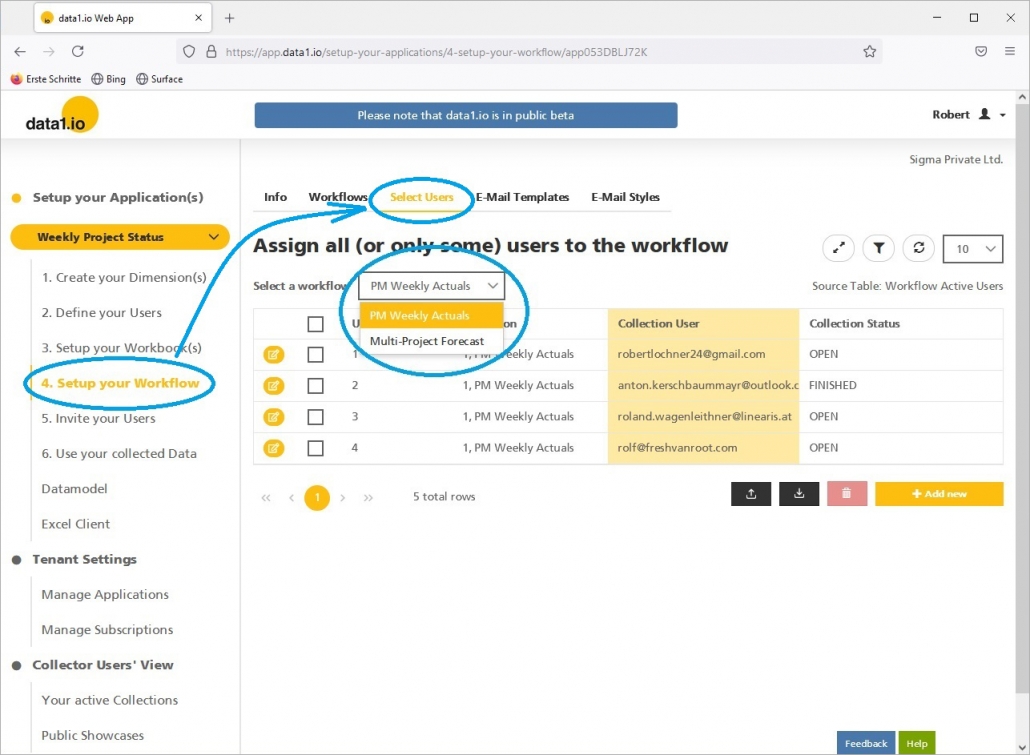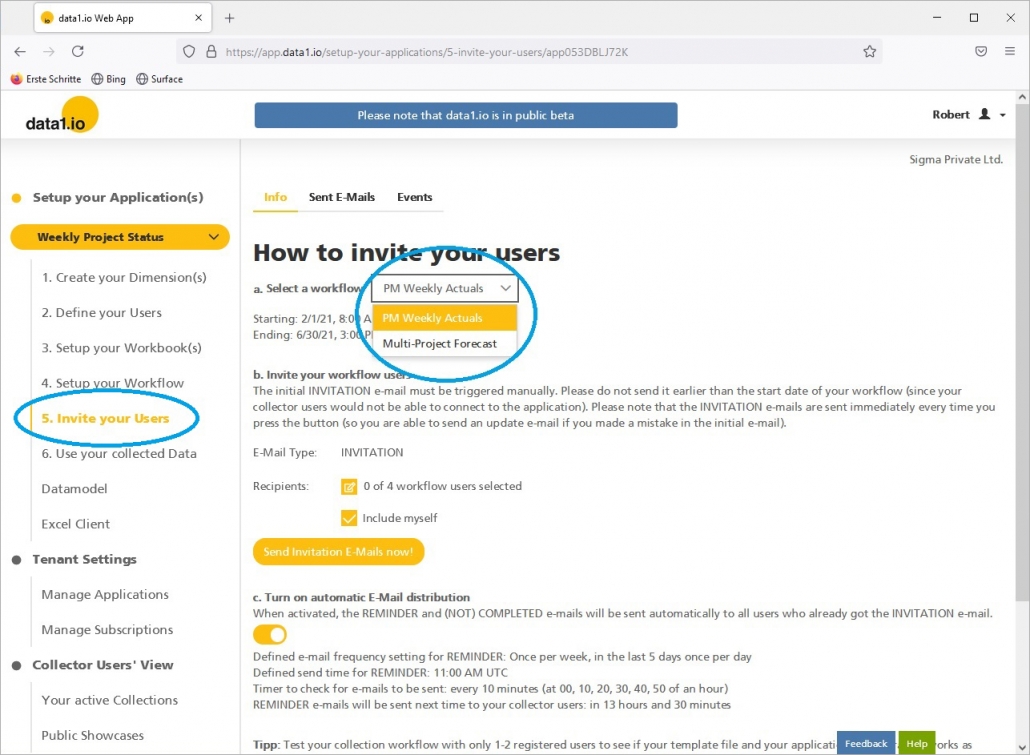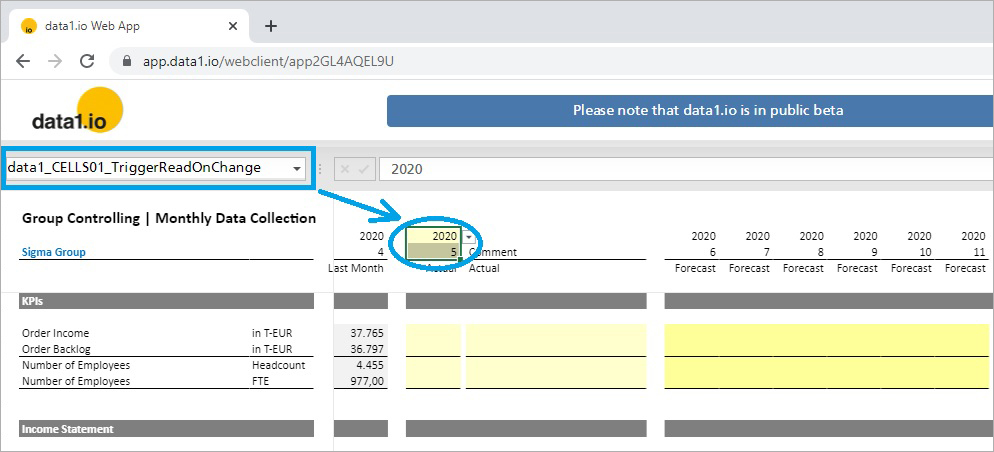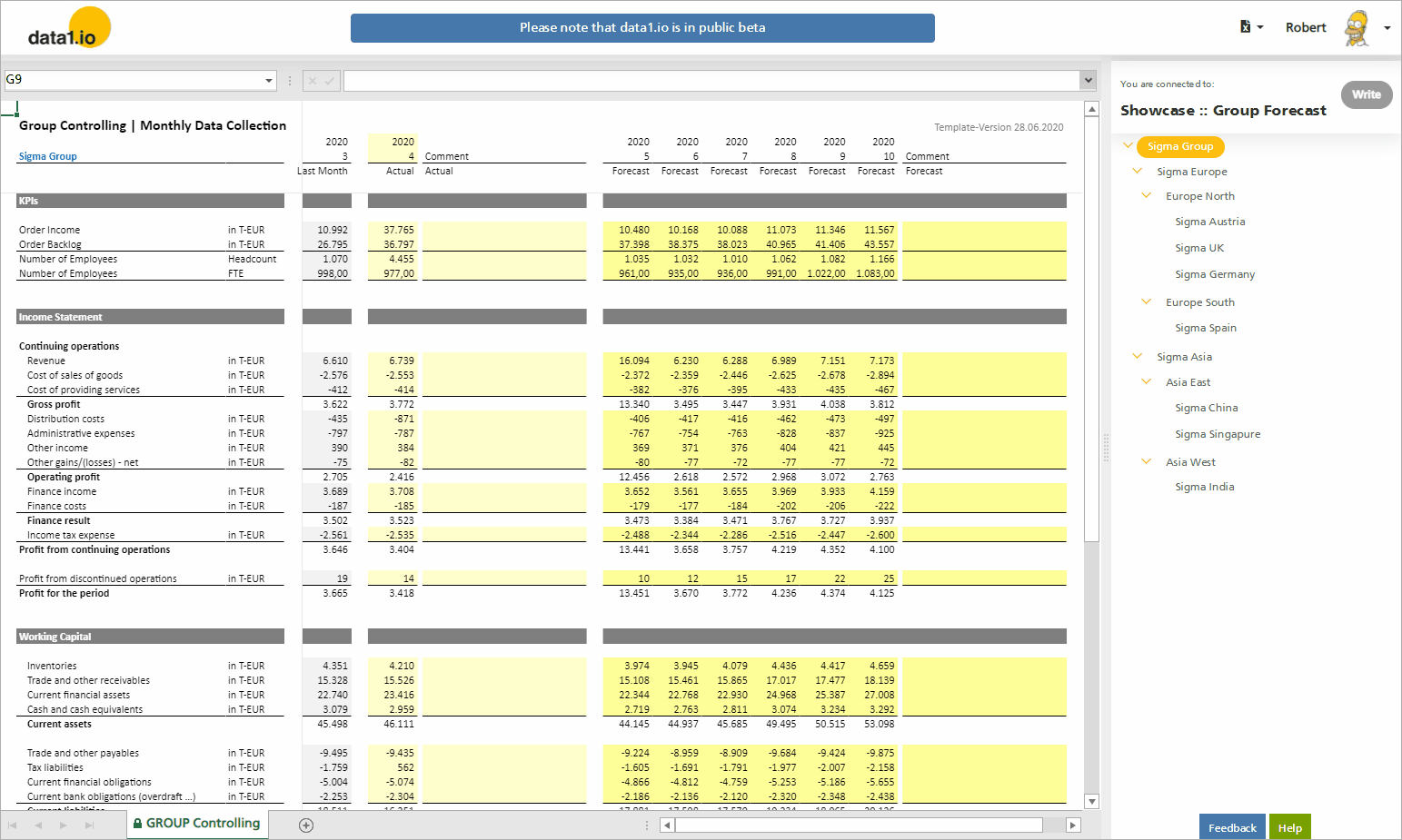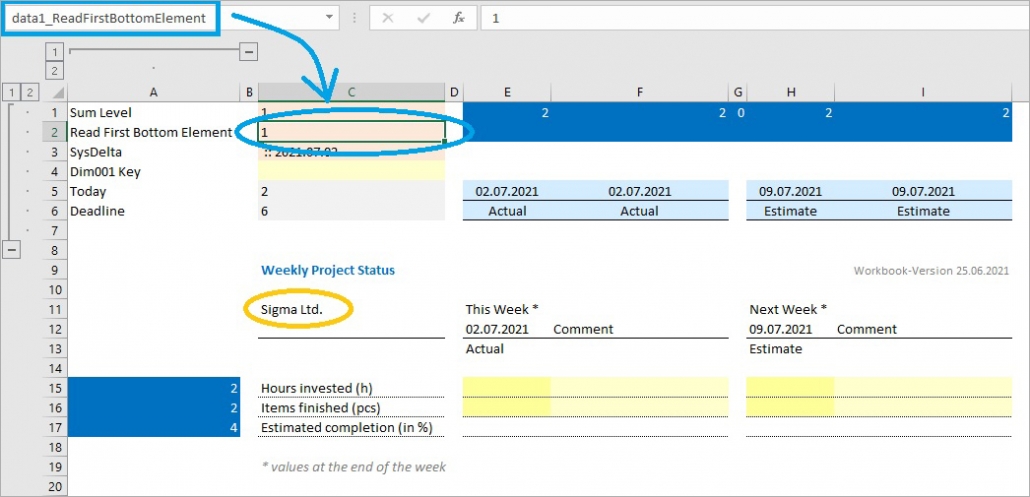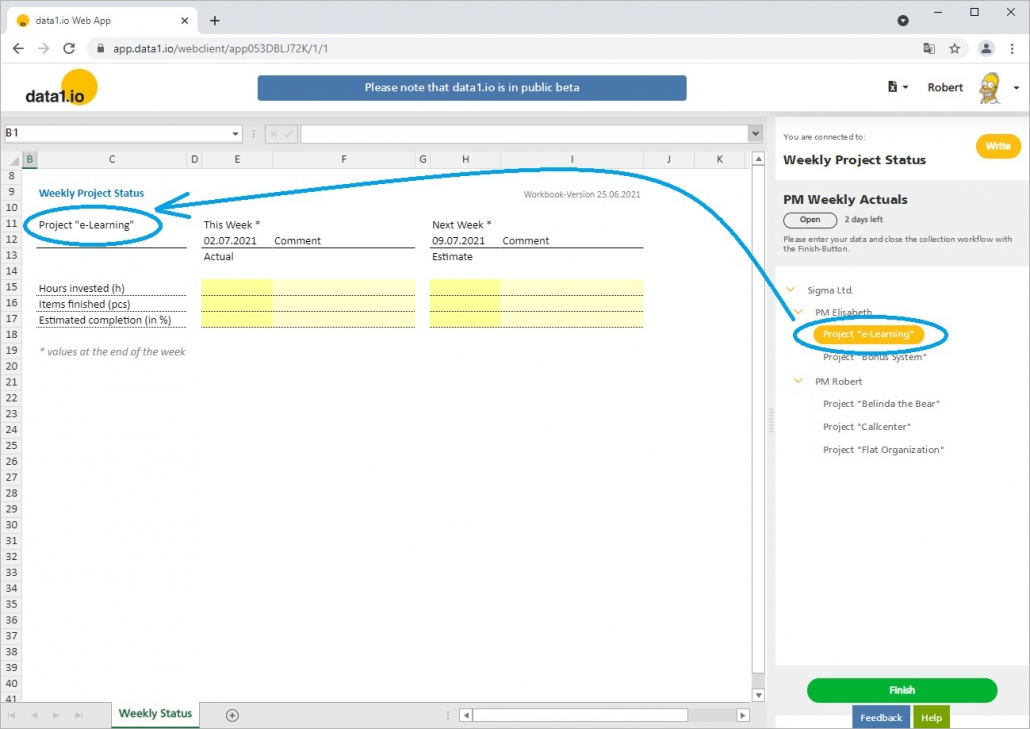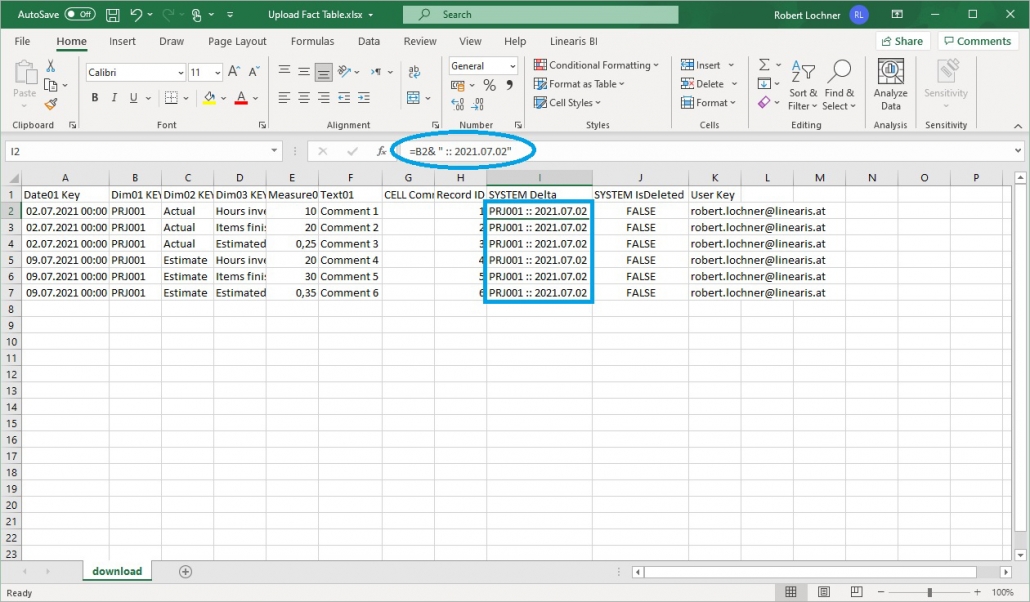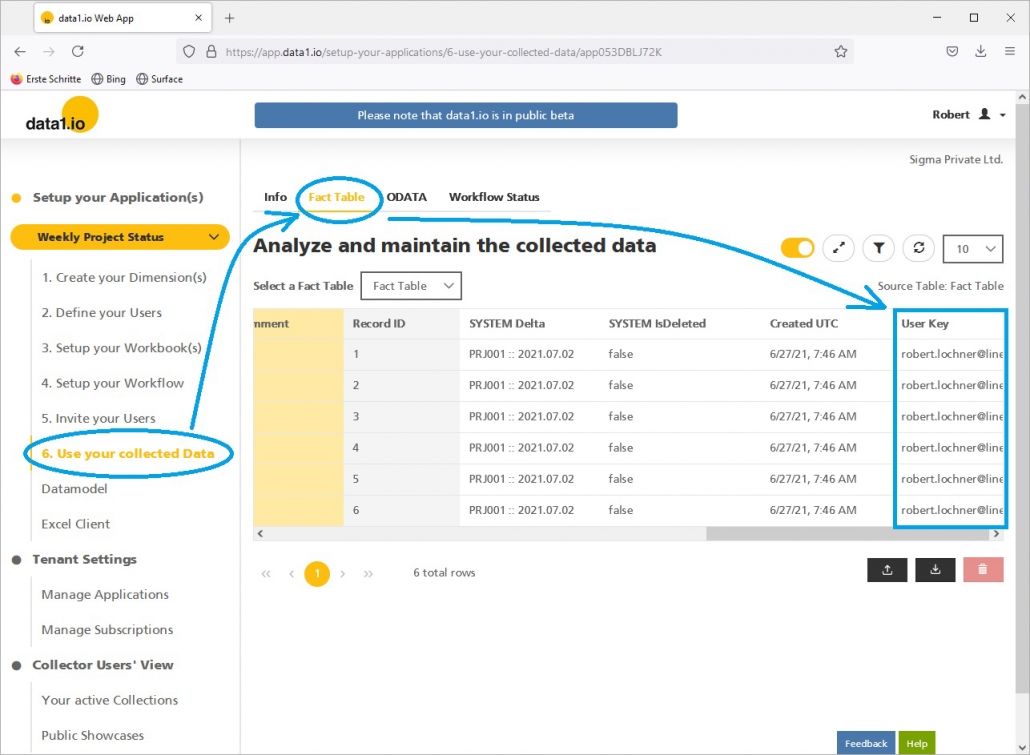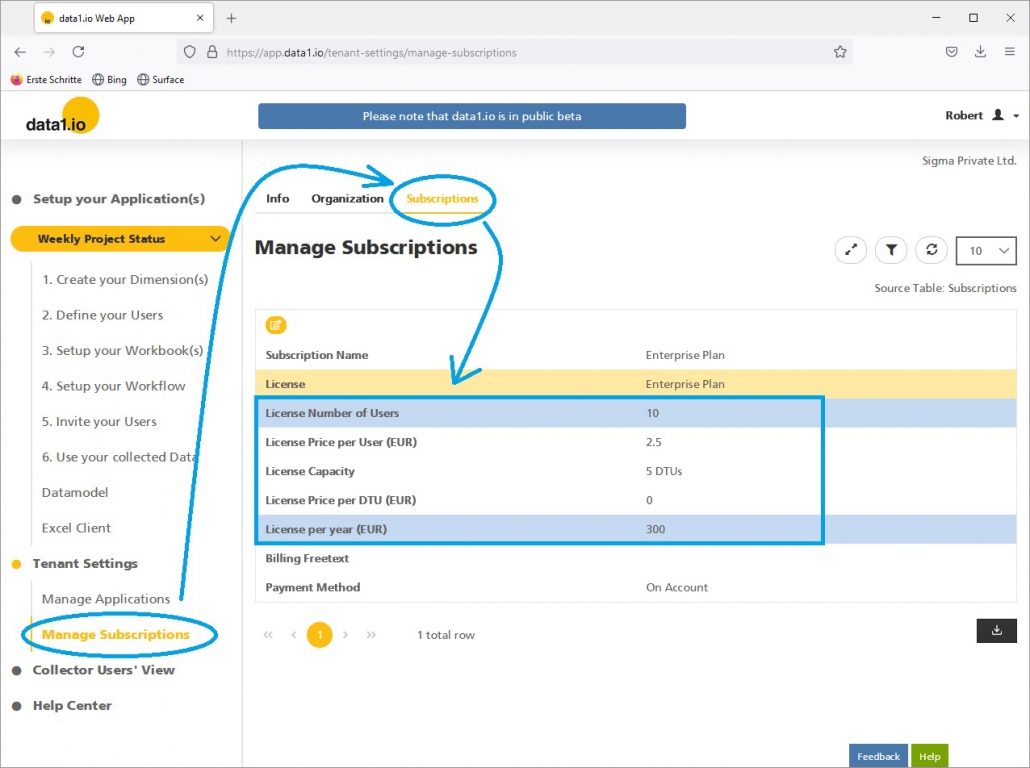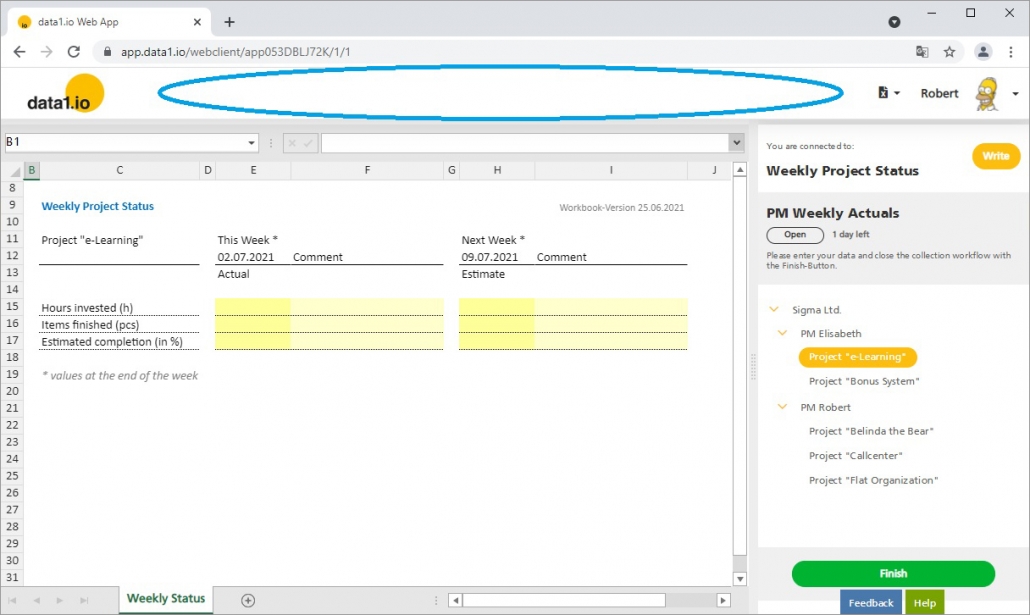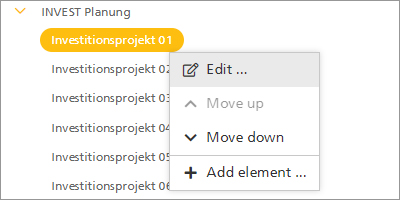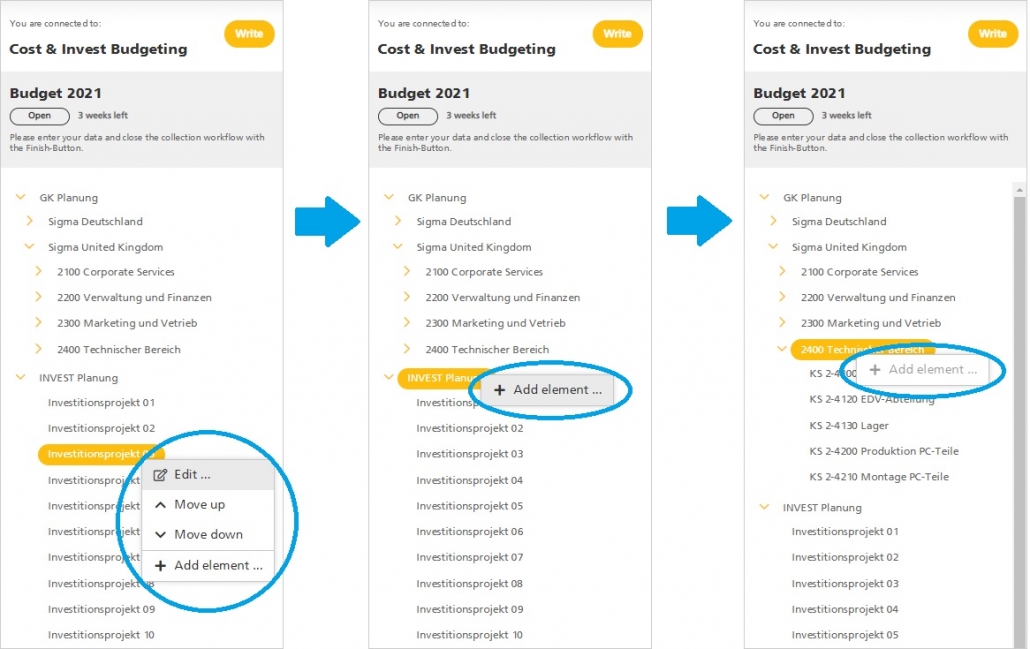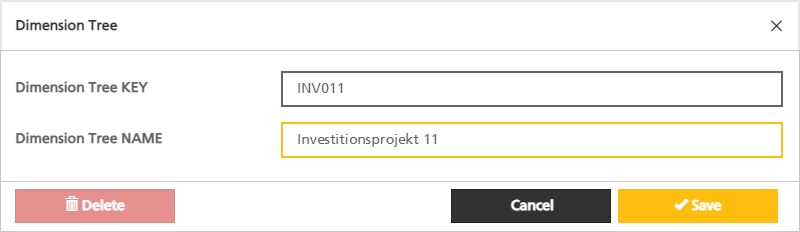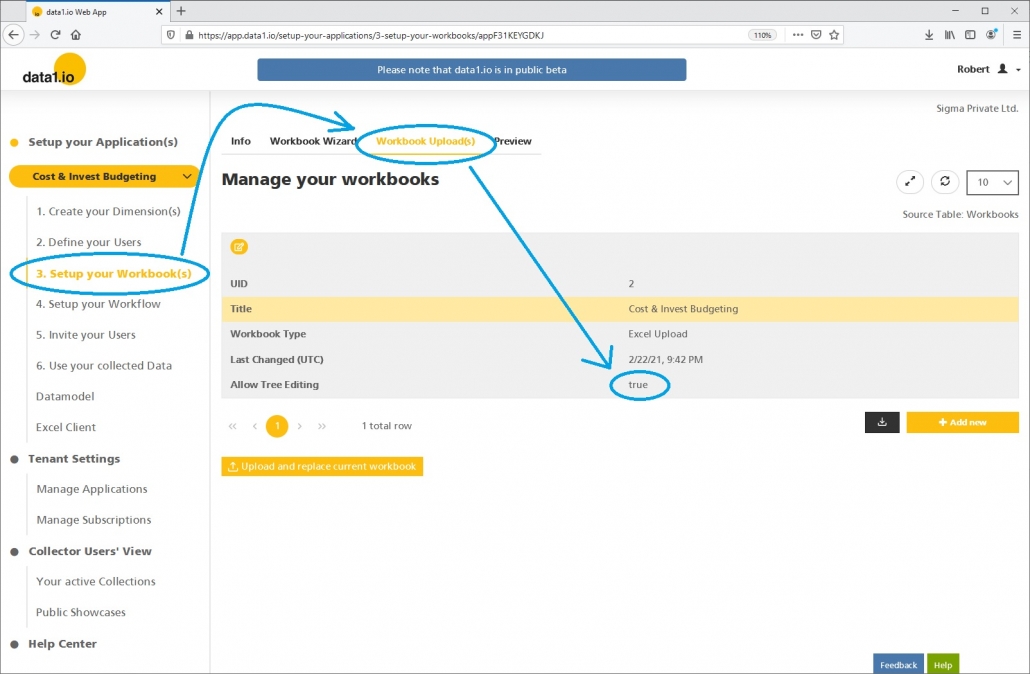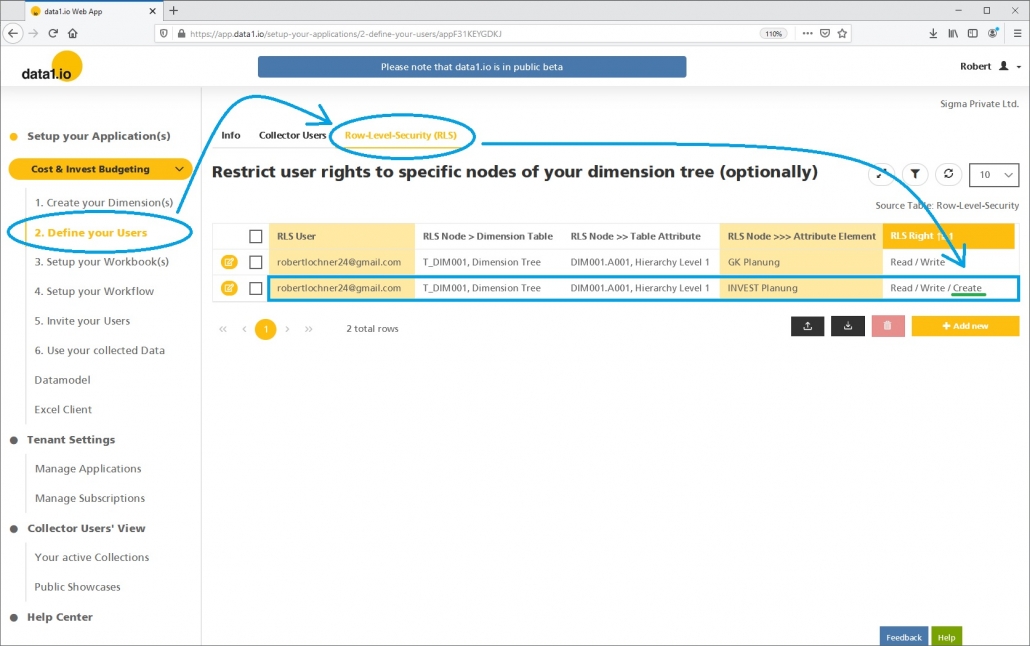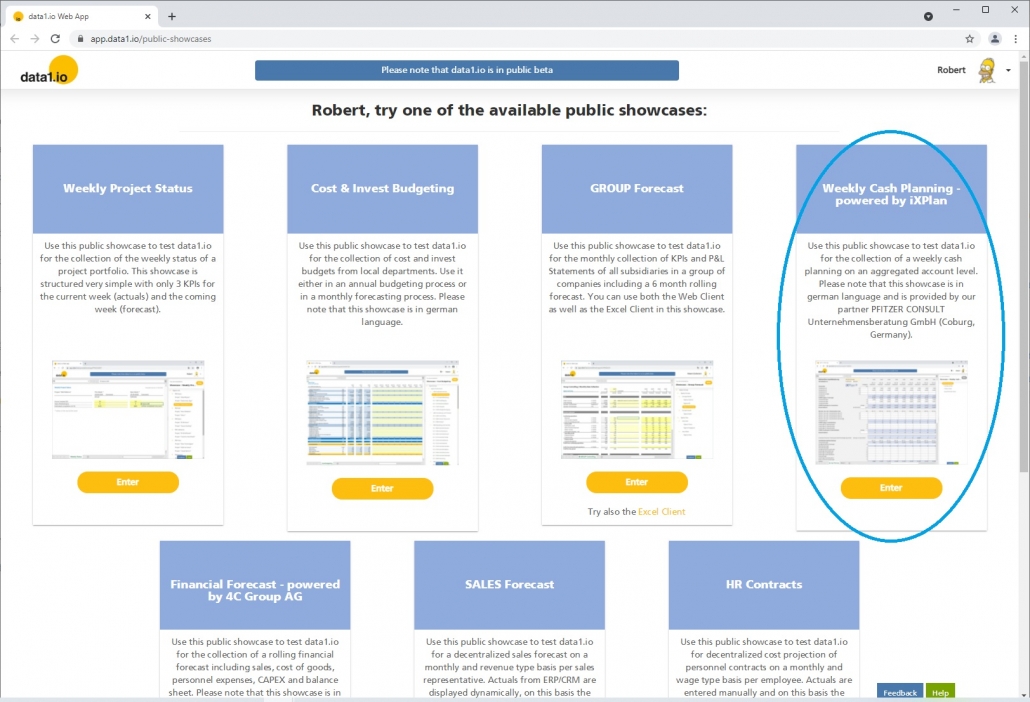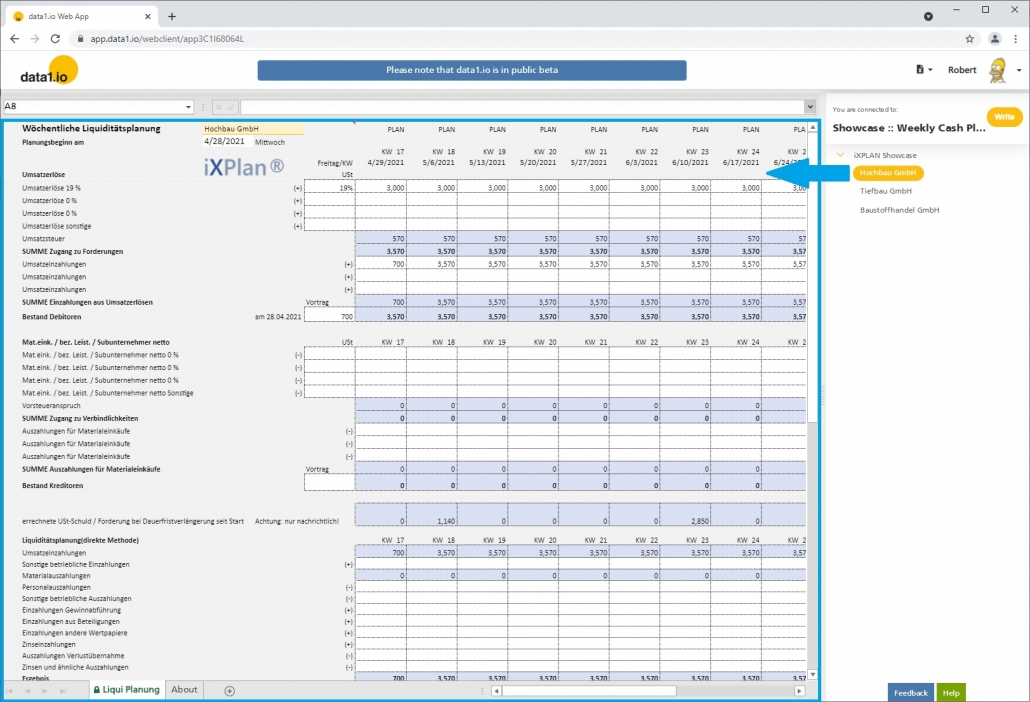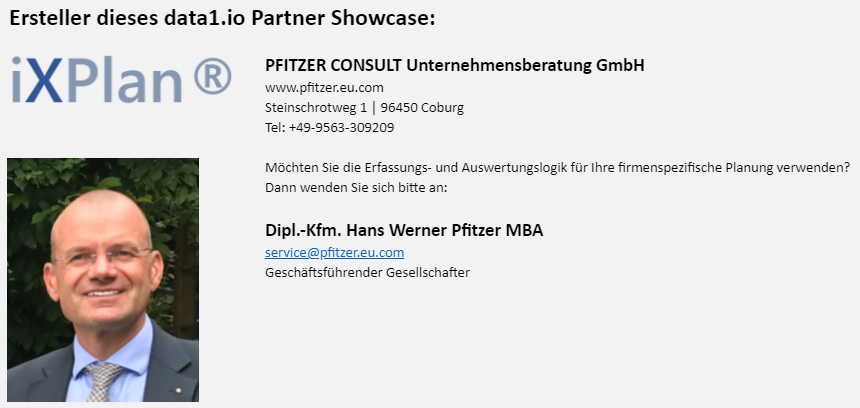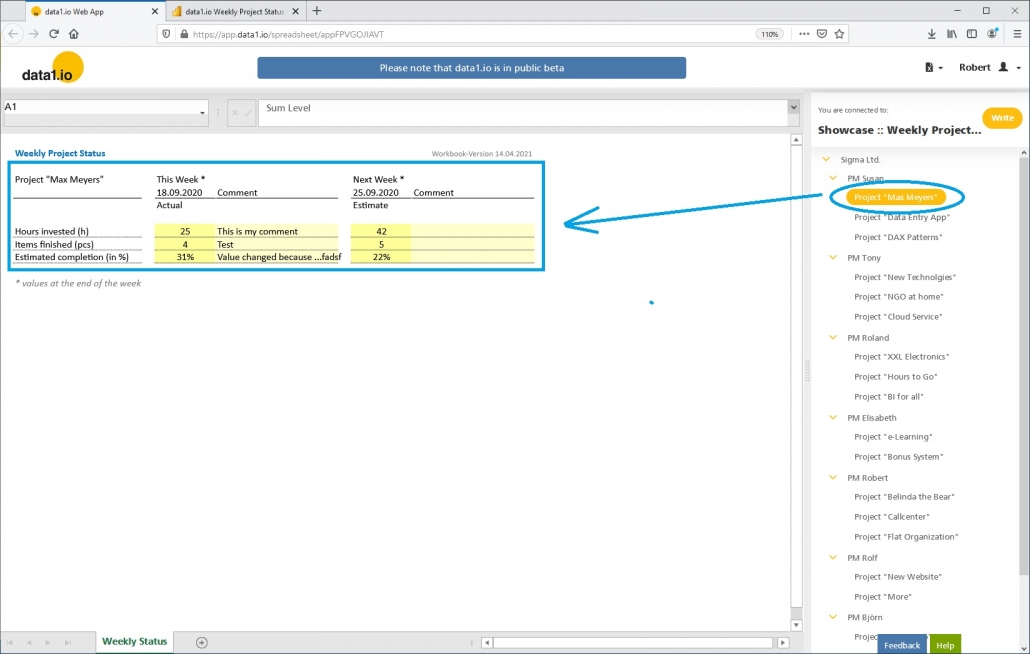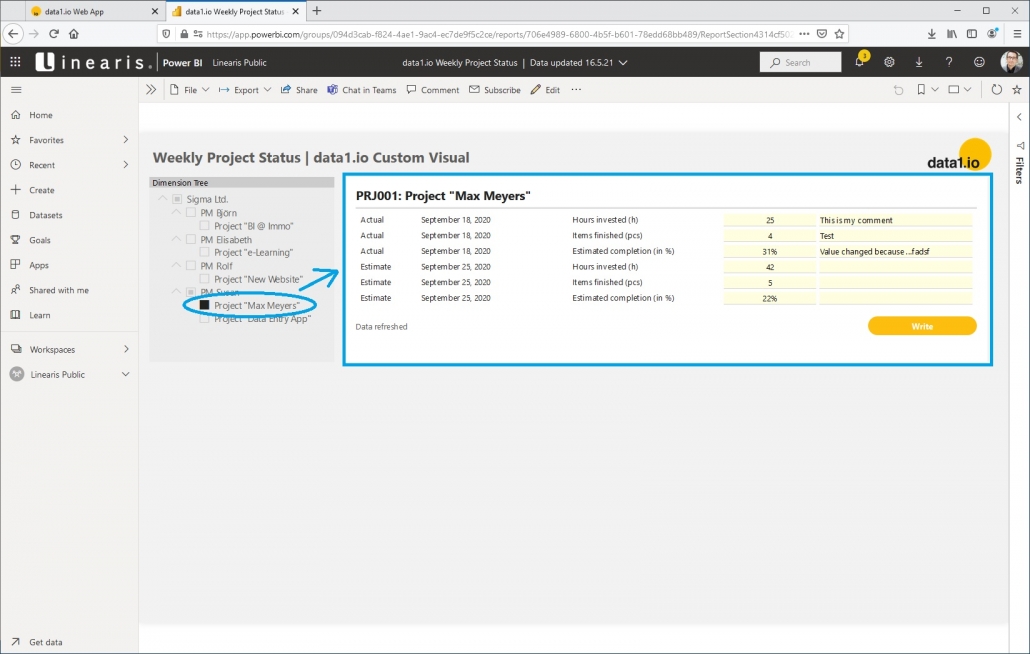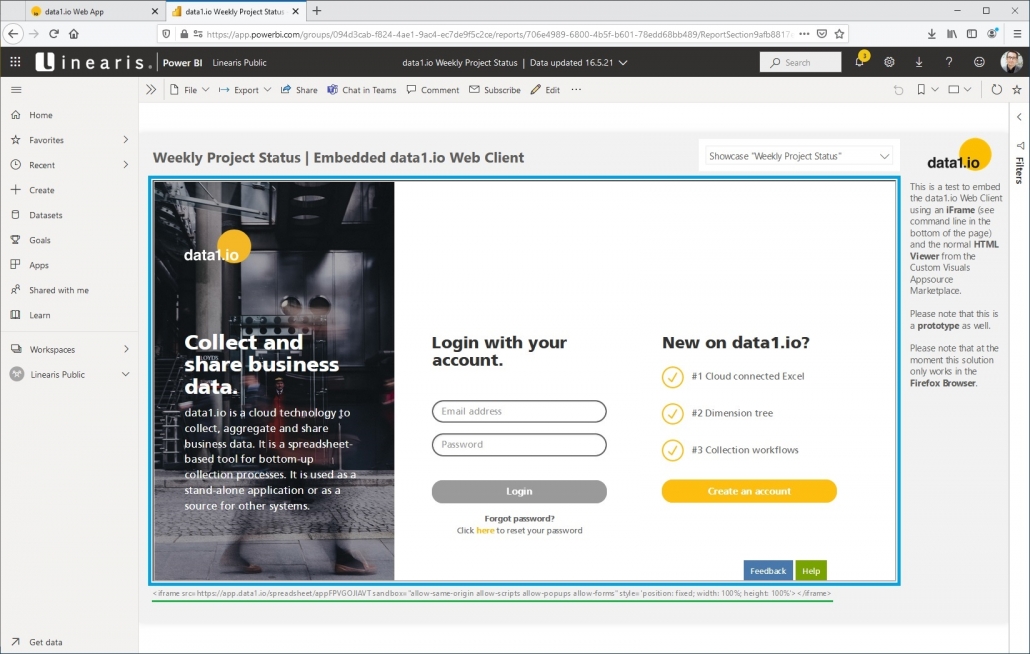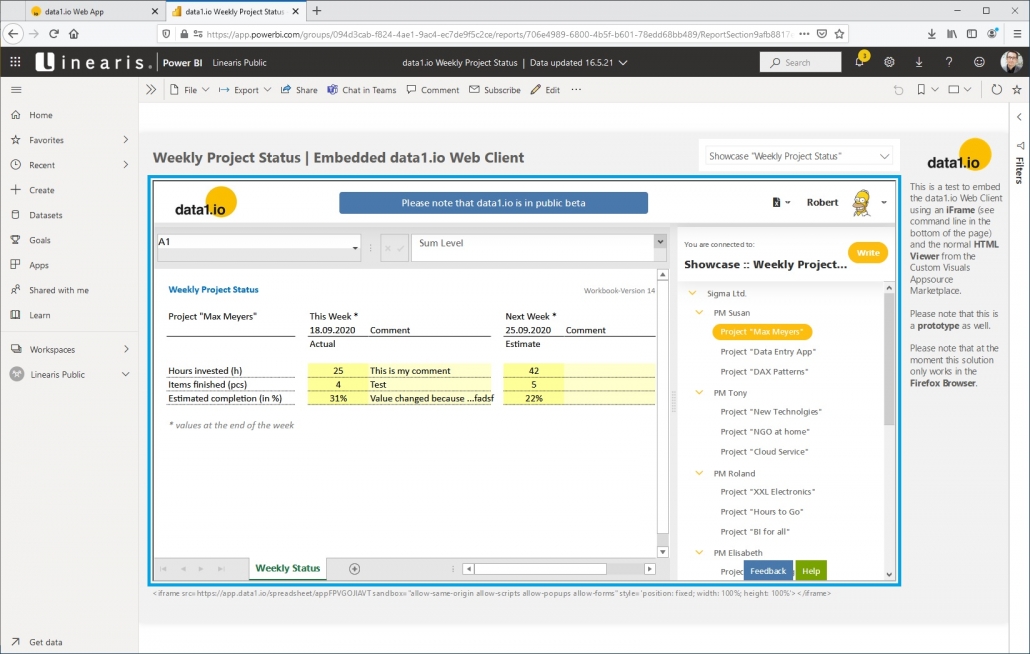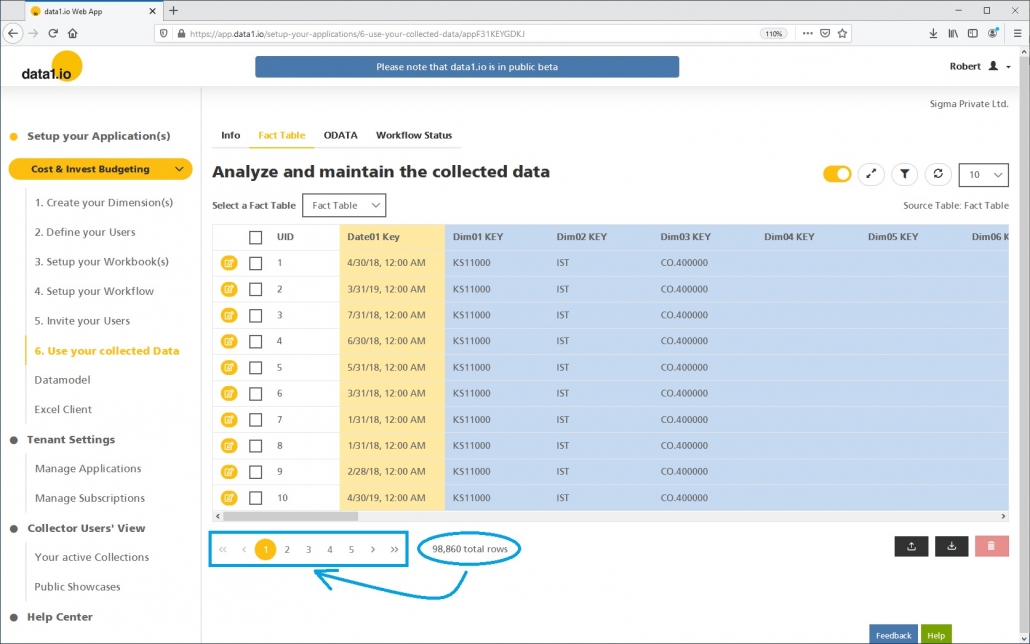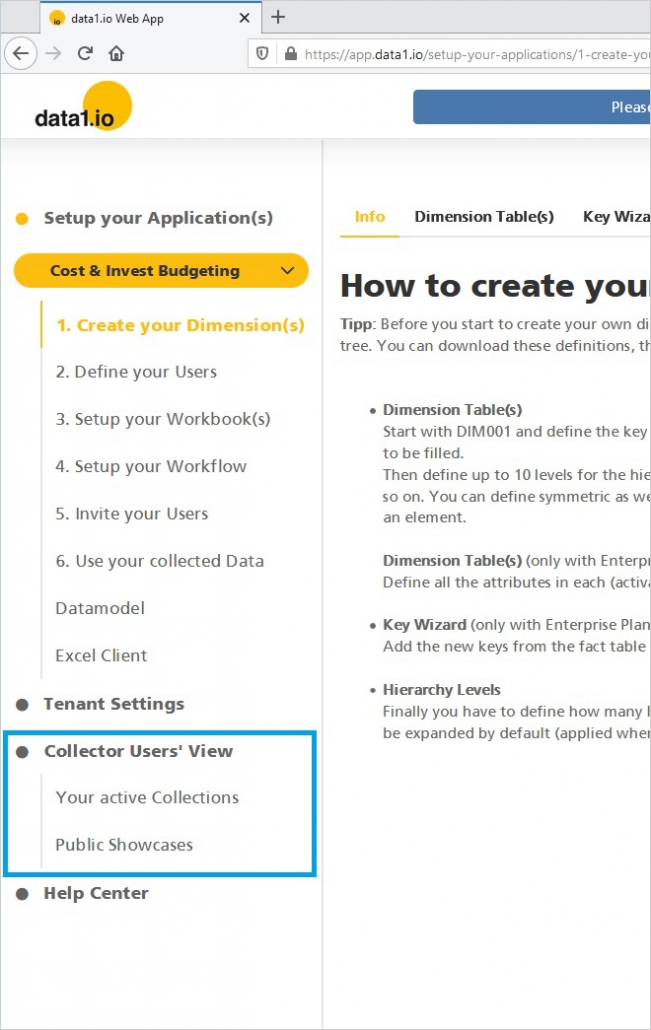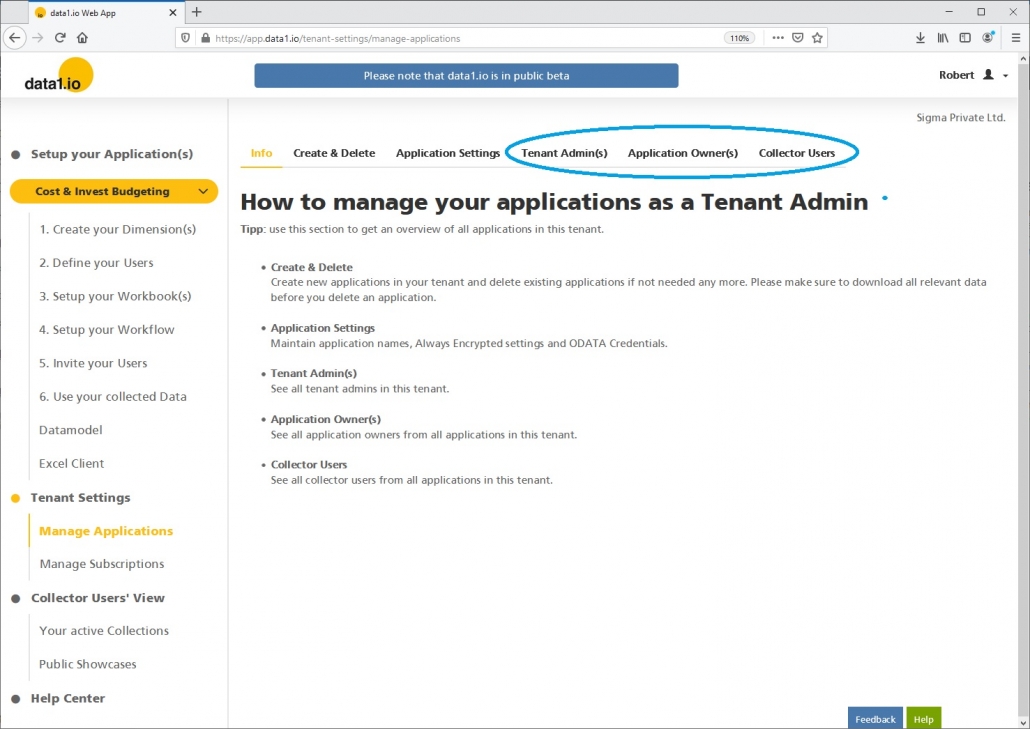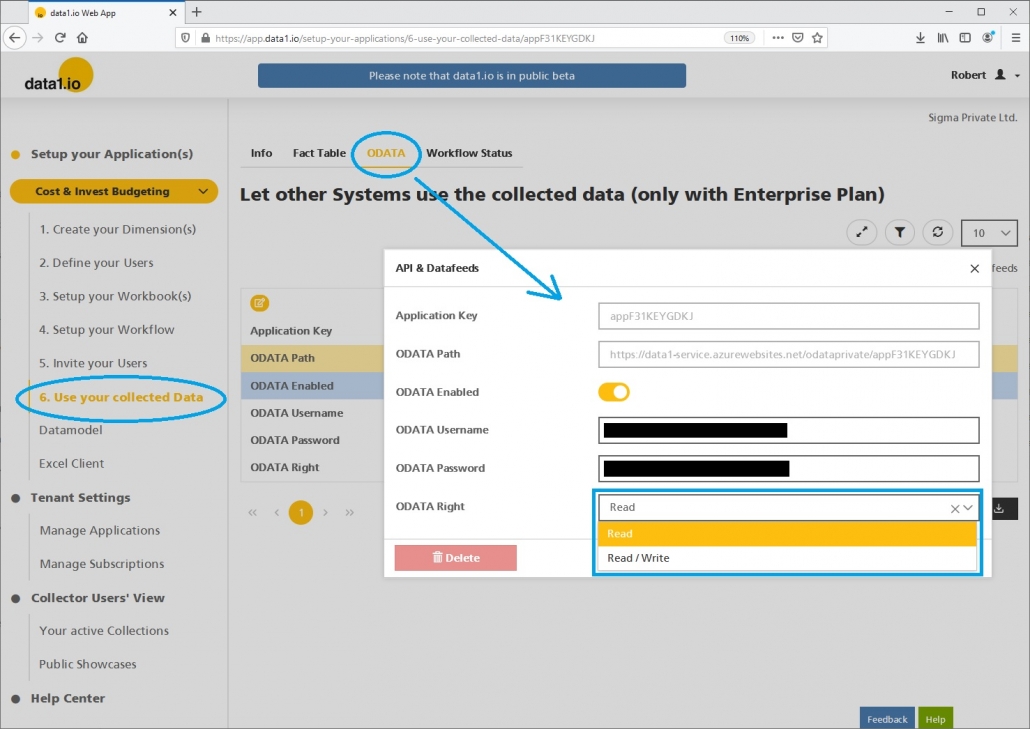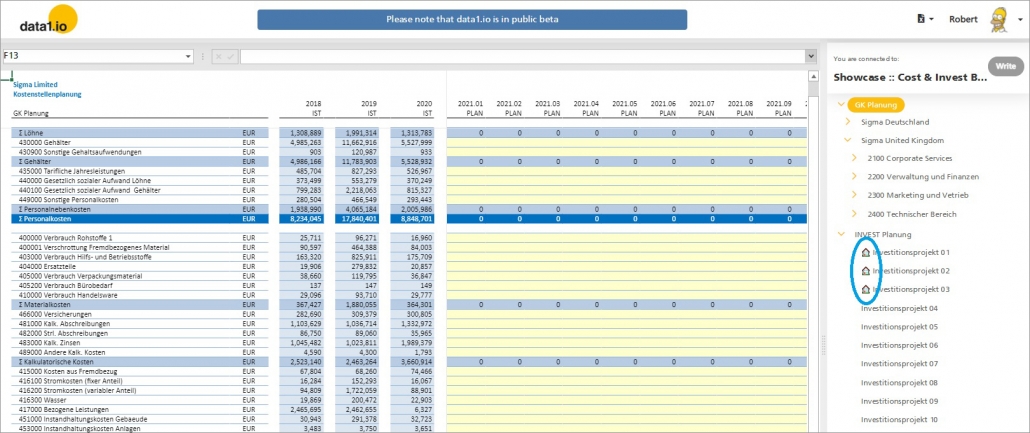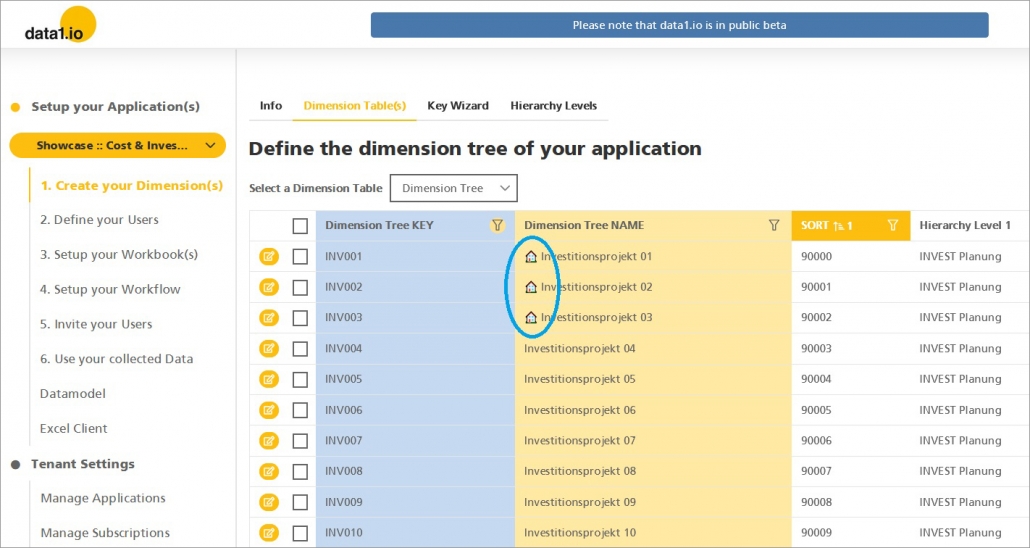Release April 2022
We are happy to deliver the brandnew April 2022 release with the new User Interface for Excel workbooks. Try it now!
Remember, the Web Client is the user friendly spreadsheet for your Collector Users to deliver their monthly/weekly/daily data. The Web App is the tool for the Power User to setup and control your organization’s collection workflows.
(1) Web App: New “Manage Workbooks” UI
We are happy to relaunch the Workbooks section in the Web App! You will find a new compact User Interface (UI) which is mainly represented by the new workbook list in the “Manage Workbooks” tab which directly lets you start either the Preview of the workbook …
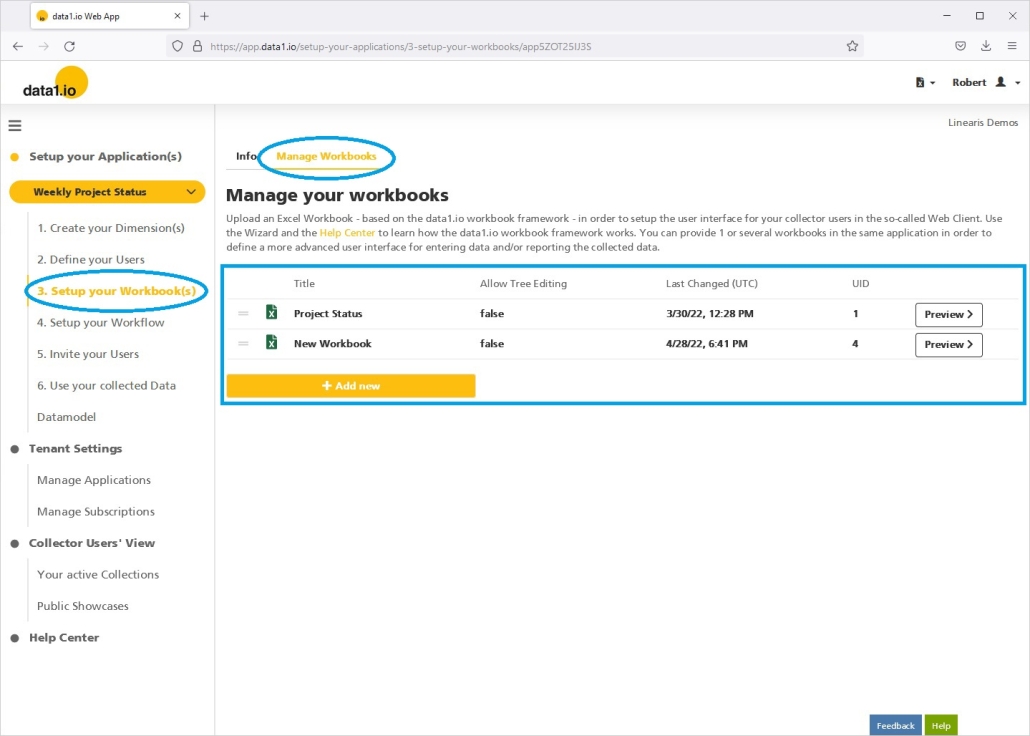
… or lets you edit, add or delete the workbooks master data and lets you upload your local Excel Files as workbook for the Web Client:
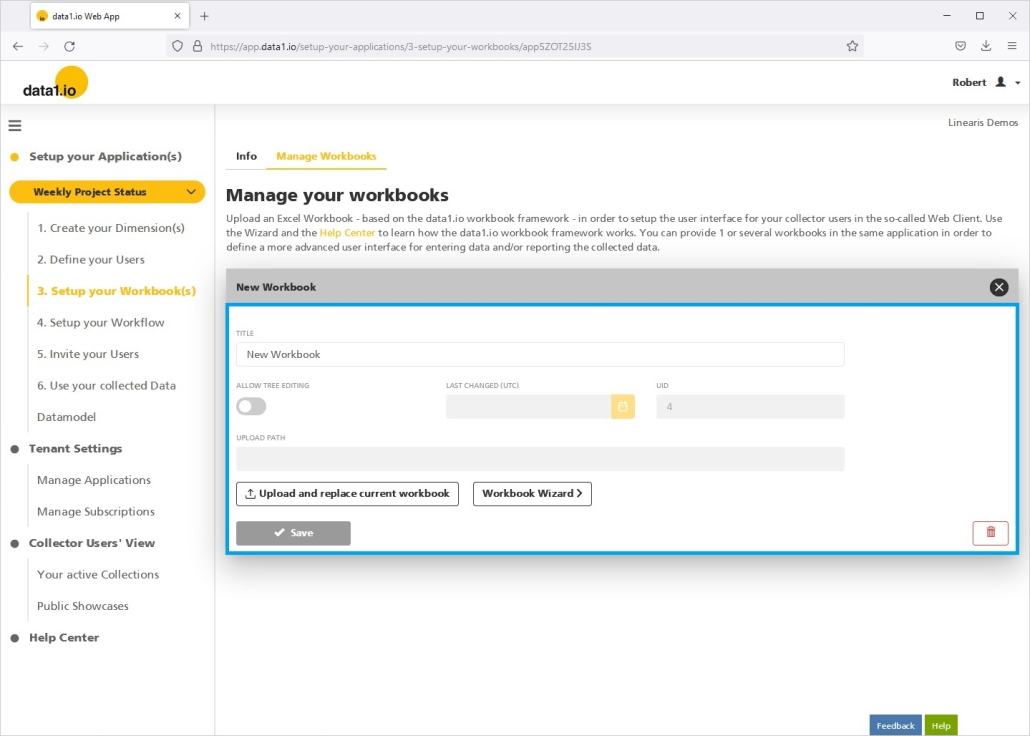
For comparison check here the old user interface:
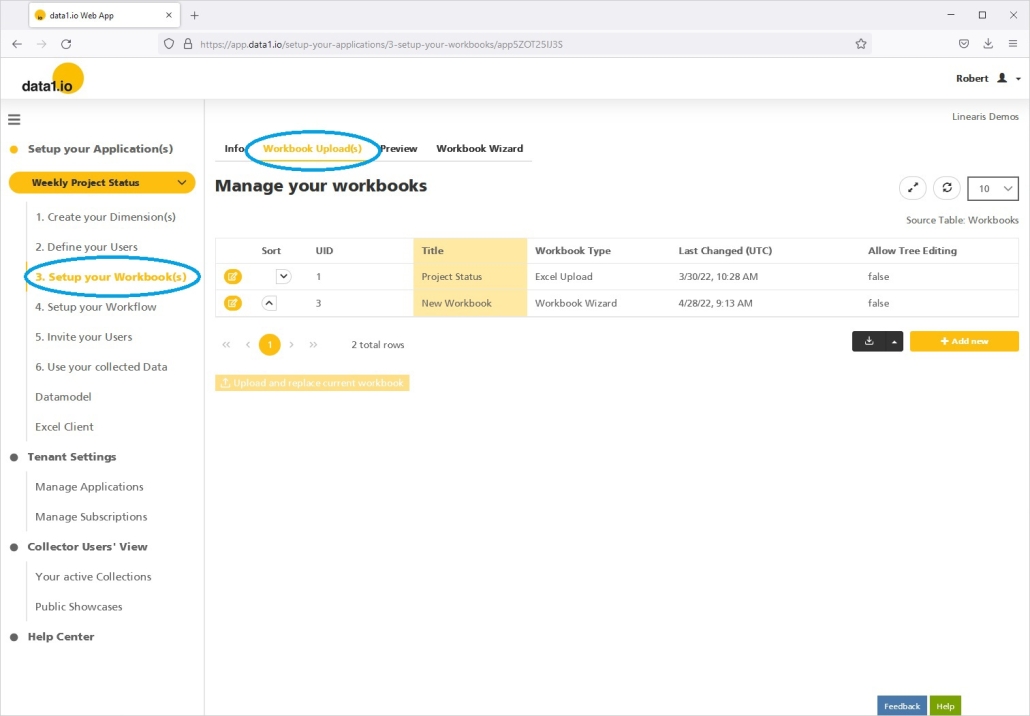

(2) Web App: New Workbook Preview UI
The preview for the workbook is now integrated into the “Manage Workbooks” tab. By clicking the new Preview button you get directly into the preview mode – this is much faster than in our user interface to date:
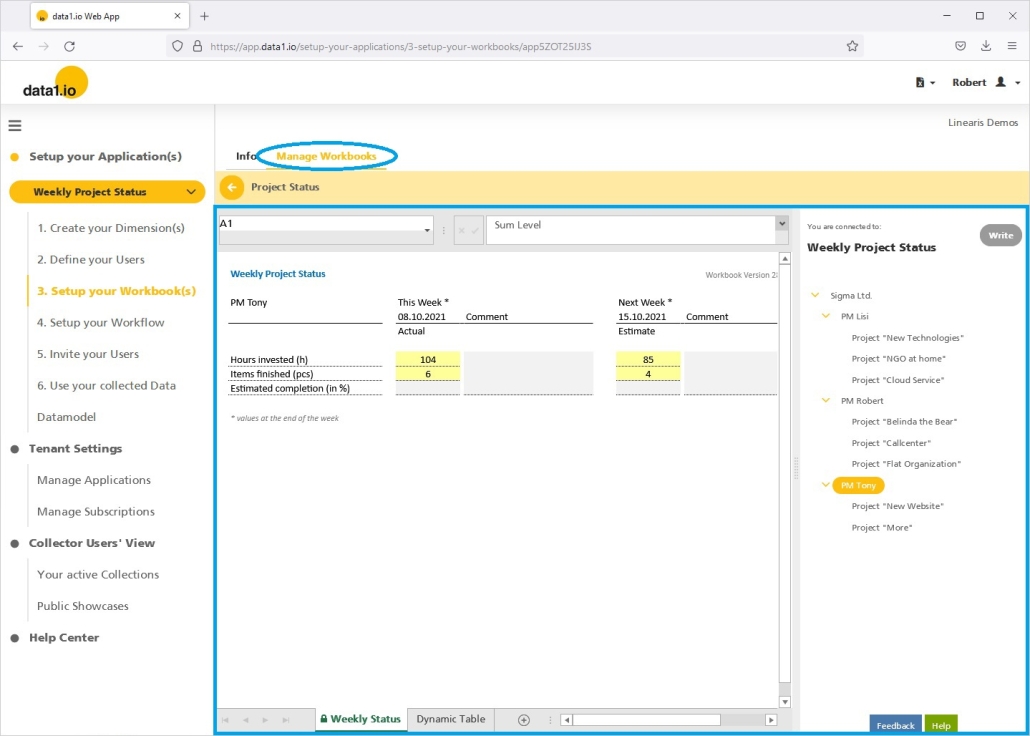
For comparison check here the old user interface:
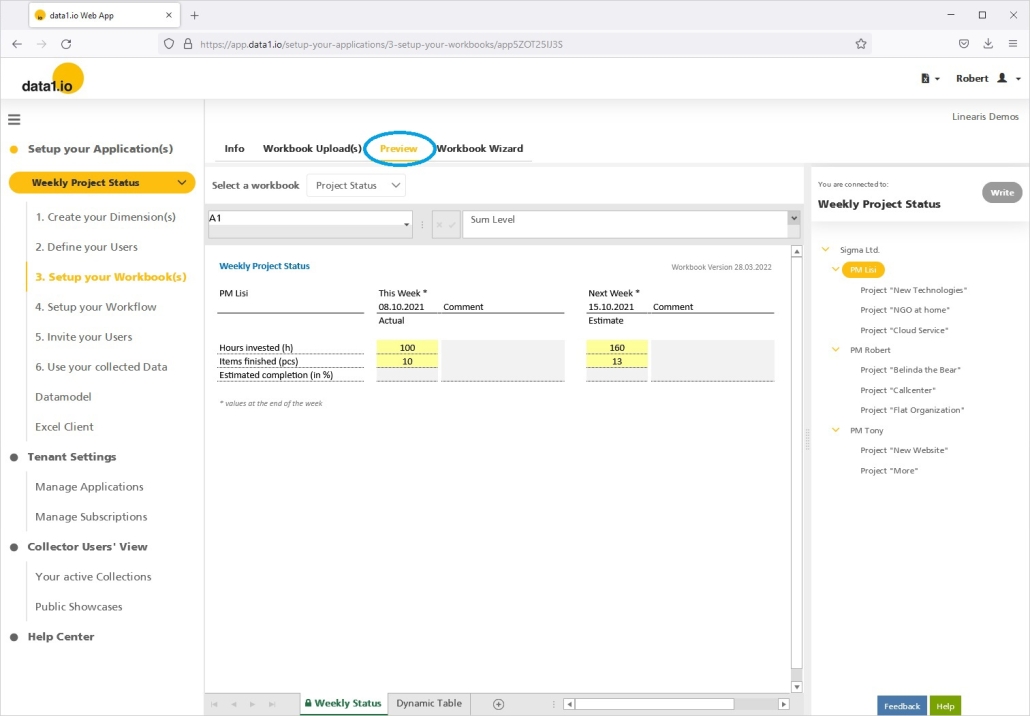
(3) Web App: New Workbook Wizard UI
The Workbook Wizard is now also integrated into the “Manage Workbooks” tab. In the new UI it is only possible to enter the Wizard for workbooks which do not have an uploaded Excel file – this is more intuitive and logical:
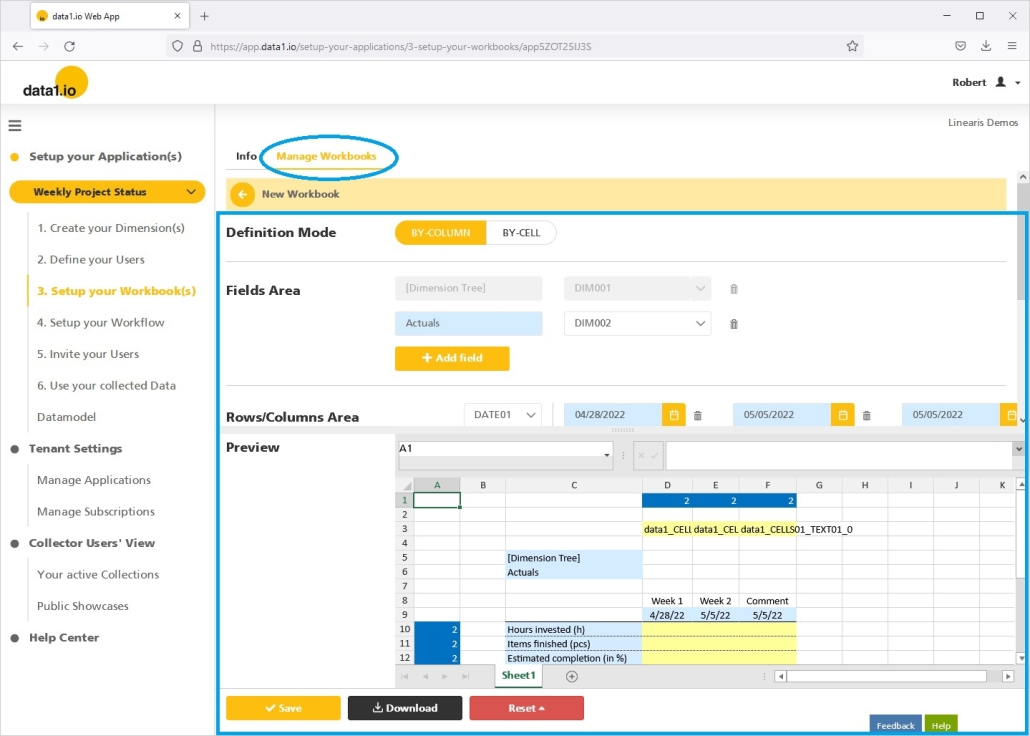
For comparison check here the old user interface:
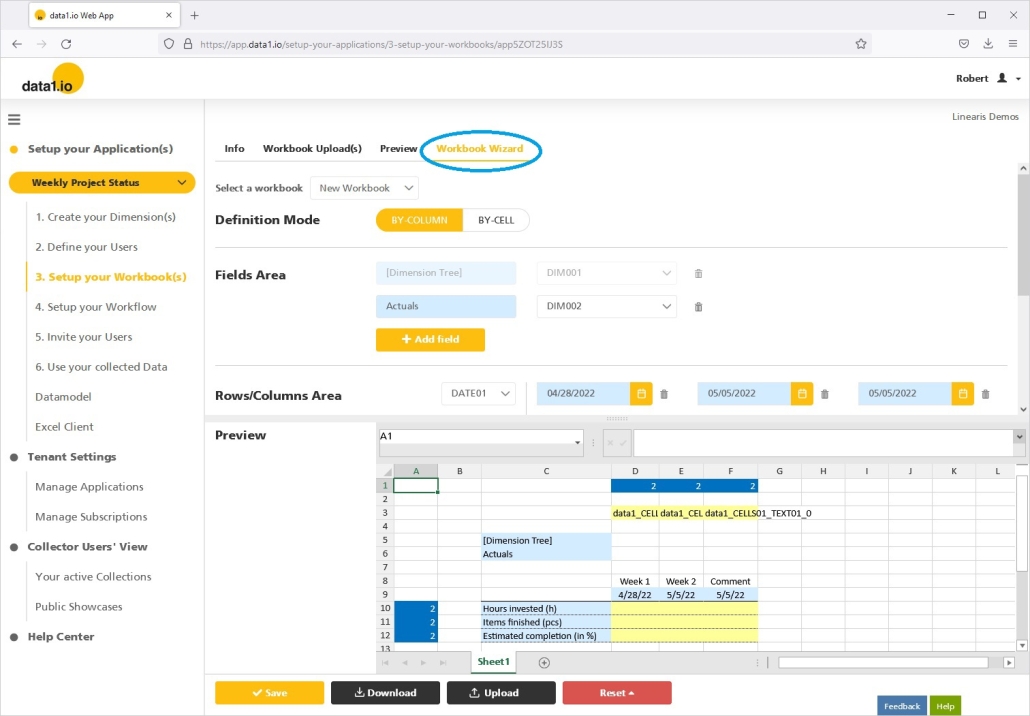
(4) Showcase “Weekly Project Status”: new dynamic list report
In the June 2021 Release we presented the new dynamic list reports based on the new list form for the “data1_CELLS01_DIM001” parameter. At that time this was demonstrated in a private showcase, now we added the feature to the Public Showcase “Weekly Project Status”:
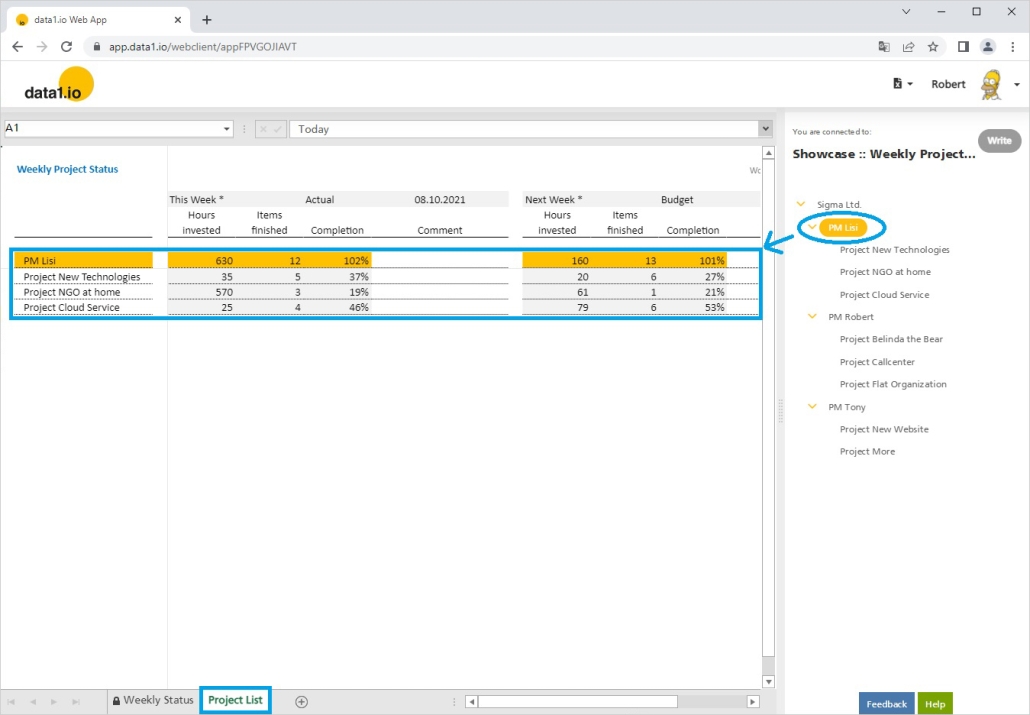
(5) Dynamic List Reports: activation for any record granularity
This upgrade for the public showcase was possible now since the inital feature for the list form of the “data1_CELLS01_DIM001” parameter did not work with every form of record granularity. This public showcase uses a special record structure since it has to be compatible with a Power Apps application which is also used to add and edit the same data. With this release the list form of the “data1_CELLS01_DIM001” parameter is compatible with every recordset structure:
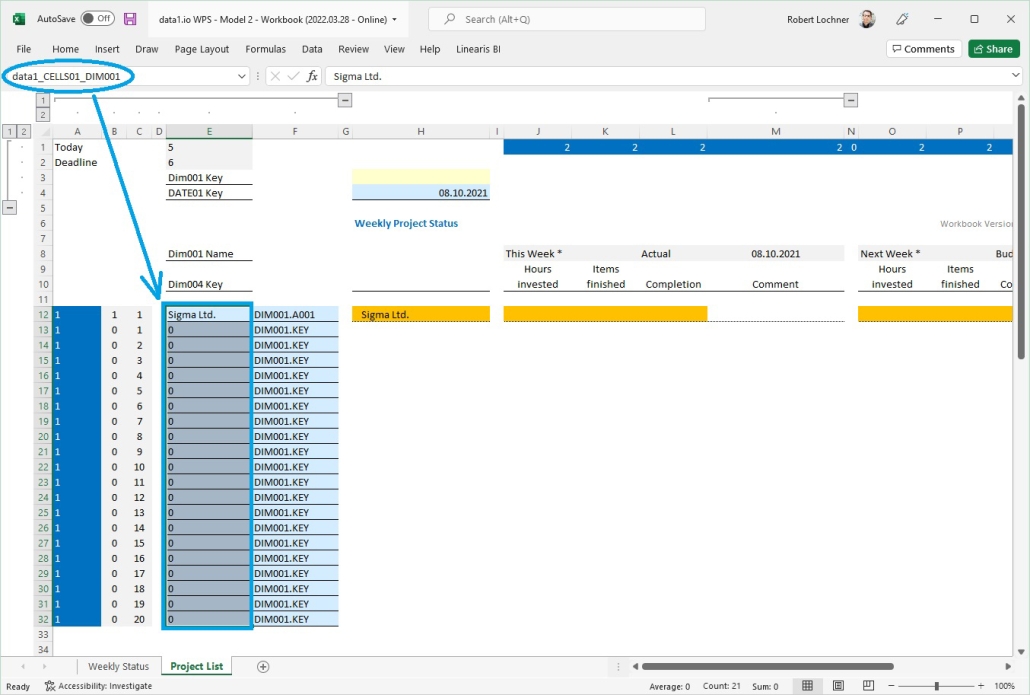
(6) Technical improvements and debugging
We have debugged an issue with the edit function for the dimension tree, the menu was shown on the wrong level in special cases. Furthermore we have improved the behaviour for highlighting changed cells, the initial functionality was not fully matured.
(7) Discontinued Feature: Excel Client (Javascript Add-In)
Until the beginning of 2020 the Excel Client – based on an innovative Javascript Add-In – was the only user interface for the collector users. Due to continuing heavy technical restrictions with the Excel Client (esp. in conjunction with Excel Online) we decided then to develop a new fully browser based client. In the meantime this “Web Client” has fully replaced the older “Excel Client”. So we have decided to officially discontinue this feature since it would bind to many ressource to keep it on the same level as the Web Client.
Therefore we removed the navigation item “Excel Client” from the user interface of the Web App:
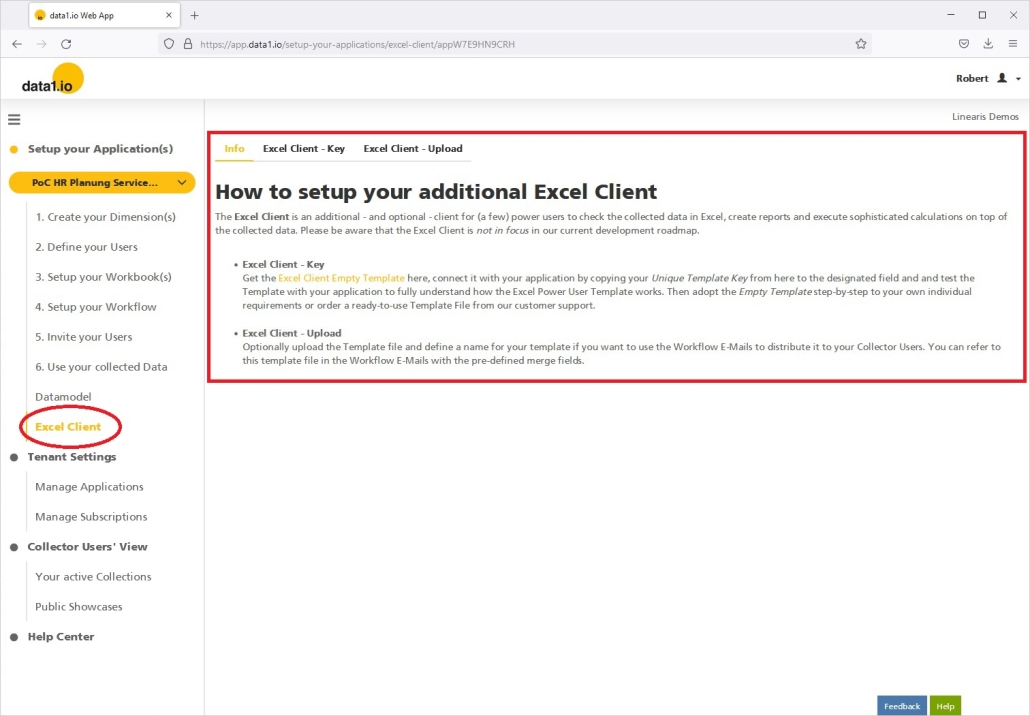
Hope you like the new features – we are very curious about your feedback! Please let us know what you think and what kind of collection processes you would prefer to automate with data1.io.
Stay healthy and we #StandWithUkraine